Printer sharing considerations, Connect to a network (windows) – HP Designjet T610 Printer series User Manual
Page 21
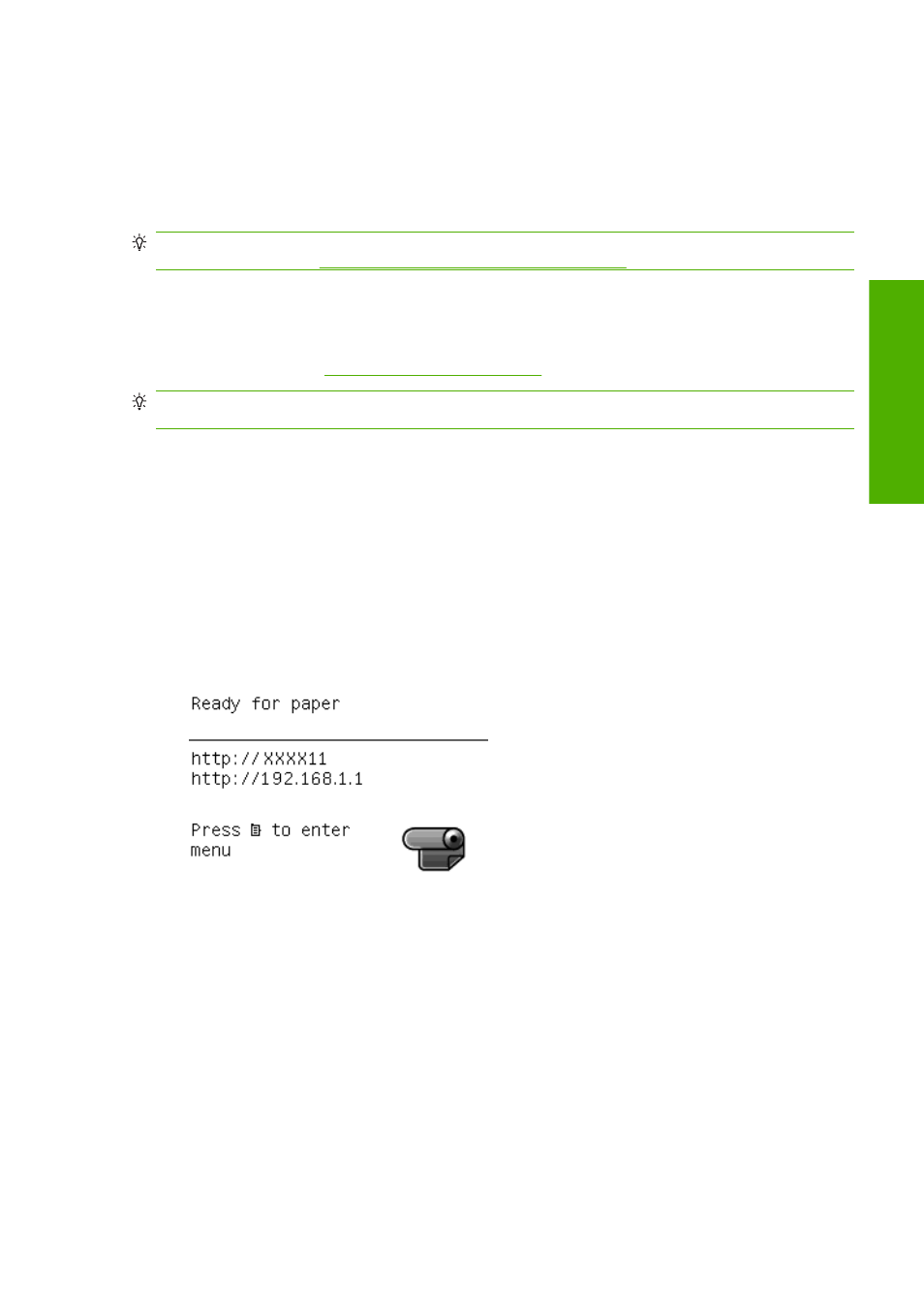
Printer sharing considerations
●
HP Easy Printer Care must be installed on a computer before it can be used from that computer.
●
Any other users sharing your directly connected printer will be able to send print jobs, but will not
be able to receive information from the printer—which affects printer alerts, printer status reports,
paper management, printer administration and troubleshooting.
TIP:
The best way to share the printer over a network is to connect the printer not to any computer,
but to the network. See
Connect to a network (Windows) on page 11
.
Connect to a network (Windows)
You can connect your printer to a local area network by using an HP Jetdirect print server, which is an
optional accessory. See
TIP:
A network connection may be slower than a USB connection, but it is easier to share the printer
and you can use a longer cable.
Before you begin, check your equipment:
●
The printer should be set up and on.
●
The Ethernet hub or router should be on and functioning correctly.
●
All computers on the network should be on and connected to the network.
●
The printer should be connected to the network.
Now you can proceed to install the printer software and connect your printer:
1.
Make a note of the IP address from the status screen on the printer's front panel (192.168.1.1 in
this example):
2.
Insert the HP Start-Up Kit DVD into your computer. If the DVD does not start automatically, run the
START.EXE program in the root folder of the DVD.
3.
Click Install. The printer drivers, HP Easy Printer Care, and HP Color Center are installed.
ENWW
Connect to a network (Windows)
11
In
stalling th
e software
