Print on loaded paper, Maintain paper, Change the drying time – HP Designjet T610 Printer series User Manual
Page 54
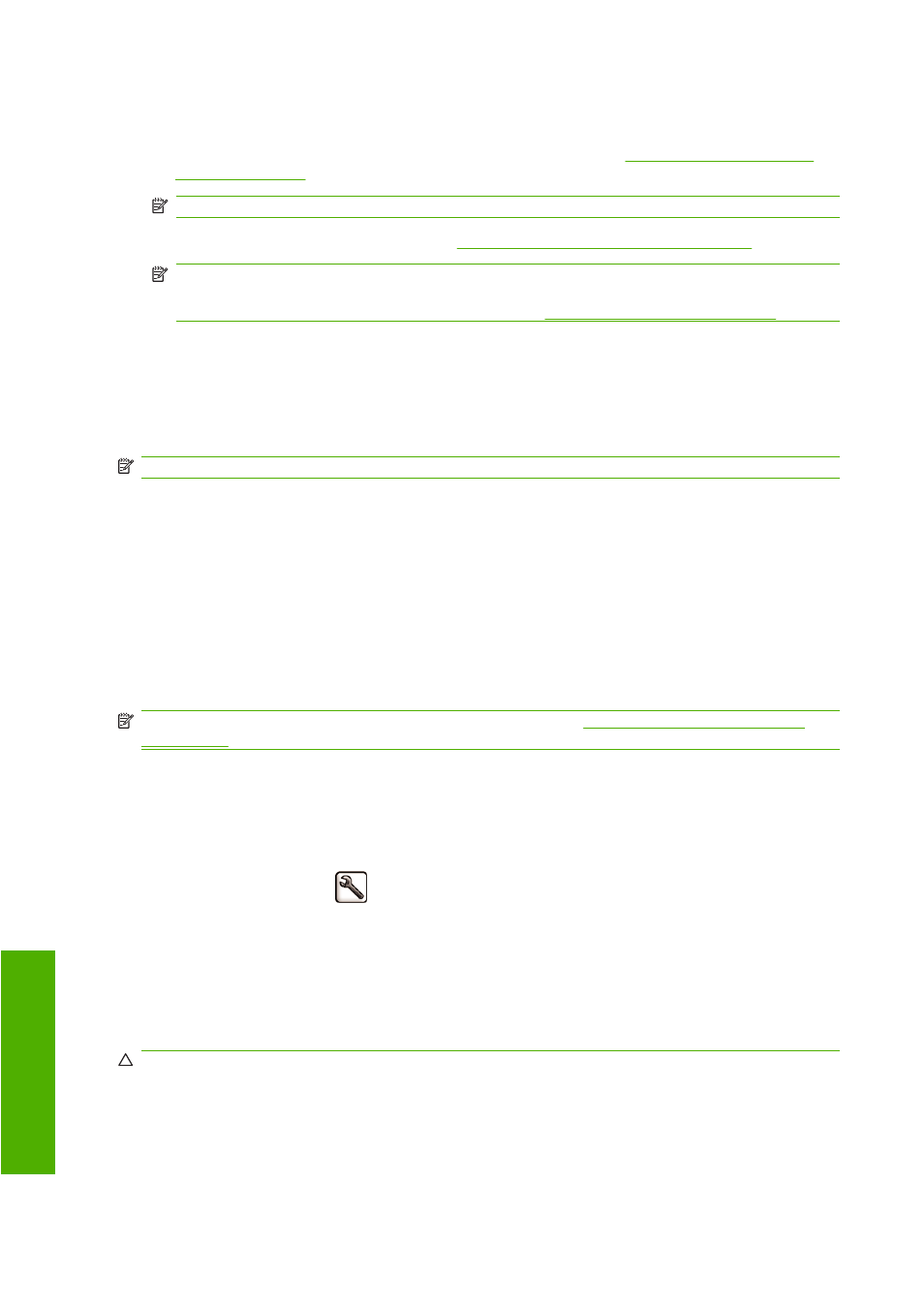
There are two ways to assign a profile for a new paper type.
●
Use a HP factory paper profile by selecting the closest category and type in the front panel, HP
Easy Printer Care (Windows), or HP Printer Utility (Mac OS), see
NOTE:
Colors may not be accurate. This method is not recommended for high-quality prints.
●
Download the correct paper profile from
NOTE:
HP only provides profiles for HP paper types. If you do not find the paper profile you want
on the Web, you may find that it has been added to the latest firmware for your printer. You can
check the firmware release notes for information, see
Update the firmware on page 104
Print on loaded paper
To print a job on whichever paper is loaded in the printer, select Any in the Paper Type option of your
Windows driver. Select the Paper/Quality tab, then select Any in the Paper Type drop-down list.
NOTE:
Any is the driver default.
Maintain paper
To maintain paper quality, follow the recommendations below.
●
Store rolls covered by another piece of paper or cloth
●
Store cut sheets covered and clean or brush them before loading them in the printer
●
Clean input and output platens and cut sheet tray
●
Always keep the window of your printer closed
NOTE:
Photo and coated paper requires careful handling, see
The print is scuffed or scratched
Change the drying time
You may wish to change the drying time setting to suit special printing conditions such as multiple prints
where time is of higher importance or when you need to be sure ink is dry before handling.
Select the Setup menu icon
, then Print retrieval > Select drying time. You can select:
●
Extended, to set a longer than recommended time to ensure ink is completely dry
●
Optimal, to set the default and recommended time for your selected paper
●
Reduced, to set a shorter than recommended time when quality is of lower importance
●
None, to disable the drying time and remove your print as soon as it finishes printing
CAUTION:
If the ink is not dry when the print is removed it could leave ink in the output tray and marks
on the print.
44
Chapter 5 Paper handling
ENWW
P
ape
r ha
ndl
ing
