HP Storage Mirroring Software User Manual
Page 22
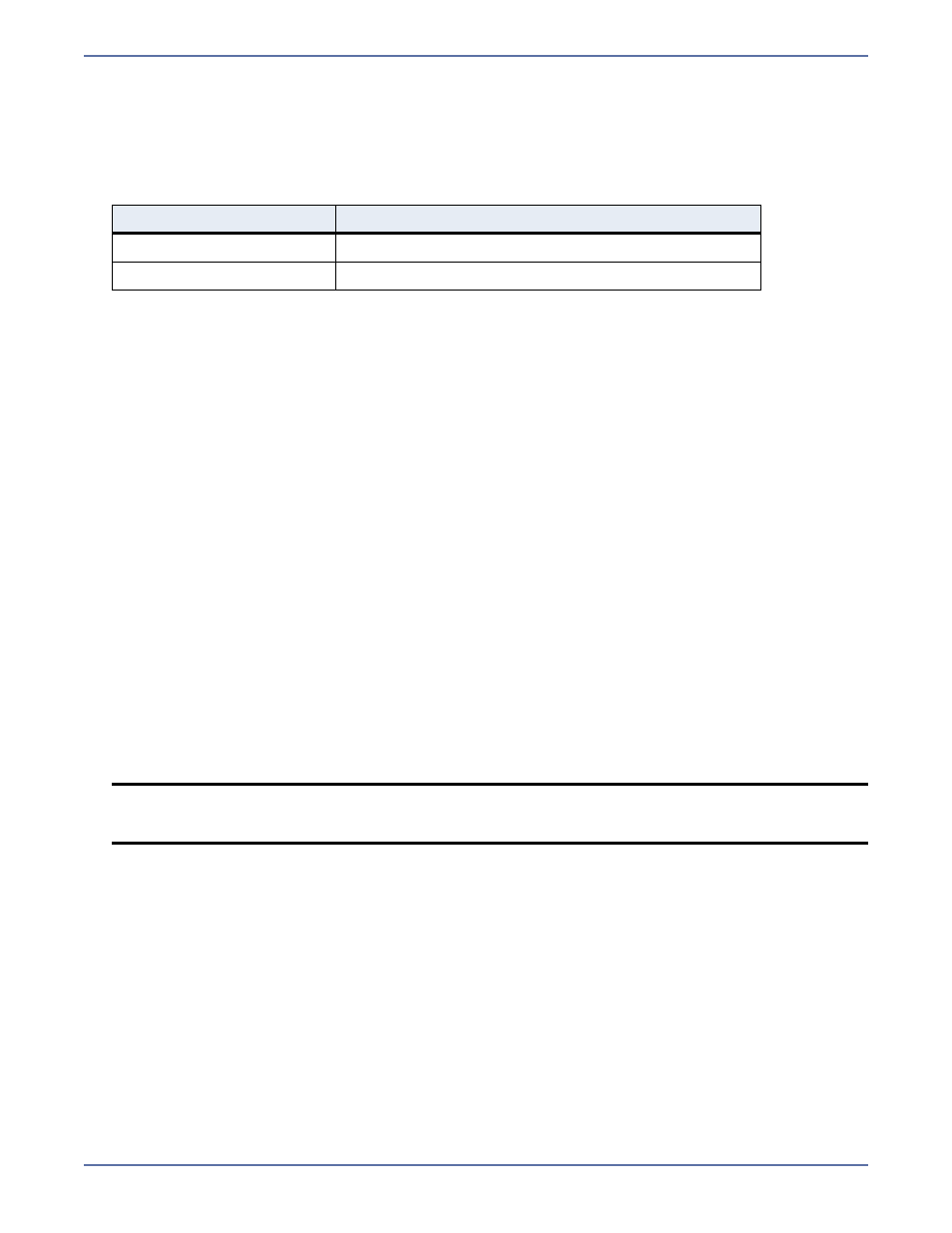
2 - 3
Installing or upgrading Storage Mirroring for
Linux
Use these instructions if you are installing or upgrading Storage Mirroring.
1.
Determine the installation package that is appropriate for your operating system.
The versionnumbers in the installation file name will vary and will correspond to the version of
Storage Mirroring you are installing. For example, if you are installing version 4.5.11.0.2200, the
installation files would be StorageMirroring-4.5.11.0-2200.i386.rpm or
StorageMirroring-4.5.11.0-2200.x86_64.rpm. If you are uncertain about the architecture of
your machine, you can use the uname -m command to determine it.
2.
Once you have determined the appropriate installation package to use, you can install the
software from the UI or from the command line.
UI installation—Double-click the .rpm file from the UI and confirm the installation or
upgrade.
Command line installation—Use the following steps to install from a command line.
a.
Go to a shell prompt by launching a terminal application from your UI or logging in via the
Linux virtual console.
b.
If you are not already, become the superuser ("root") by typing su -.
c.
If you are installing from a CD, mount the file ISO 9660 or UDF file system.
d.
To run the installation use rpm -i with the installation file name to install the software or
rpm -U with the installation file name to upgrade the software. For example, if you were
installing on a 32-bit operating system, you would use the command rpm -i
StorageMirroring-4.5.11.0-2200.i386.rpm.
A successful installation returns you to the shell prompt. If you receive an error message
during the installation, you will need to reinstall the software. If you are unable to resolve the
error, contact technical support.
3.
After you have installed the software, you need to configure your installation prior to using
Storage Mirroring. Run the following command from the shell prompt.
DTSetup
4.
The first time you run DTSetup after an installation or upgrade, you will be prompted to review
the HP license agreement. Review the agreement and accept the terms of agreement by typing
yes. You cannot use Storage Mirroring without agreeing to the licensing terms.
5.
When the DTSetup menu appears, at a minimum you must specify an activation code, configure
replication, and start the daemon. You may also desire to modify the security group
configuration. During the install, root is automatically added to the main Storage Mirroring
security group. If you want to add other users or remove root, you should modify the security
group configuration as well. For details on all of the DTSetup menu options, see
Configuring
your servers using DTSetup
on page 2-4.
Operating System
Installation File
32-Bit Operating System
StorageMirroring-versionnumbers.i386.rpm
64-Bit Operating System
StorageMirroring-versionnumbers.x86_64.rpm
NOTE:
Do not run DTSetup using the sudo command. Use a real root shell to launch DTSetup
instead, either by logging in as root on the console or by using the login session of a
non-privileged user to run su - to start a root shell.
