Logging on and off of storage mirroring, Storage mirroring workspaces -3 – HP Storage Mirroring Software User Manual
Page 31
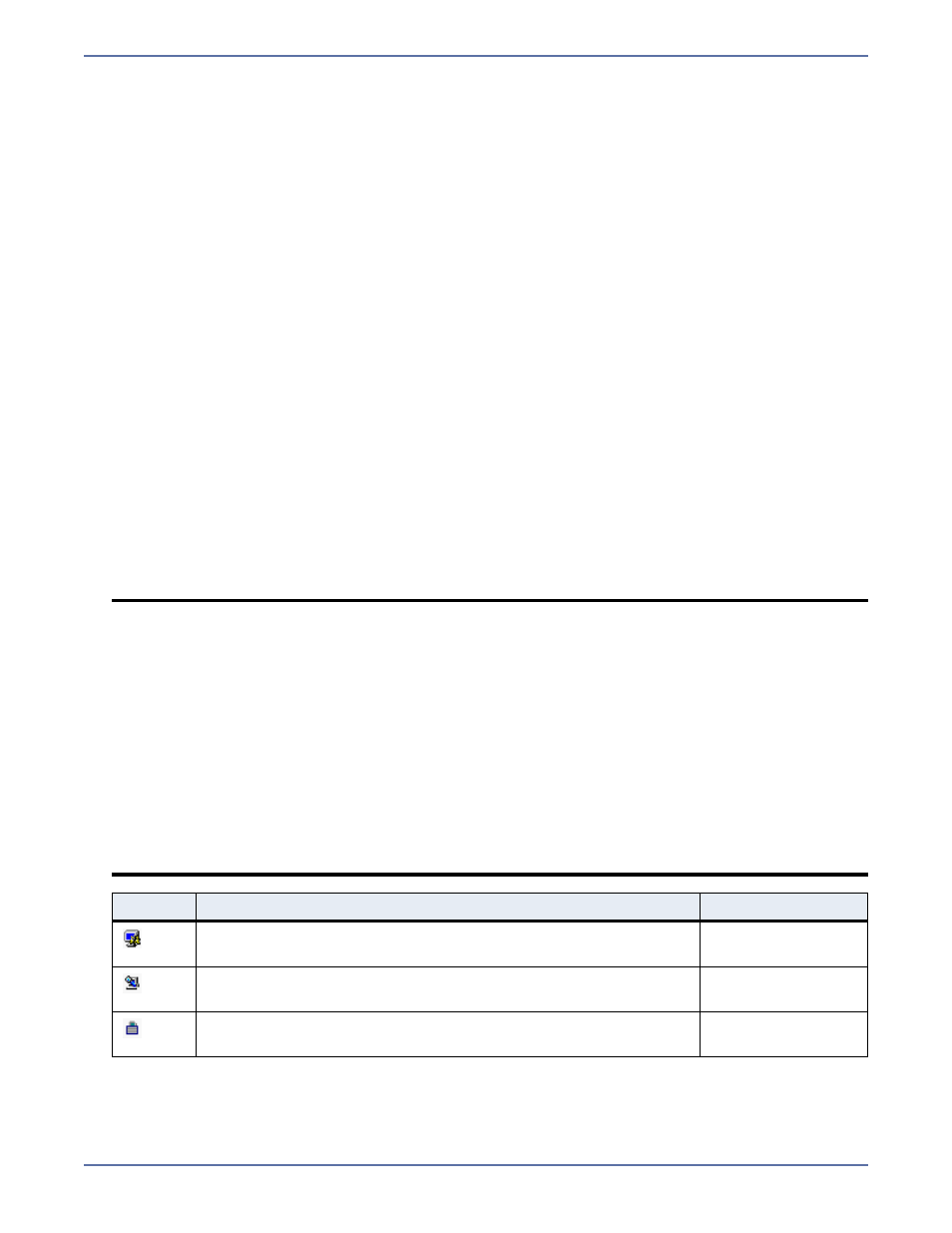
3 - 2
Logging on and off of Storage Mirroring
To ensure protection of your data, Storage Mirroring offers multi-level security using native operating
system security features. Privileges are granted through membership in user groups defined on each
machine running Storage Mirroring. To gain access to a particular Storage Mirroring source or target,
the user must provide a valid operating system user name and password and the specified user name
must be a member of one of the Storage Mirroring security groups. Once a valid user name and
password has been provided and the Storage Mirroring source or target has verified membership in
one of the Storage Mirroring security groups, the user is granted appropriate access to the source or
target and the corresponding features are enabled in the client. Access to Storage Mirroring is granted
on one of the following three levels:
Administrator Access—All Storage Mirroring features are available for that machine. For
example, this access level includes creating replication sets and establishing Storage Mirroring
connections.
Monitor Access—Statistics can be viewed on that machine, but Storage Mirroring features are
not available. For example, this access level does not allow the user to create or modify
replication sets or create or modify Storage Mirroring connections, but does allow you to view the
connection statistics for any established Storage Mirroring connections on that machine.
No Access—The machine appears in the Storage Mirroring Management Console and can be
pinged using a scripting command, but no other access is available.
1.
Highlight a machine on the left pane of the Management Console. By double-clicking the
machine name, Storage Mirroring automatically attempts to log you on to the selected machine
using the ID that you are currently logged on with. Verify your access by the resulting icon.
2.
If you have no access, the Logon dialog box will automatically appear. If you have monitor
access or want to log on with a different username, right-click the machine name and select
Logon.
3.
Specify your
Username, Password, Domain, and whether you want your password saved.
Click
OK
. Verify your access by the resulting icon and log on again if necessary.
4.
To log off of a Storage Mirroring machine, right-click the machine name on the left pane of the
Management Console and select
Logout.
NOTE:
When logging in, the user name, password, and domain are limited to 100 characters.
If your activation code is missing or invalid, you will be prompted to open the Server
Properties general tab to add or correct the code. Select
Yes to open the Server
Properties dialog box or select
No to continue without adding an activation code.
If the login does not complete within 30 seconds, it is automatically canceled. If this
timeout is not long enough for your environment, you can increase it by adjusting the
Communication Timeout on the Configuration tab of the Management Console
properties. Select
File, Options, from the Management Console to access this
screen.
Storage Mirroring uses ICMP pings to verify server availability during the login
process. If your Storage Mirroring server is across a router or firewall that has ICMP
pings disabled, you will need to disable the Storage Mirroring ICMP ping verification.
To do this, select
File, Options, from the Management Console and disable Use
ICMP to verify server availability.
Icon
Description
Access Granted
This icon is a computer with a gear and it indicates the Storage
Mirroring security is set to administrator access.
Administrator
rights
This icon is a computer with a magnifying glass and it indicates
the Storage Mirroring security is set to monitor only access.
Monitor rights
This icon is a lock and it indicates the Storage Mirroring
security is set to no access.
No rights
