Selecting a block device for replication, Modifying a replication set, Renaming and copying a replication set – HP Storage Mirroring Software User Manual
Page 40: Deleting a replication set
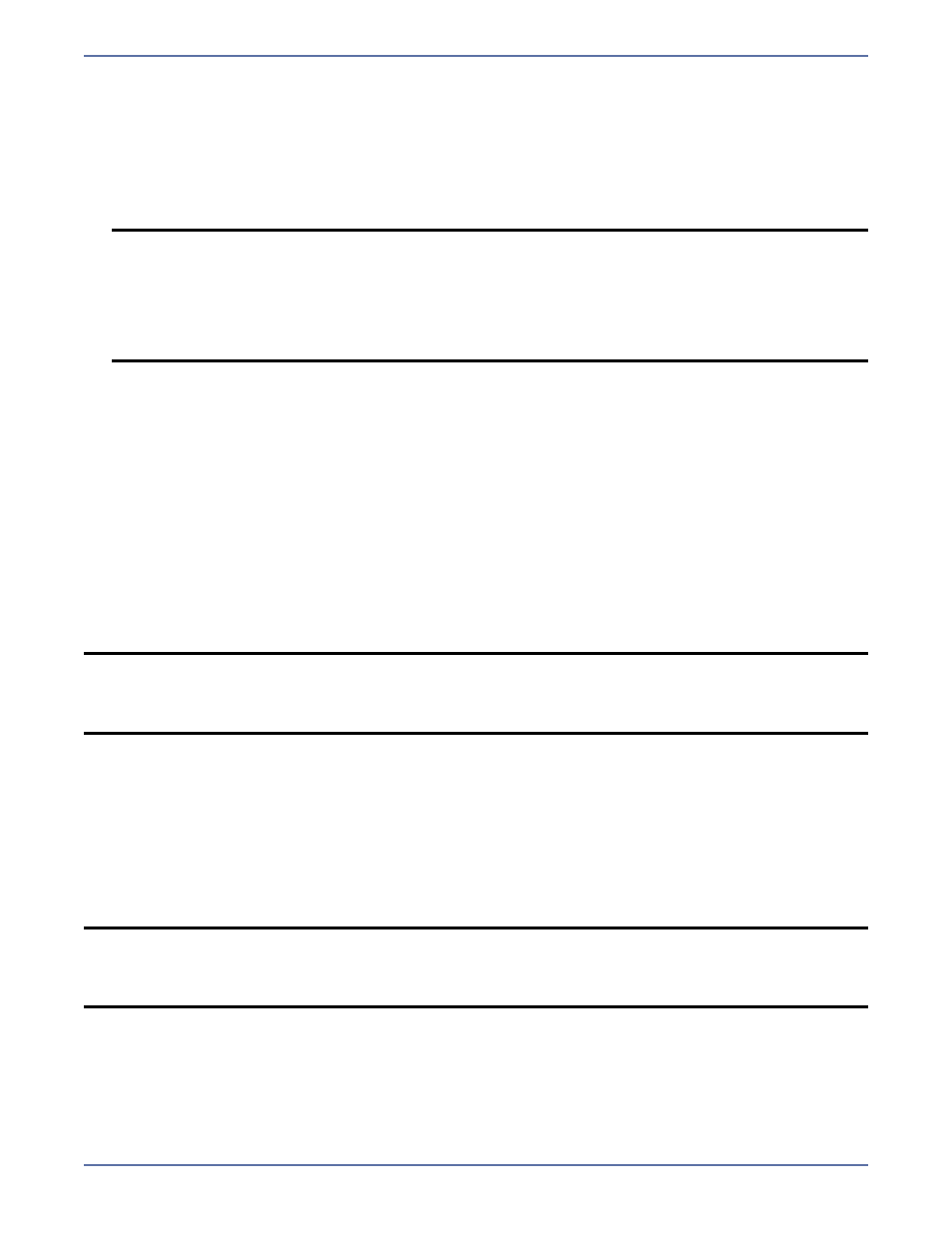
4 - 7
Selecting a block device for replication
Storage Mirroring allows you to select block devices for replication.
1.
In the left pane, right-click the replication set that should include the block device and select
Add Device.
2.
The block devices configured for Storage Mirroring replication are shown by default. Highlight
the device to include in the replication set and click OK.
3.
Repeat steps 1 and 2 for any additional devices.
Modifying a replication set
Storage Mirroring allows you to make modifications to a replication set when you want to change the
data you wish to protect. This allows you to add, remove, or modify any replication set rules without
having to create a new replication set.
1.
In the left pane, highlight the replication set you want to modify and expand the volume and
directory levels as needed.
2.
Modify the items by marking or clearing the volume, drive, directory, or file check boxes. Notice
the replication set icon has changed from black to red, indicating changes to the replication set
rules.
3.
After updating the rules for this replication set, right-click the replication set icon and select
Save. A saved replication set icon will change from red to black.
Renaming and copying a replication set
To rename or copy a replication set, click once on a highlighted replication set name to edit the field.
Specify a unique name and press Enter. The process is similar to renaming a folder in Windows
Explorer. If the original replication set has not been saved (red icon), the new name replaces the
original name. If the original replication set is saved (black icon), the new name creates a copy of the
original replication set.
Deleting a replication set
You can only delete a replication set if it is not currently connected. If the replication set is connected,
you must disconnect the connection and then delete the replication set.
To delete a replication set, right-click the replication set icon and select Delete. Additionally, you can
highlight the replication set and press the Delete key on the keyboard.
NOTE:
If the device you want to include is not displayed, you can click Show Other
Devices to view all devices which are eligible for Storage Mirroring replication. You
can select any of these devices, but you cannot use them for Storage Mirroring
replication until they are configured for Storage Mirroring replication. The status no
dtloop indicates the device is not configured for Storage Mirroring replication. See
Configuring your servers using DTSetup
on page 2-4 for details on replication
configuration.
NOTE:
If you save changes to a connected replication set, it is recommended that you perform
a mirror to guarantee data integrity between the source and target machines. A dialog
box will appear instructing you to disconnect and reconnect the replication set and
perform a difference mirror.
NOTE:
If you save changes to a connected replication set, it is recommended that you perform
a mirror to guarantee data integrity between the source and target machines. A dialog
box will appear instructing you to disconnect and reconnect the replication set and
perform a difference mirror.
