HP Storage Mirroring Software User Manual
Page 44
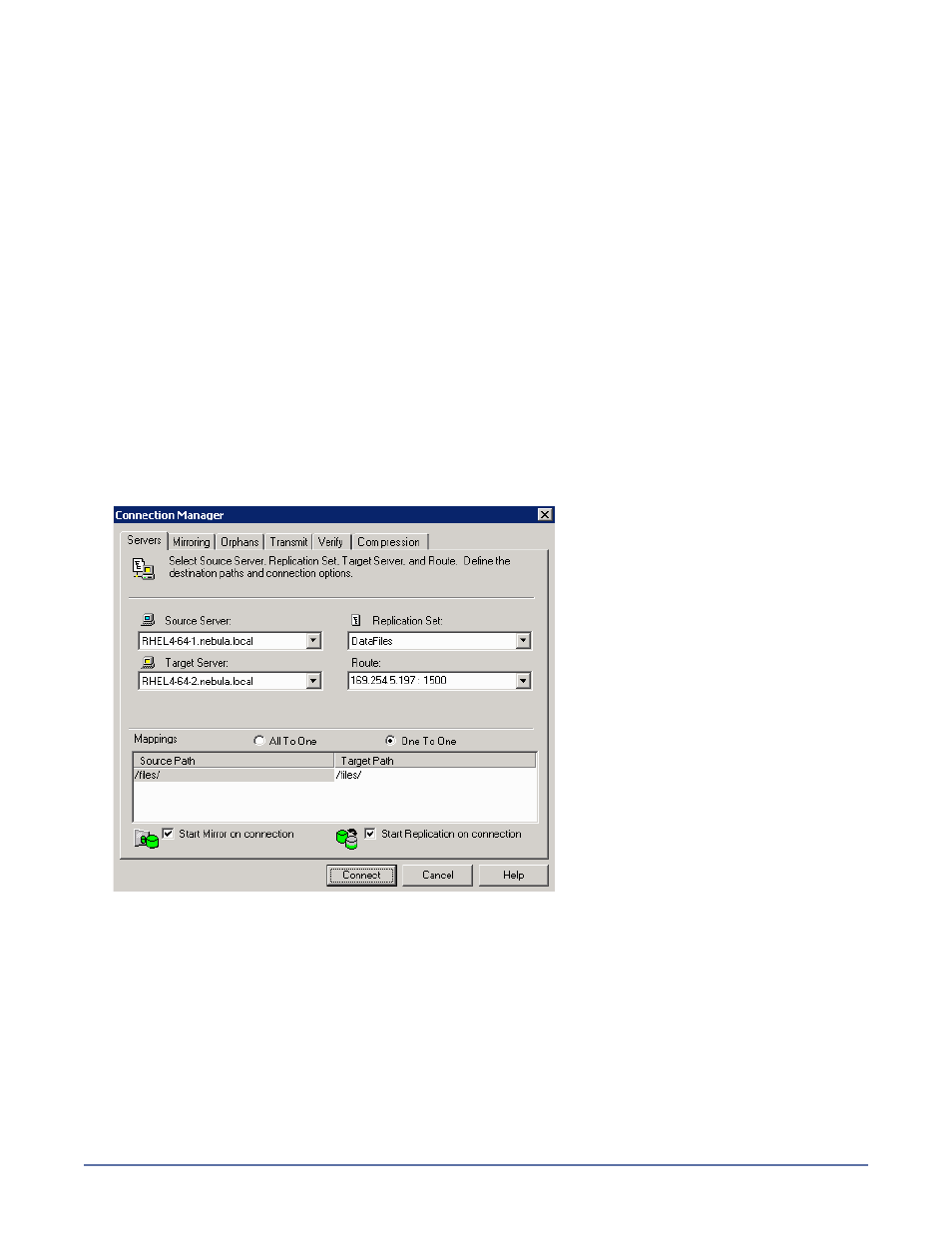
6 - 1
6
Establishing a
Connection Using the
Connection Manager
After you have created a replication set, you can establish a connection through the Connection
Manager by connecting the replication set to a target.
1.
Open the Connection Manager to establish the connection.
Highlight the replication set and select
Tools, Connection Manager.
Right-click on the replication set and select
Connection Manager.
Drag and drop the replication set onto a target. The target icon could be in the left or right
pane of the Management Console.
2.
The Connection Manager opens to the
Servers tab. Depending on how you opened the
Connection Manager, some entries on the
Servers tab will be completed already. For example, if
you accessed the Connection Manager by right-clicking on a replication set, the name of the
replication set will be displayed in the Connection Manager. Verify or complete the fields on the
Servers tab.
Source Server—Specify the source server that contains the replication set that is going to be
transmitted to the Storage Mirroring target.
Replication Set—At least one replication set must exist on the source before establishing a
connection. Specify the replication set that will be connected to the target.
Target Server—Specify which Storage Mirroring target will maintain the copy of the source’s
replication set data. You can specify a machine name, IP address, or virtual IP address.
Route—This is an optional setting allowing you to specify the IP address and port on the
target the data will be transmitted through. This allows you to select a different route for
Storage Mirroring traffic. For example, you can separate regular network traffic and Storage
Mirroring traffic on a machine with multiple IP addresses.
Mappings—You must specify the location on the target where the source’s replication set data
will reside. Storage Mirroring offers two predefined locations as well as a custom option that
allows you to create your own path.
