Editing failover configuration, Editing failover configuration -3 – HP Storage Mirroring Software User Manual
Page 80
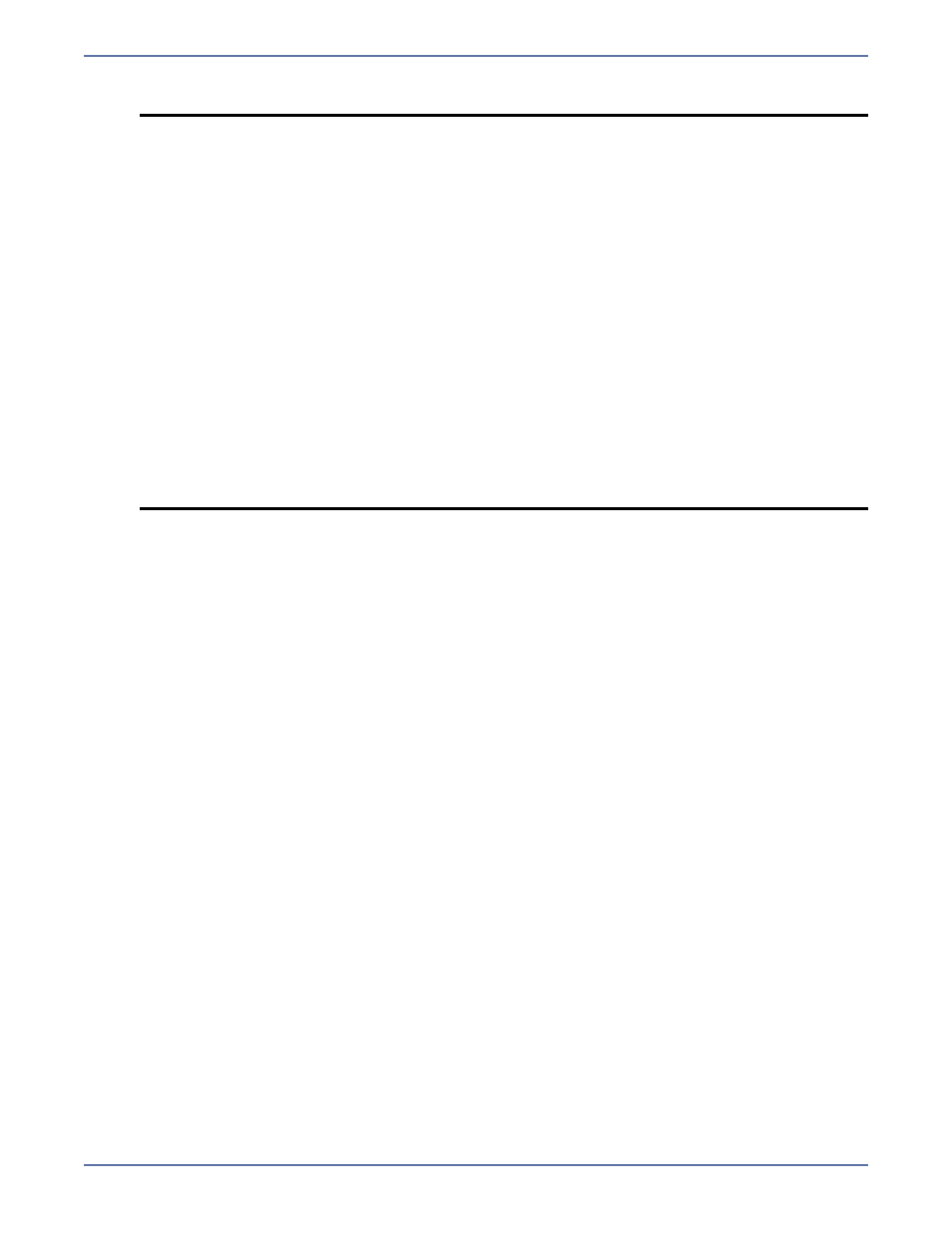
13 - 3
Include Unmonitored—All of the IP address(es) will be failed over.
11.
By default, Manual Intervention is enabled, allowing you to control when failover occurs.
When a failure occurs, a prompt appears in the Failover Control Center and waits for you to
manually initiate the failover process. Disable this option only if you want failover to occur
immediately when a failure occurs.
12.
If you are using any failover or failback scripts, click Scripts and enter the path and filename for
each script type. Scripts may contain any valid Linux command, executable, or script file.
Examples of functions specified in scripts include stopping daemons on the target before failover
because they may not be necessary while the target is standing in for the source, stopping
daemons on the target that need to be restarted with the source’s machine name and IP
address, starting daemons or loading applications that are in an idle, standby mode waiting for
failover to occur, notifying the administrator before and after failover or failback occurs, stopping
daemons on the target after failback because they are no longer needed, stopping daemons on
the target that need to be restarted with the target machine’s original name and IP address, and
so on.
Specify each script that you want to run and the following options, if necessary.
If you want to delay the failover or failback processes until the associated script has
completed, mark the appropriate check box.
If you want the same scripts to be used as the default for future monitor sessions, mark the
appropriate check box.
Click OK to return to the Monitor Settings dialog box.
13.
Click OK on the Monitor Settings dialog box to save your monitor settings and begin monitoring
for a failure.
Editing failover configuration
If you want to edit the monitor settings for a source that is currently being monitored, highlight that
source on the Monitored Machines tree on the main Failover Control Center screen and click Edit.
The Monitor Settings dialog box will open. Follow the instructions under
Configuring failover
on
page 13-1.
NOTE:
If you are monitoring multiple IP addresses, IP address conflicts may occur during
failover when the number of IP addresses that trigger failover is less than the
number of IP addresses that are assumed by the target during failover. For
example, if a source has four IP addresses (three public and one private), and two
of the three public addresses are monitored, but all three public addresses are
configured to failover, a conflict could occur. If the source fails, there is no conflict
because all of the IP addresses have failed and no longer exist. But if the failure
only occurs on one of the monitored addresses, the other two IP addresses are
still affected. If all of the addresses are failed over, these addresses then exist on
both the source and the target. Therefore, when a source machine has fewer IP
addresses that trigger failover than IP addresses that will be failed over, there is
a risk of an IP address conflict.
If your network environment is a WAN configuration, do not failover your IP
addresses unless you have a VPN infrastrucutre so that the source and target can
be on the same subnet, in which case IP address failover will work the same as a
LAN configuration. If you do not have a VPN, you can automatically reconfigure
the routers via a failover script (by moving the source's subnet from the source's
physical network to the target's physical network). There are a number of issues
to consider when designing a solution that requires router configuration to achieve
IP address failover. Since the route to the source's subnet will be changed at
failover, the source server must be the only system on that subnet, which in turn
requires all server communications to pass through a router. Additionally, it may
take several minutes or even hours for routing tables on other routers throughout
the network to converge.
