Default copy options – HP LaserJet M9059 Multifunction Printer series User Manual
Page 32
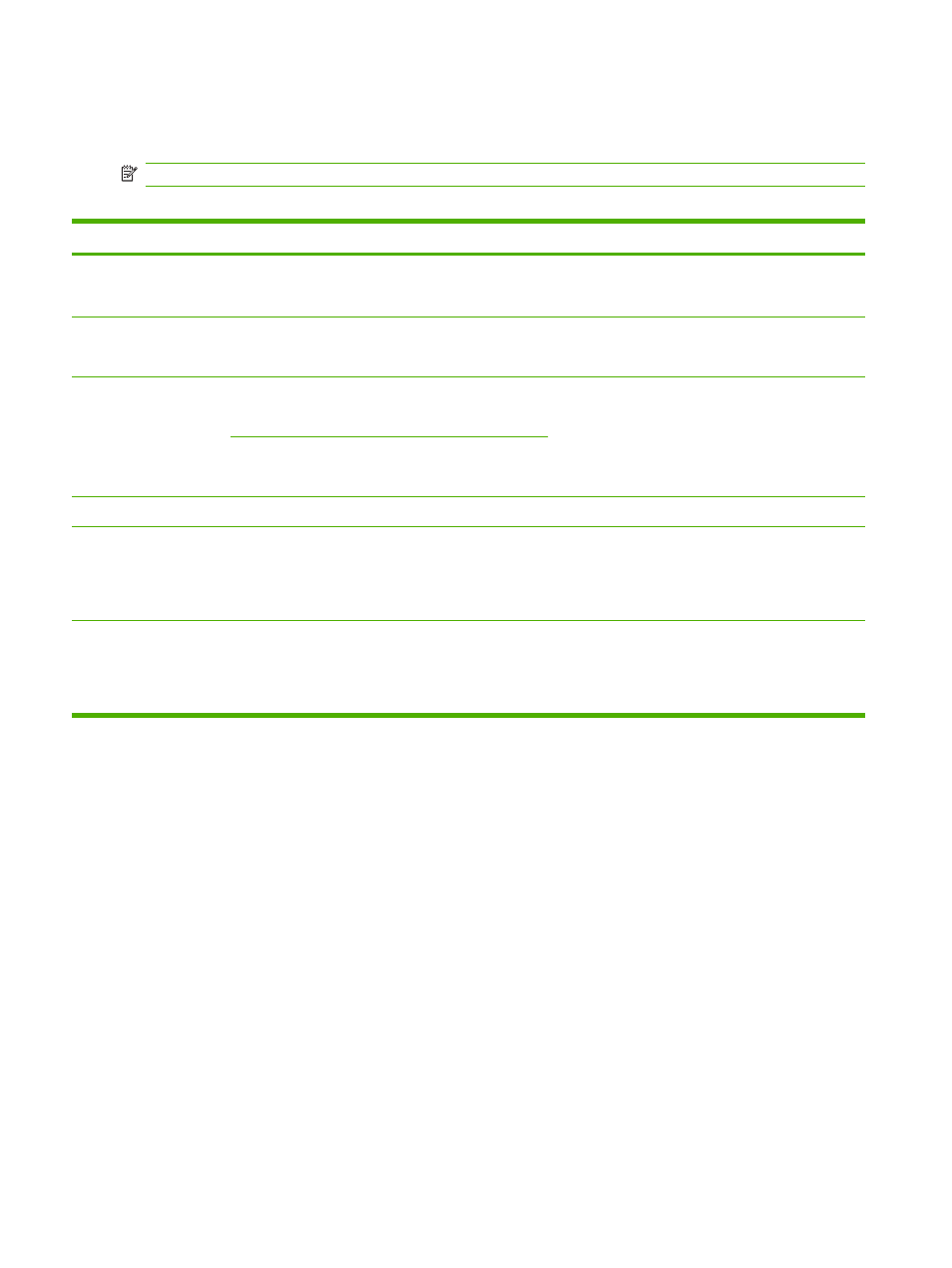
Default Copy Options
Administration > Default Job Options > Default Copy Options
NOTE:
Values shown with “(default)” are the factory-default values. Some menu items have no default.
Table 2-3
Default Copy Options menu
Menu item
Sub-menu item
Values
Description
Number of Copies
Type the number of
copies. The factory
default setting is 1.
Set the default number of copies for a copy job.
Number of Sides
1 (default)
2
Set the default number of sides for copies.
Staple/Collate
Staple
None (default)
Staple options
Set up options for stapling and collating sets of copies.
When you make multiple copies of a document,
collating places the pages in the correct order, one set
at a time, rather than placing all copies of each page
next to each other.
Collate
Off
On (default)
Output Bin
Bin numbers/name
Select the default output bin, if applicable, for copies.
Edge-To-Edge
Normal (recommended)
(default)
Edge-To-Edge Output
If the original document is printed close to the edges,
use the
Edge-To-Edge
feature to avoid shadows that
can appear along the edges. Combine this feature with
the
Reduce/Enlarge
feature to ensure that the entire
page is printed on the copies.
Auto Include Margins
Off (default)
On
Select this feature to ensure that the entire image
appears on the copy, including any content that is close
to the edges. If necessary, the device shrinks the image
slightly, depending on the size of the printable area on
the paper.
18
Chapter 2 Control panel
ENWW
