Clean the mfp, Clean the mfp hardware, Print a cleaning page – HP LaserJet M9059 Multifunction Printer series User Manual
Page 175
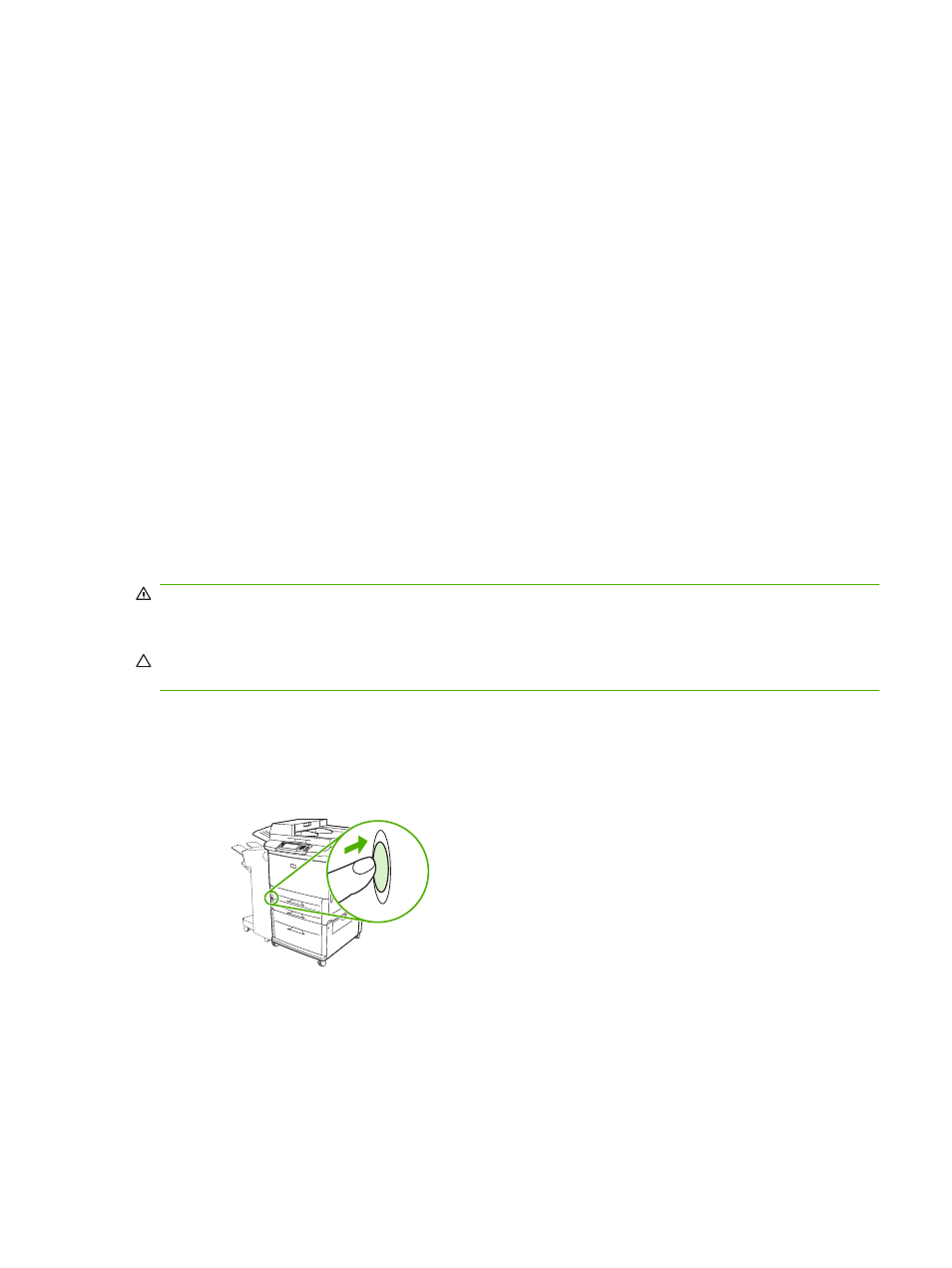
Clean the MFP
Print a cleaning page
1.
From the Home screen, touch
Administration
.
2.
Touch
Print Quality
.
3.
Touch
Calibration/Cleaning
.
4.
Touch
Create Cleaning Page
.
The device prints a cleaning page.
5.
Follow the instructions printed on the cleaning page.
Clean the MFP hardware
To maintain print quality, clean the MFP thoroughly:
●
every time you change the print cartridge
●
whenever print-quality problems occur
Clean the outside of the MFP with a lightly water-dampened cloth. Clean the inside with only a dry, lint-
free cloth. Observe all warnings and cautions regarding the cleaning tasks.
WARNING!
Avoid touching the fusing area when cleaning the MFP. It can be hot.
WARNING!
Do not touch the transfer roller when cleaning the MFP.
CAUTION:
To avoid permanent damage to the print cartridge, do not use ammonia-based cleaners
on or around the MFP.
Clean the paper path
1.
Before you begin these steps, turn the MFP off (button out) and disconnect all cables, including
the power cord.
Figure 11-2
Clean the paper path (1 of 6)
ENWW
Clean the MFP 161
