Curl or wave, Wrinkles or creases, Curl or wave wrinkles or creases – HP LaserJet M9059 Multifunction Printer series User Manual
Page 228
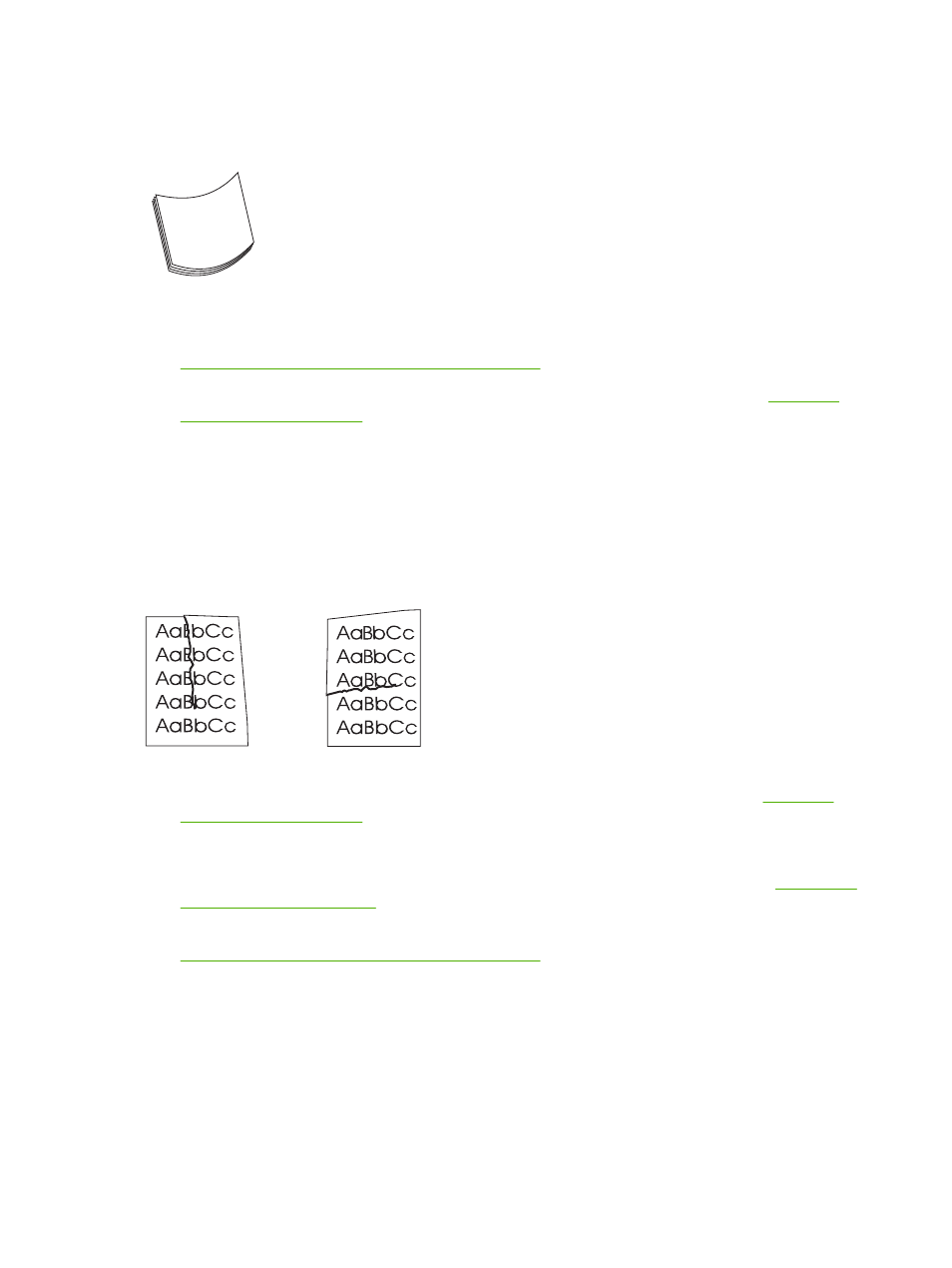
Curl or wave
Figure 12-81
Curl or wave
1.
Turn over the stack in the tray. Also, try rotating the stack 180°.
2.
Make sure that the type and quality of the media you are using meet HP specifications. (See
Supported paper and print media sizes on page 77
3.
Make sure that the environmental specifications for the device are being met. (See
.)
4.
Try printing to a different output bin.
5.
If media is lightweight and smooth, open the
Administration
menu at the device control panel. On
the
Print Quality
submenu, touch
Fuser Modes
, and then select the media type you are using.
Change the setting to
Low
, which helps reduce the heat in the fusing process.
Wrinkles or creases
Figure 12-82
Wrinkles or creases
1.
Print a few more pages to see if the problem corrects itself.
2.
Make sure that the environmental specifications for the device are being met. See
.
3.
Turn over the stack in the tray. Also, try rotating the stack 180°.
4.
Make sure that media is loaded correctly and all adjustments have been made. See
5.
Make sure that the type and quality of the media you are using meet HP specifications. See
Supported paper and print media sizes on page 77
6.
If envelopes are creasing, try storing envelopes so that they lie flat.
If the above actions do not improve wrinkles or creases, open the
Administration
menu at the device
control panel. On the
Print Quality
submenu, select
Fuser Modes
, and then select the media type you
are using. Change the setting to
Low
, which helps reduce the heat in the fusing process.
214 Chapter 12 Problem solve
ENWW
