Solve print-quality problems, Print-quality problems associated with media, Print-quality problems associated with jams – HP LaserJet M9059 Multifunction Printer series User Manual
Page 221
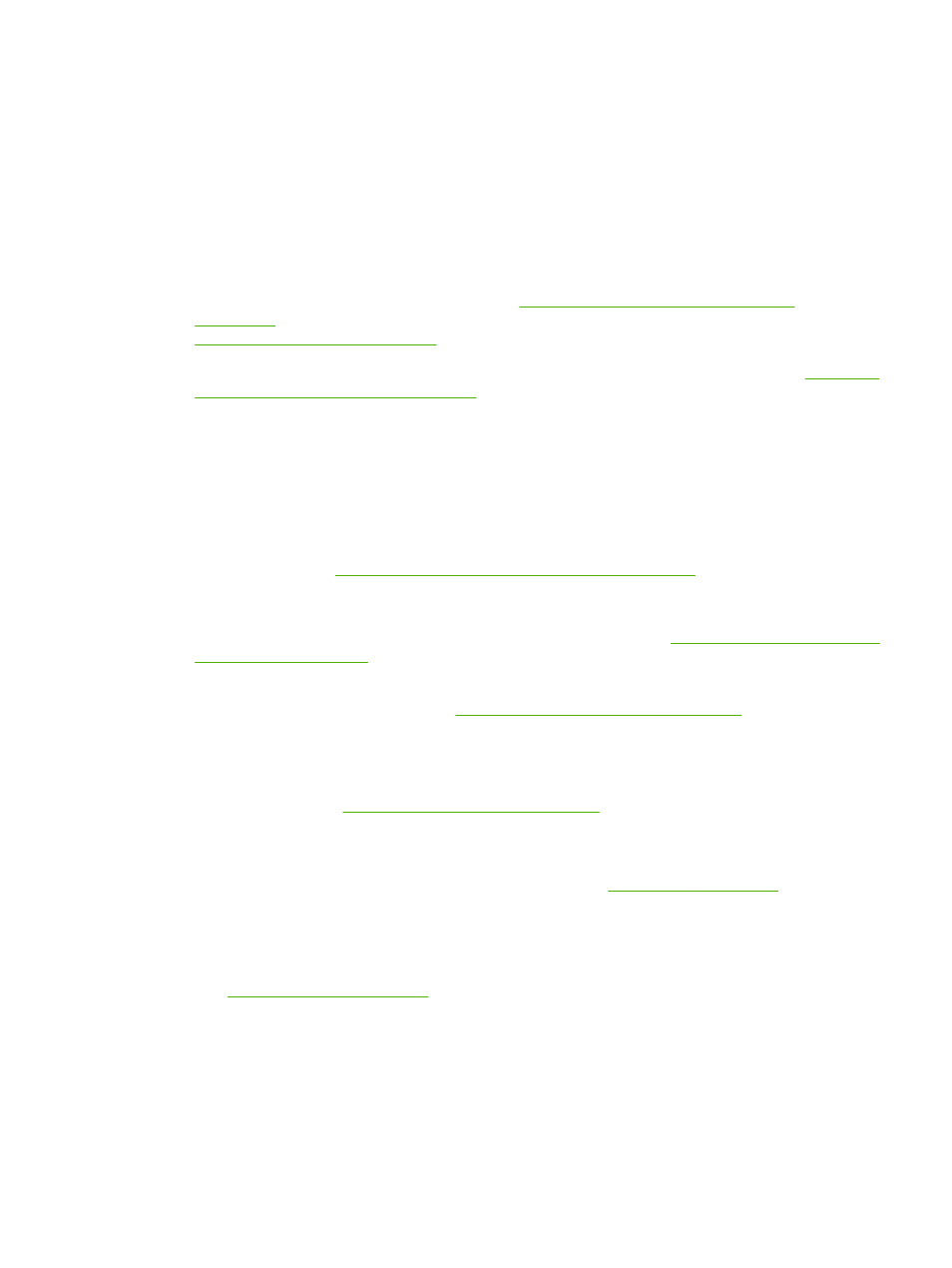
Solve print-quality problems
This section helps you define print-quality problems and what to do to correct them. Often print- quality
problems can be handled easily by making sure that the device is correctly maintained, using print media
that meets HP specifications, or running a cleaning page.
Print-quality problems associated with media
Some print-quality problems arise from the use of inappropriate media.
●
Use media that meets HP specifications. See
Supported paper and print media sizes
, or see the HP LaserJet Printer Family Print Media Guide, which is available at
●
The surface of the media is too smooth. Use media that meets HP specifications. See
paper and print media sizes on page 77
●
The moisture content is uneven, too high, or too low. Use media from a different source or from an
unopened ream.
●
Some areas of the media reject toner. Use media from a different source or from an unopened
ream.
●
The letterhead you are using is printed on rough media. Use a smoother, xerographic media. If this
solves your problem, ask the supplier of your letterhead to use media that meets the specifications
for this device. See
Supported paper and print media sizes on page 77
.
●
The media is excessively rough. Use a smoother, xerographic media.
●
The driver setting is incorrect. To change the media type setting, see
Change printer-driver settings
●
The media that you are using is too heavy for the media type setting that you selected, and the
toner is not fusing to the media. See
Default Options for Originals on page 17
.
Print-quality problems associated with the environment
If the device is operating in excessively humid or dry conditions, verify that the printing environment is
within specifications. See
Operating environment on page 236
Print-quality problems associated with jams
Make sure that all sheets are cleared from the paper path. See
.
●
If the device recently jammed, print two to three pages to clean the device.
●
If the sheets do not pass through the fuser and cause image defects on subsequent documents,
print three pages to clean the device. If the problem persists, print and process a cleaning page.
See
ENWW
Solve print-quality problems 207
