Print additional copies of a quickcopy job, Delete a quickcopy job, Use the stored job feature – HP LaserJet M3027 Multifunction Printer series User Manual
Page 94: Create a stored copy job
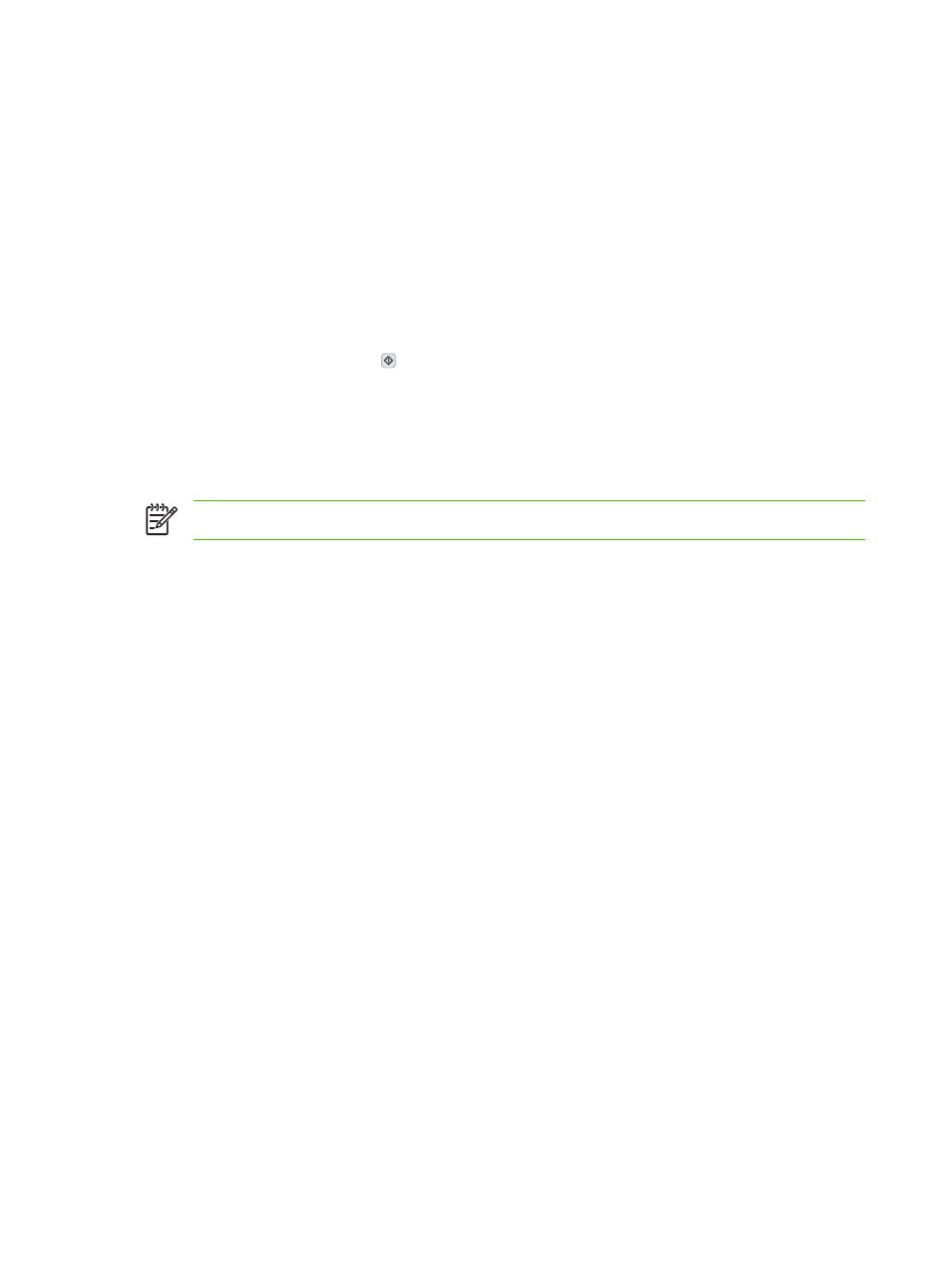
Print additional copies of a QuickCopy job
This section describes how to print additional copies of a job stored on the device hard disk at the control
panel.
1.
From the Home screen, touch
Job Storage
.
2.
Touch the
Retrieve
tab.
3.
Scroll to and touch the job storage folder that holds the job.
4.
Scroll to and touch the job that you want to print.
5.
Touch the
Copies
field to change the number of copies to print.
6.
Touch
Retrieve Stored Job
( ) to print the document.
Delete a QuickCopy job
Delete a QuickCopy job at the device control panel when you no longer need it. If the device requires
additional space to store new QuickCopy jobs, the device automatically deletes other stored QuickCopy
jobs, starting with the oldest job.
NOTE
Stored QuickCopy jobs can be deleted at the control panel or in HP Web Jetadmin.
1.
From the Home screen, touch
Job Storage
.
2.
Touch the
Retrieve
tab.
3.
Scroll to and touch the job storage folder that holds the job.
4.
Scroll to and touch the job that you want to delete.
5.
Touch
Delete
.
6.
Touch
Yes
.
Use the stored job feature
You can create a stored copy job at the device control panel that can be printed at a later time.
You can save a print job to the device hard disk without printing it. You can then print the job at any time
at the device control panel. For example, you might want to download a personnel form, calendar, time
sheet, or accounting form that other users can print when they need it.
Create a stored copy job
1.
Place the original document face-down on the glass or face-up in the ADF.
2.
From the Home screen, touch
Job Storage
.
3.
Touch the
Create
tab.
82
Chapter 5 Device features
ENWW
