Printing on both sides of the paper, Print multiple pages on one sheet of paper – HP LaserJet M3027 Multifunction Printer series User Manual
Page 105
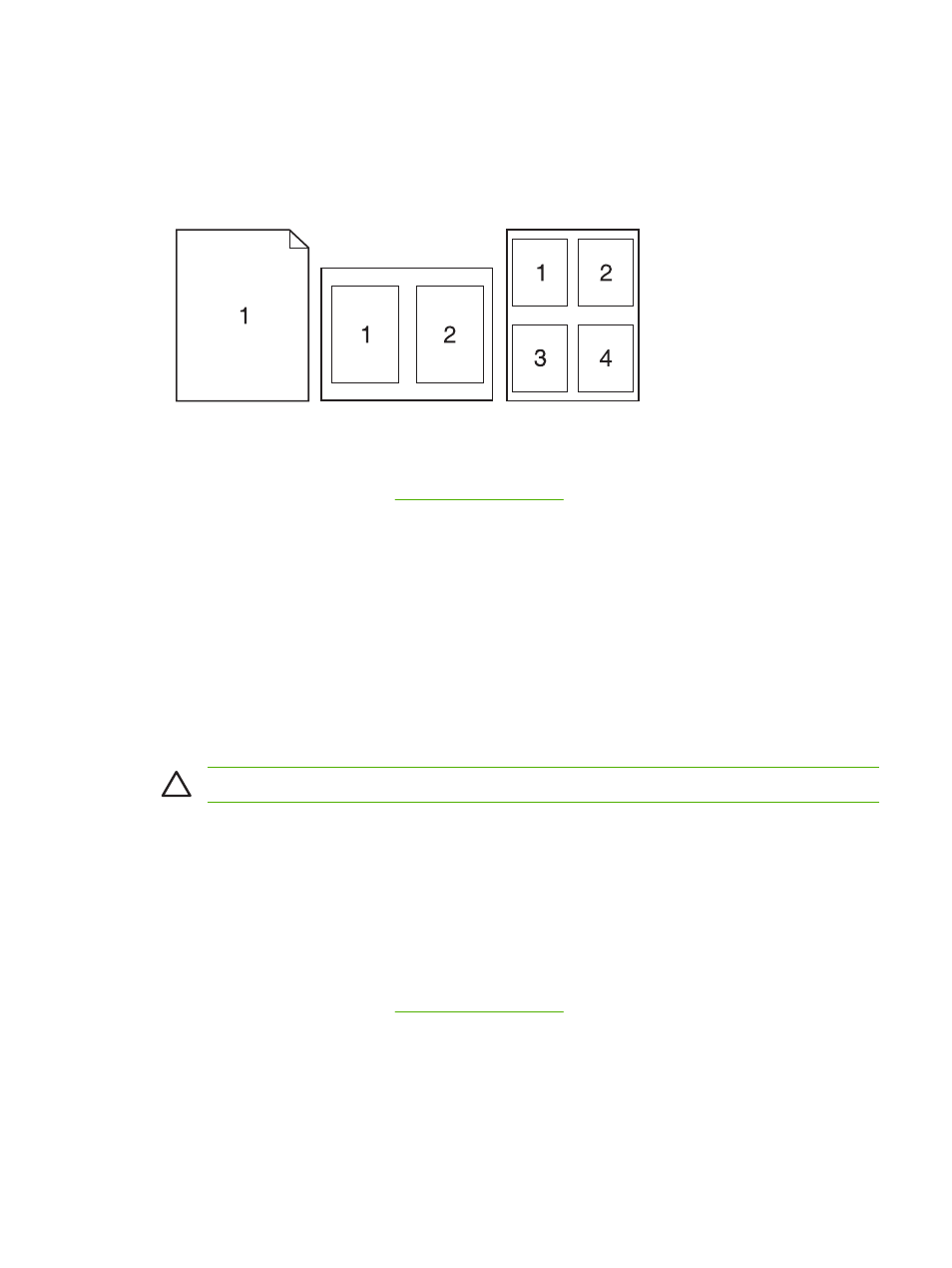
Print multiple pages on one sheet of paper
You can print more than one page on a single sheet of paper. This feature provides a cost-effective way
to print draft pages.
1.
Open the printer driver (see
).
2.
Click the Layout pop-up menu.
3.
Next to Pages per Sheet, select the number of pages that you want to print on each sheet (1, 2,
4, 6, 9, or 16).
4.
Next to Layout Direction, select the order and placement of the pages on the sheet.
5.
Next to Borders, select the type of border to print around each page on the sheet.
Printing on both sides of the paper
When a duplexer is available, you can automatically print on both sides of a page. Otherwise, you can
manually print on both sides of a page by feeding the paper through the printer a second time.
CAUTION
To avoid jams, do not load paper that is heavier than 105 g/m
2
(28-lb bond).
Use automatic duplex printing
1.
Insert enough paper into one of the trays to accommodate the print job. If you are loading special
paper such as letterhead, load it in one of the following ways:
●
For tray 1, load the letterhead paper face-up with the bottom edge feeding into the printer first.
●
For all other trays, load the letterhead paper face-down with the top edge at the back of the
tray.
2.
Open the printer driver (see
).
3.
Open the Layout pop-up menu.
4.
Next to Two Sided Printing, select either Long-Edge Binding or Short-Edge Binding.
5.
Click Print.
ENWW
Use features in the Macintosh printer driver
93
