Use features in the macintosh printer driver, Create and use presets, Print a cover page – HP LaserJet M3027 Multifunction Printer series User Manual
Page 104
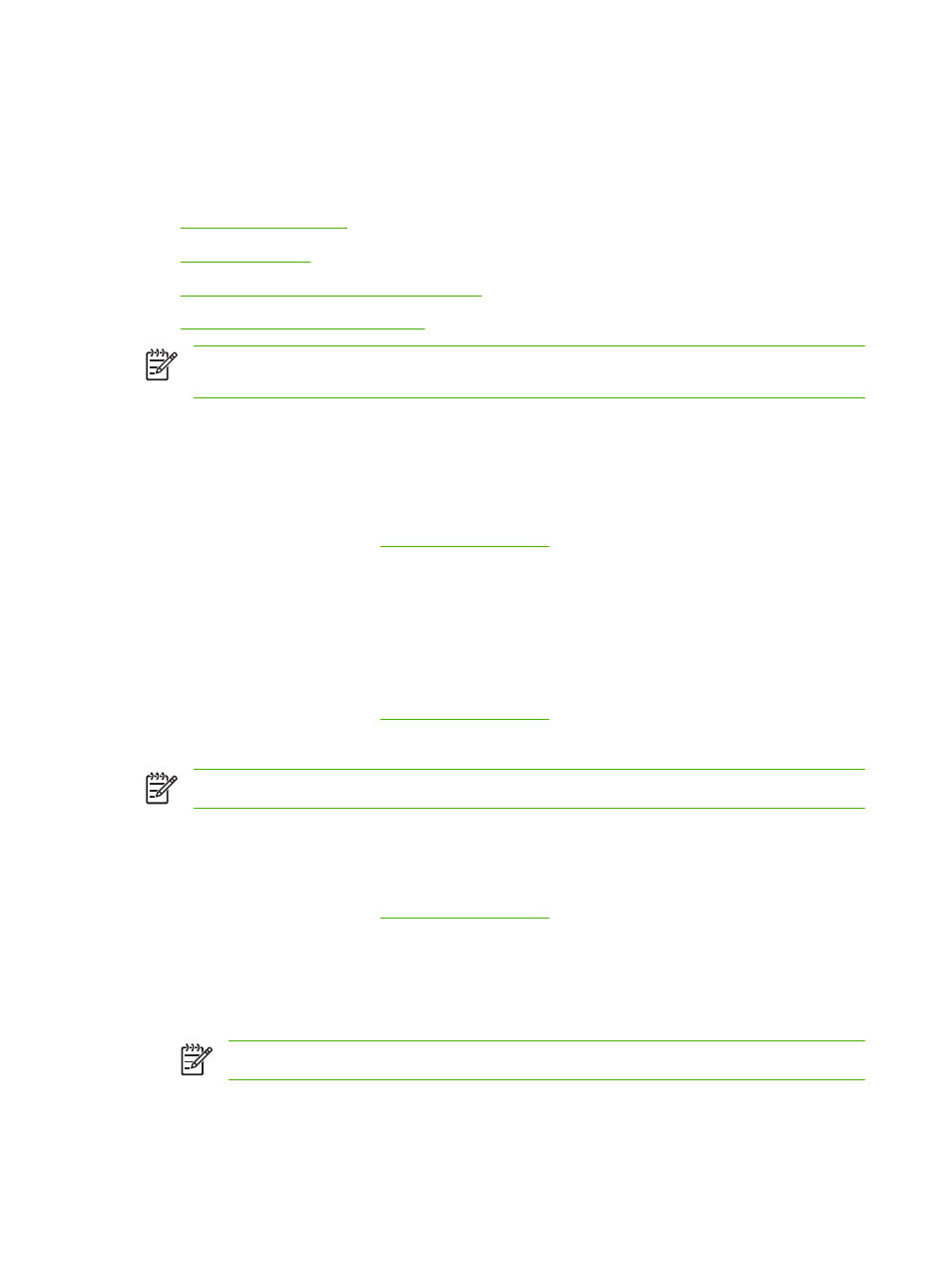
Use features in the Macintosh printer driver
When you print from a software program, many of the printer features are available from the printer
driver. For complete information about the features that are available in the printer driver, see the printer-
driver Help. The following features are described in this section:
●
●
●
Print multiple pages on one sheet of paper
●
Printing on both sides of the paper
NOTE
Settings in the printer driver and software program generally override control-panel
settings. Software-program settings generally override printer-driver settings.
Create and use presets
Use presets to save the current printer driver settings for reuse.
Create a preset
1.
Open the printer driver (see
).
2.
Select the print settings.
3.
In the Presets box, click Save As..., and type a name for the preset.
4.
Click OK.
Use presets
1.
Open the printer driver (see
).
2.
In the Presets menu, select the preset that you want to use.
NOTE
To use printer-driver default settings, select the Standard preset.
Print a cover page
You can print a separate cover page for your document that includes a message (such as “Confidential”).
1.
Open the printer driver (see
).
2.
On the Cover Page or Paper/Quality pop-up menu, select whether to print the cover page Before
Document or After Document.
3.
In the Cover Page Type pop-up menu, select the message that you want to print on the cover
page.
NOTE
To print a blank cover page, select Standard as the Cover Page Type.
92
Chapter 6 Print
ENWW
