Solve copy problems, Prevent copy problems, Image problems – HP LaserJet M3027 Multifunction Printer series User Manual
Page 202: Prevent copy problems image problems, Solve copy, Problems
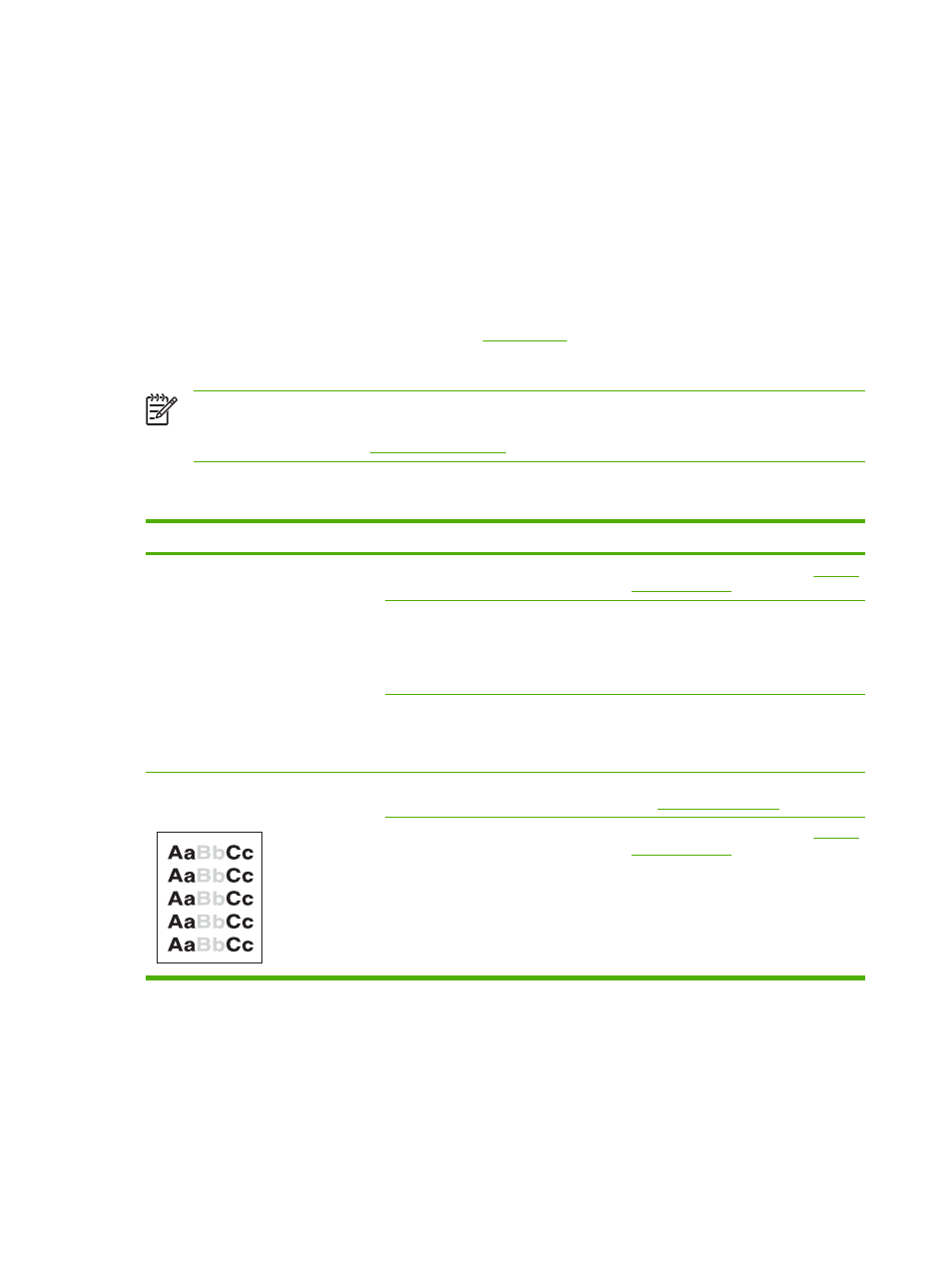
Solve copy problems
Prevent copy problems
The following are a few simple steps you can take to improve copy quality:
●
Copy from the flatbed scanner. This will produce a higher quality copy than copying from the
automatic document feeder (ADF).
●
Use quality originals.
●
Load the media correctly. If the media is loaded incorrectly, it might skew, causing unclear images
and problems with the OCR program. See
for instructions.
●
Use or make a carrier sheet to protect your originals.
NOTE
Verify that the media meets HP specifications. If the media meets HP specifications,
recurring feed problems indicate the pickup roller or separation pad is worn. Contact
HP Customer Care. See
or the flyer that came in the device box.
Image problems
Problem
Cause
Solution
Images are missing or faded.
The print-cartridge toner-level might be
low.
Replace the print cartridge. See
The original might be of poor quality.
If your original is too light or damaged,
the copy might not be able to
compensate, even if you adjust the
darkness. If possible, find an original
document in better condition.
The original might have a colored
background.
Touch
Copy
, and then touch
Image
Adjustment.
Adjust the
Background
Cleanup
slider to the right to decrease
the background.
Vertical white or faded stripes appear on
the copy.
The media might not meet
HP specifications.
Use media that meets HP specifications.
See
The print-cartridge toner-level might be
low.
Replace the print cartridge. See
190
Chapter 11 Problem solving
ENWW
