Information menu, 18 chapter 2 control panel enww – HP LaserJet M3027 Multifunction Printer series User Manual
Page 30
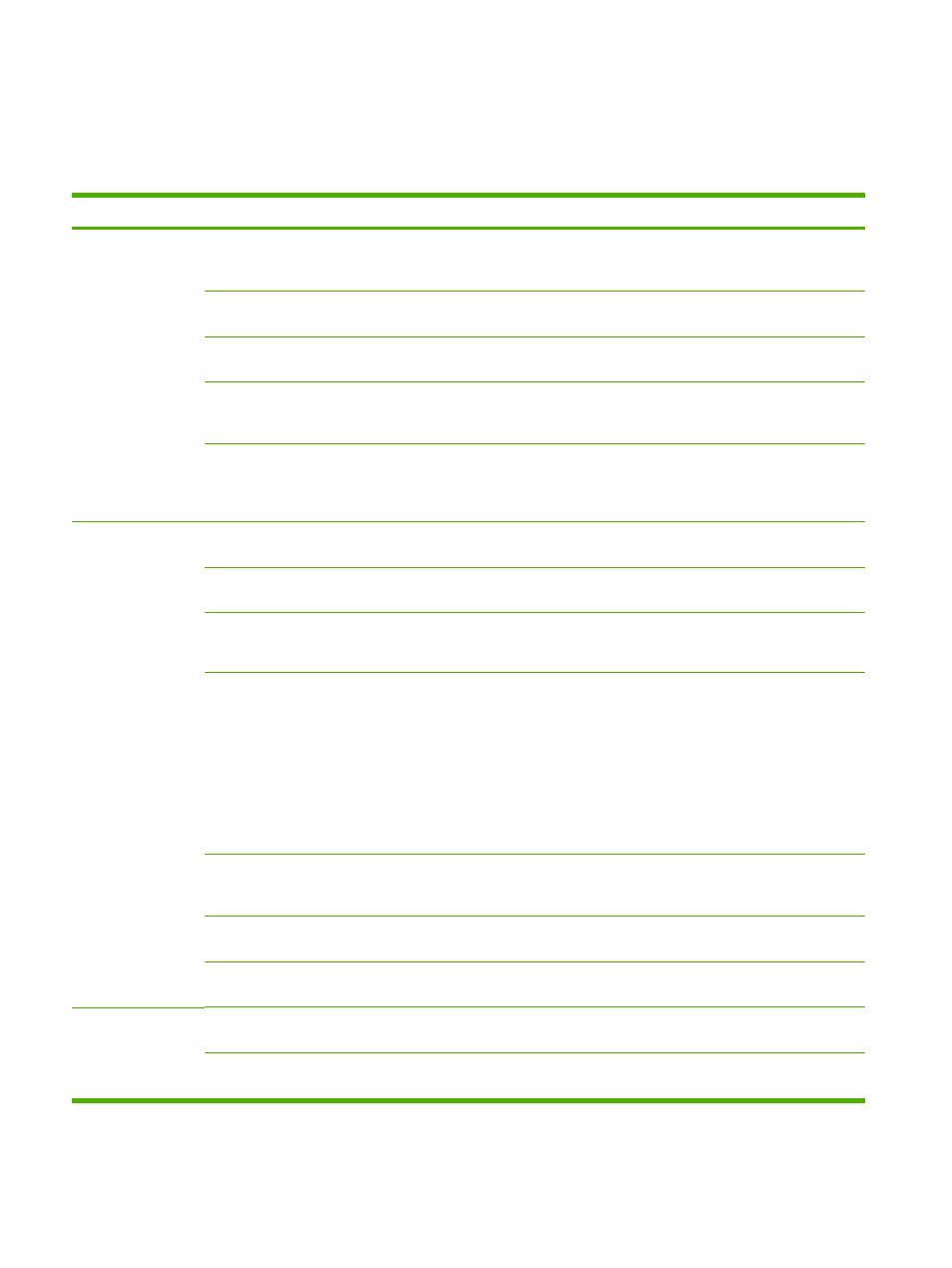
Information menu
Use this menu to print information pages and reports that are stored internally on the device.
Table 2-1
Information menu
Menu item
Sub-menu item
Sub-menu item
Values
Description
Configuration/Status
Pages
Administration Menu
Map
(button)
Shows the basic structure and settings of the
Administration menu and current
administration settings.
Configuration Page
(button)
A set of configuration pages that show the
current device settings.
Supplies Status
Page
(button)
Shows the status of supplies such as print
cartridges.
Usage Page
(button)
Shows information about the number of
pages that have been printed on each paper
type and size.
File Directory
(button)
A directory page that contains information for
any mass-storage devices, such as flash
drives, memory cards, or hard disks, that are
installed in this device.
Fax Reports
(Appears only on
models equipped
with a fax feature.)
Fax Activity Log
(button)
Contains a list of the faxes that have been
sent from or received by this device.
Fax Call Report
Fax Call Report
(button)
A detailed report of the last fax operation,
either sent or received.
Thumbnail on Report Yes
No
(default)
Choose whether or not to include a thumbnail
of the first page of the fax on the report.
When to Print Report Never auto print
Print after any fax job
Print after fax send jobs
Print after any fax error
Print after send errors only
Print after receive errors only
Billing Codes Report
A list of billing codes that have been used for
outgoing faxes. This report shows how many
sent faxes were billed to each code.
Blocked Fax List
A list of phone numbers that are blocked from
sending faxes to this device.
Speed Dial List
Shows the speed dials that have been set up
for this device.
Sample Pages/Fonts PCL Font List
A list of printer control language (PCL) fonts
that are currently available on the device.
PS Font List
A list of PostScript (PS) fonts that are
currently available on the device.
18
Chapter 2 Control panel
ENWW
