Select the correct fuser mode – HP LaserJet M3027 Multifunction Printer series User Manual
Page 73
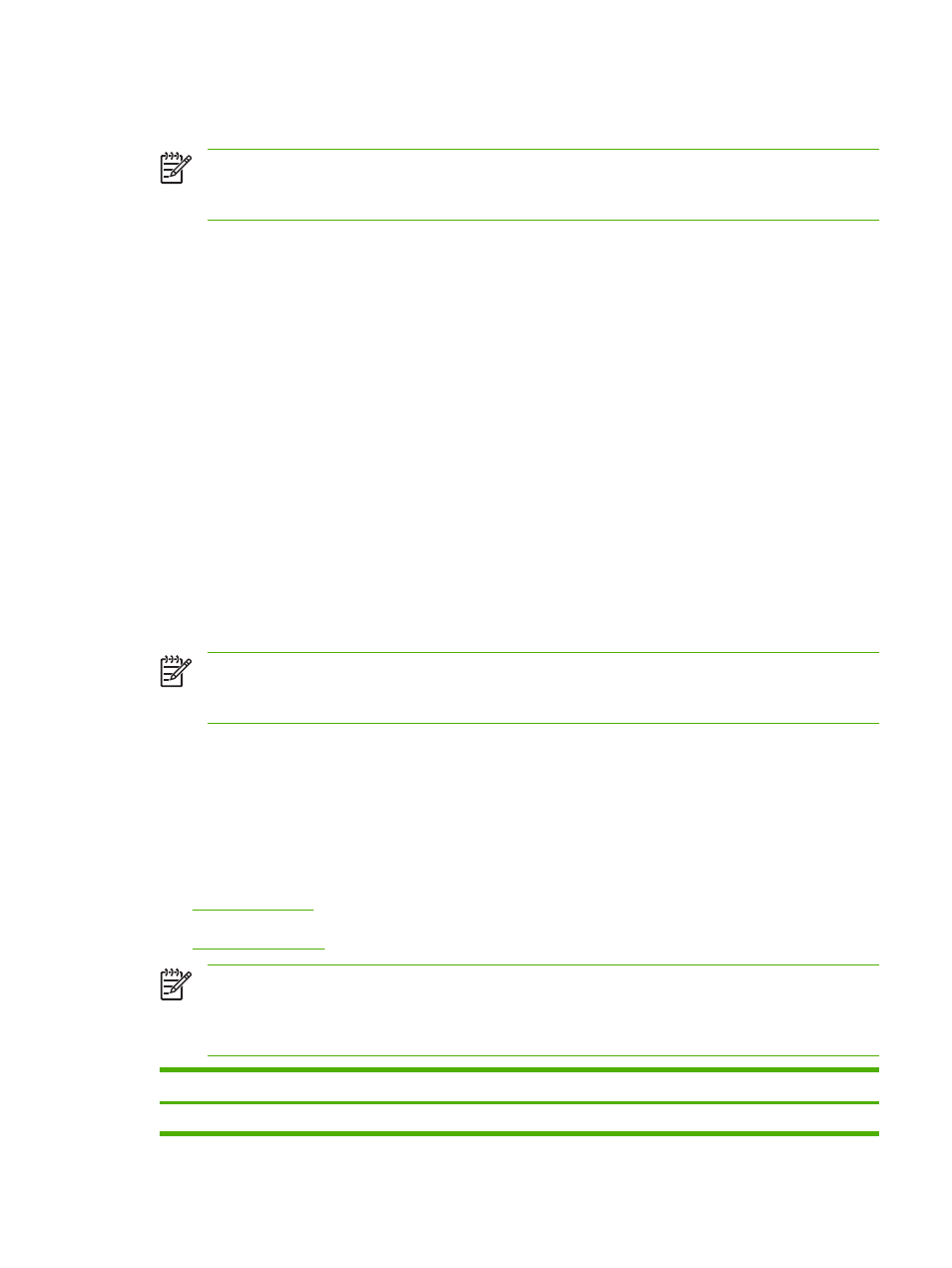
as cockle, laid, or linen, might require the special fuser modes that are available on some printer models
to achieve adequate toner adhesion.
NOTE
Some page-to-page variation is normal when printing with laser printers. This variation
cannot be observed when printing on plain paper. However, this variation is obvious when printing
on preprinted forms because the lines and boxes are already placed on the page.
To avoid problems when using preprinted forms, embossed paper, and letterhead, observe the following
guidelines:
●
Avoid using low-temperature inks (the kind used with some types of thermography).
●
Use preprinted forms and letterhead paper that have been printed by offset lithography or
engraving.
●
Use forms that have been created with heat-resistant inks that will not melt, vaporize, or release
emissions when heated to 200°C (392°F) for 0.1 second. Typically, oxidation-set or oil-based inks
meet this requirement.
●
When the form is preprinted, be careful not to change the moisture content of the paper, and do
not use materials that change the paper's electrical or handling properties. Seal the forms in
moisture-proof wrap to prevent moisture changes during storage.
●
Avoid processing preprinted forms that have a finish or coating.
●
Avoid using heavily embossed or raised-letterhead papers.
●
Avoid papers that have heavily textured surfaces.
●
Avoid using offset powders or other materials that prevent printed forms from sticking together.
NOTE
To print a single-page cover letter on letterhead, followed by a multiple-page document,
feed the letterhead face up in tray 1, and load the standard paper in tray 2. The device
automatically prints from tray 1 first.
Select the correct fuser mode
The device automatically adjusts the fuser mode based on the media type to which the tray is set. For
example, heavy paper, such as card stock, might need a higher fuser-mode setting in order to make the
toner adhere better to the page, but transparencies need a lower fuser-mode setting to avoid damage
to the device. The default setting generally provides the best performance for most print-media types.
The fuser mode can be changed only if the media type has been set for the tray that you are using.
See
. After the media type has been set for the tray, then the fuser mode for that type
can be changed on the
Administration
menu in the
Print Quality
submenu at the device control panel.
See
.
NOTE
Using the
High 1
or
High 2
fuser mode setting improves the ability of the toner to adhere
to paper, but it might cause other problems, such as excessive curl. The device might print at a
slower speed when the fuser mode is set to
High 1
or
High 2
. The table below describes the ideal
fuser mode setting for supported media types.
Media type
Fuser mode setting
Plain
Normal
ENWW
Media considerations
61
