Hp pdr management module web interface, Accessing the web interface, Web browser – HP Power Distribution Unit Management Module User Manual
Page 14: Signing in to the web interface
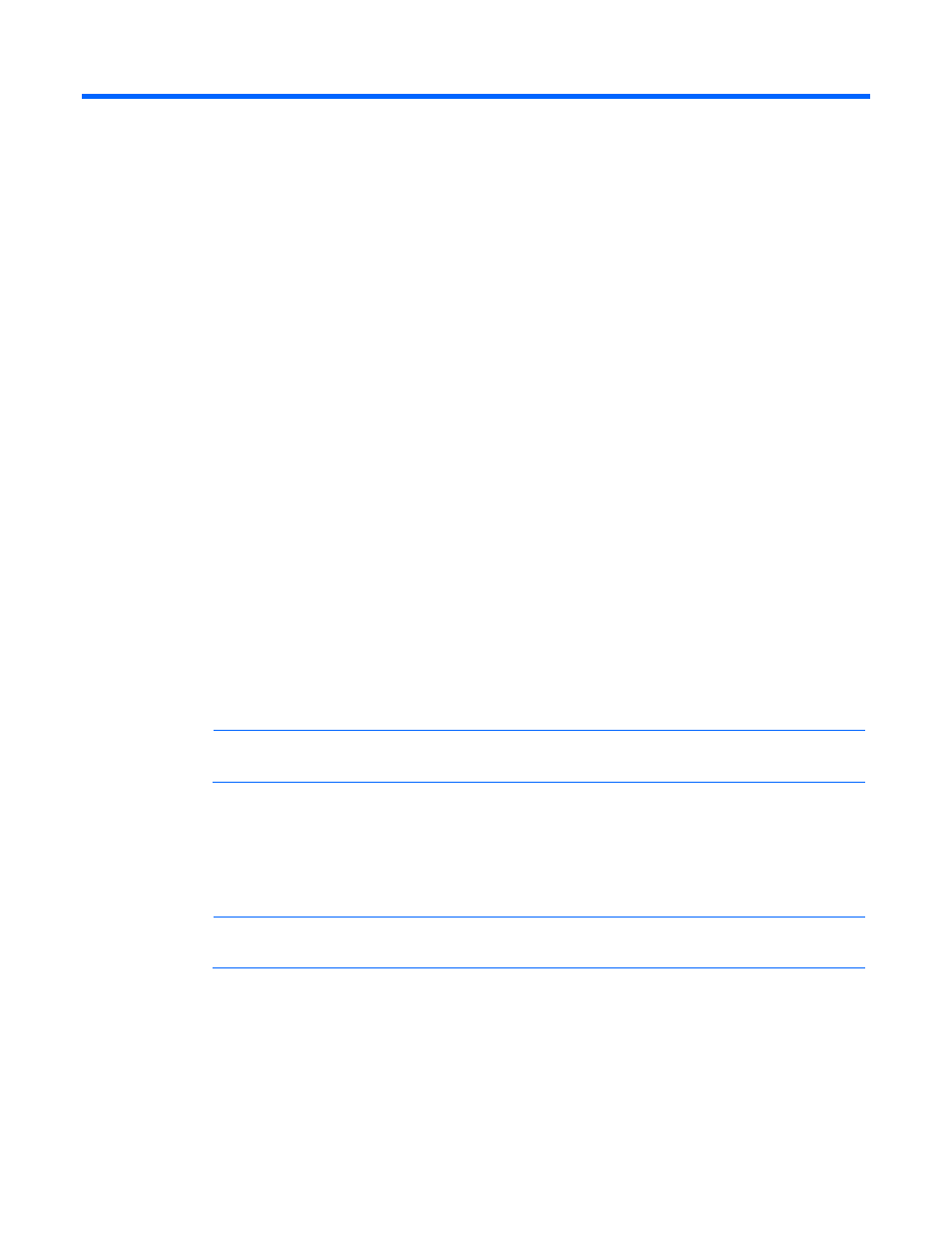
HP PDR Management Module web interface 14
HP PDR Management Module web interface
Accessing the web interface
You can access the web interface remotely through a Web browser (on page 14).
Web browser
Use a web browser to access the HP PDR Management Module web interface:
1.
If necessary, configure the management module by:
a.
Launching a terminal emulation program (on page 11).
b.
Configuring the management module for remote access (on page 12).
2.
Be sure that you have connected the network cable ("Connecting the network cable" on page 10) to
the management module.
3.
Press the Reset button on the management module front panel. The management module discovers
attached PDRs.
4.
Launch a supported browser. The browser window appears.
5.
In the Address field (Microsoft Internet Explorer) or the Location field (Mozilla, Firefox, and
SeaMonkey), enter one of the following:
http://xxx.xxx.xxx.xxx
https://xxx.xxx.xxx.xxx
where xxx.xxx.xxx.xxx is the IP address of the management module. The log in screen appears.
6.
Sign in through the web browser ("Signing in to the web interface" on page 14).
NOTE:
For a complete list of the browser requirements, see "Web interface requirements."
Signing in to the web interface
1.
Enter the user name in the User Name field. The default user name is admin.
2.
Enter the password in the Password field. The default password is admin.
NOTE:
Passwords are case-sensitive.
3.
Click Sign In. The HP PDR Management Module web interface appears.
-or-
Click Clear to clear the credentials.
For information regarding the interface, see "Navigating the web interface (on page 17)."
