Resolving a browser certificate error: firefox – HP Integrated Lights-Out 3 User Manual
Page 233
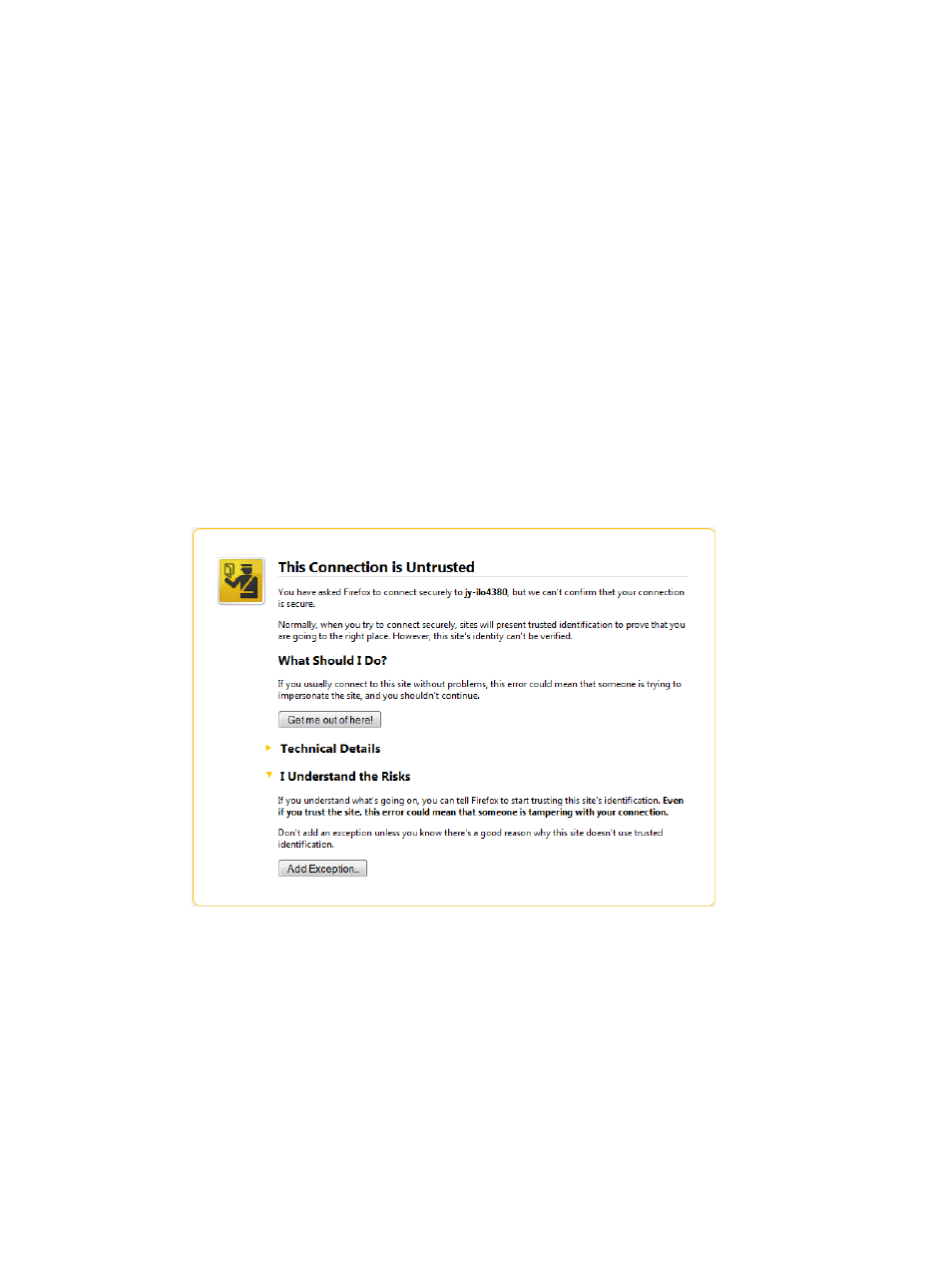
10. Follow the onscreen instructions and submit the CSR to the CA.
The CA will generate a certificate in the PKCS #10 format.
11. After you obtain the certificate, ensure the following:
•
The CN matches the iLO FQDN. This is listed as the iLO Hostname on the
Information
→Overview page.
•
The certificate is generated as a Base64-encoded X.509 certificate, and is in the RAW
format.
•
The first and last lines are included in the certificate.
12. Return to the Customize Certificate page in the iLO web interface.
13. Click the Import Certificate button.
The Import Certificate window opens.
14. Paste the certificate into the text box, and then click the Import button.
15. Restart iLO.
Resolving a browser certificate error: Firefox
1.
Click the I Understand the Risks link to expand the section, and then click Add Exception, as
shown in
Figure 128 Firefox untrusted connection dialog box
2.
In the Add Security Exception dialog box, enter https://
in the Location box, as shown in
Troubleshooting miscellaneous issues 233
