Changing the one-time boot status, Using the additional options, About server power – HP Integrated Lights-Out 3 User Manual
Page 143: Brownout recovery
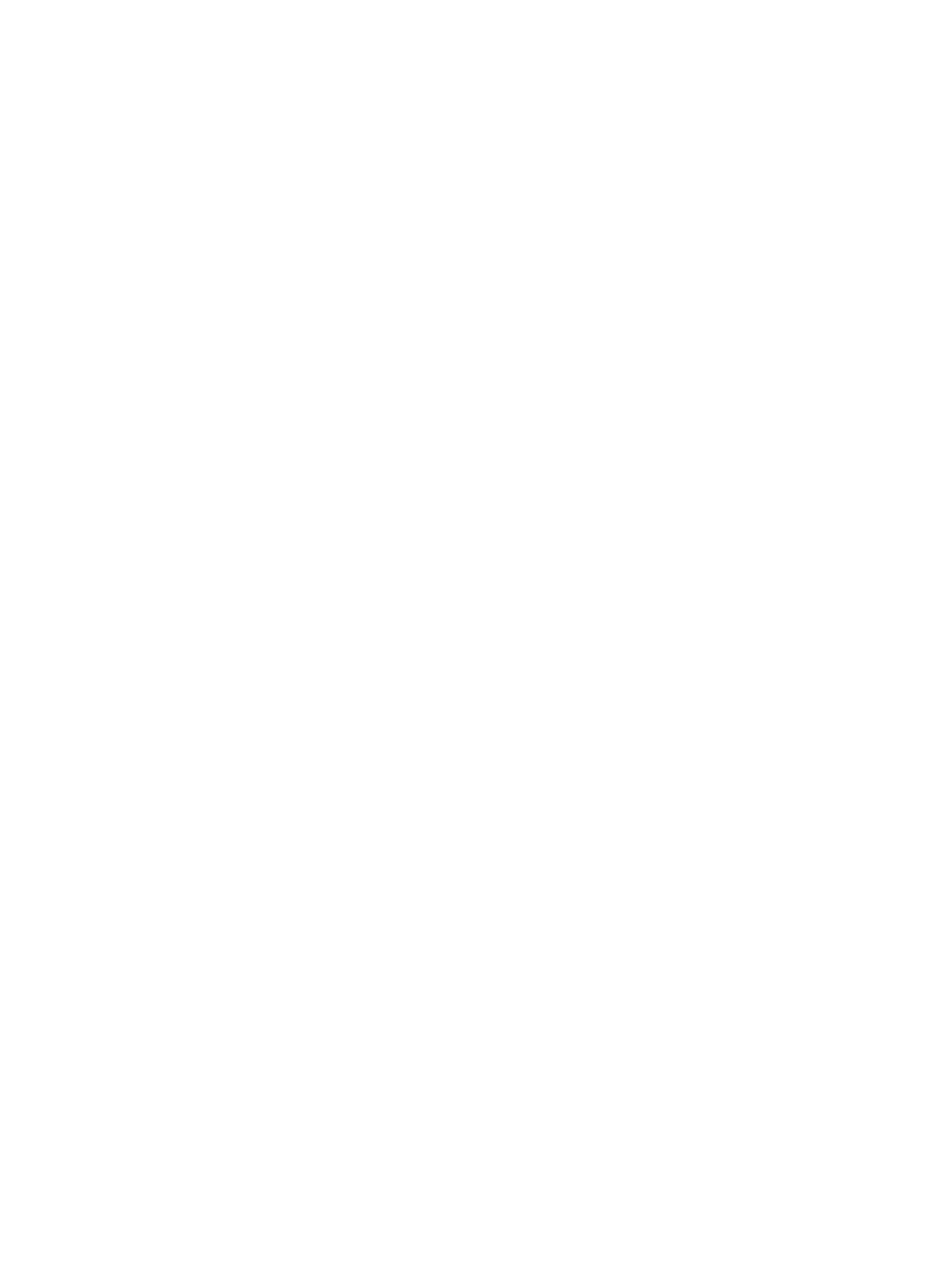
2.
Select a device in the Server Boot Order list, and click Up or Down to move it up or down in
the boot order.
You can select from the following devices:
•
CD/DVD Drive
•
Floppy Drive
•
USB Storage Device
•
Hard Disk Drive
•
Network Device
additional NIC/ALOM cards are Network Device 2, Network Device 3, and so on.
3.
Click Apply.
Changing the one-time boot status
To set the type of media to boot on the next server reset, without changing the predefined boot
order:
1.
Navigate to the Virtual Media
→Boot Order page, as shown in
.
2.
Select an option from the Select One-Time Boot Option list.
The following options are available:
•
No One-Time Boot
•
CD/DVD Drive
•
Floppy Drive
•
USB Storage Device
•
Hard Disk Drive
•
Network Device
3.
Click Apply.
The following message appears:
Successfully set one-time boot option
.
The Current One-Time Boot Option value is updated to show the selection.
Using the additional options
Navigate to the Virtual Media
→Boot Order page, as shown in
.
•
Click Boot to System RBSU to load the system RBSU on the next server reset.
•
Click Server Reset to reboot the server. If a one-time boot option is specified, this setting takes
precedence over the Server Boot Order value.
About server power
Brownout recovery
A brownout condition occurs when power to a running server is lost momentarily. A brownout
interrupts the operating system, but does not interrupt the iLO firmware unless it lasts more than 4
seconds.
iLO detects and recovers from power brownouts. If iLO detects that a brownout has occurred,
server power is restored after the power-on delay unless Automatically Power-On Server is disabled.
After the brownout recovery, iLO firmware records a Brown-out recovery event in the iLO
Event Log.
About server power
143
