Managing ilo users by using ilo rbsu, Adding user accounts – HP Integrated Lights-Out 3 User Manual
Page 18
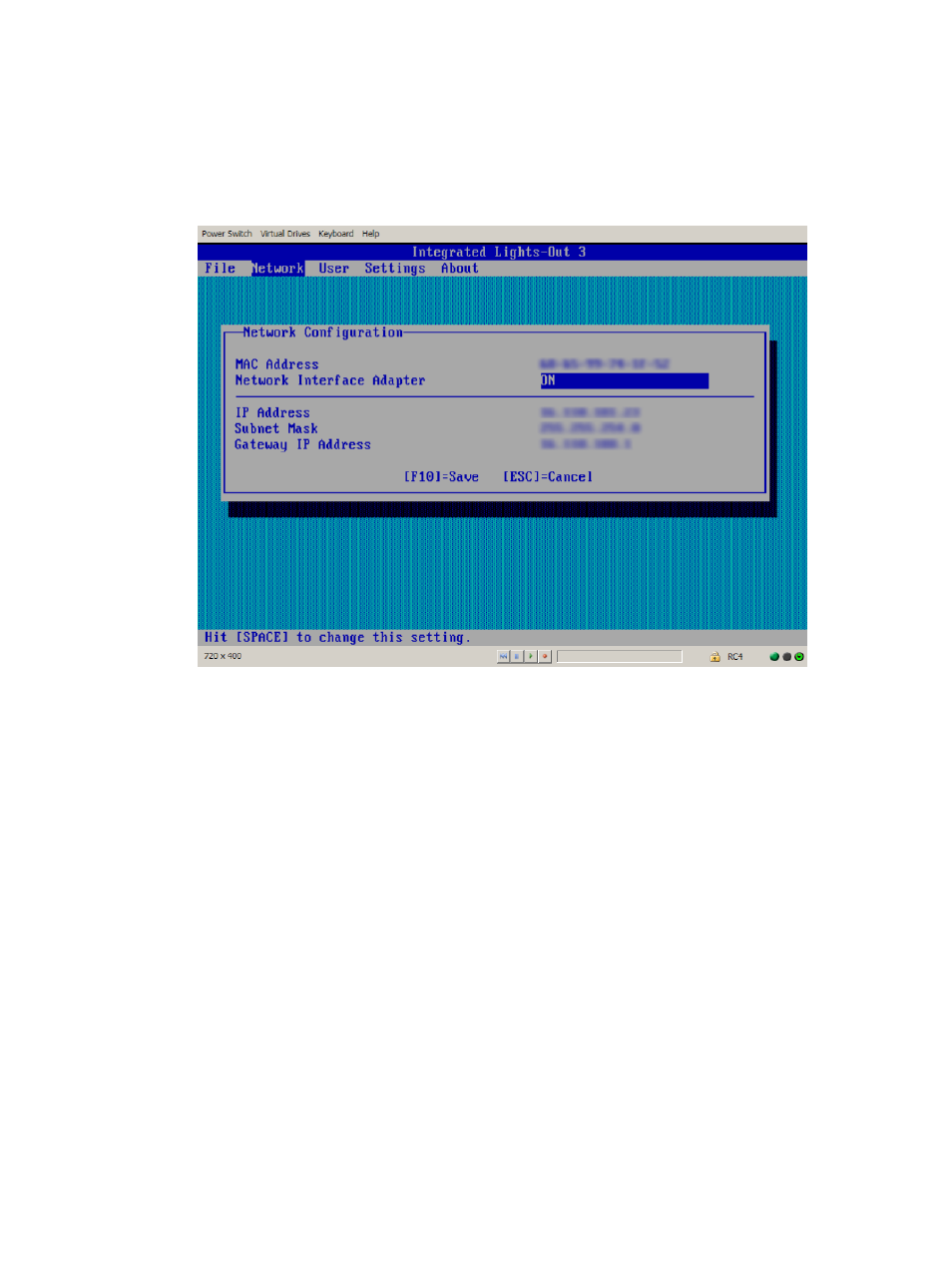
5.
Enter the network settings:
a.
Select Network
→NIC and TCP/IP, and then press Enter.
The Network Configuration window opens.
b.
Enter the appropriate information in the IP Address, Subnet Mask, and Gateway IP Address
fields, as shown in
.
Figure 4 iLO RBSU Network Configuration window
c.
Press F10 to save the changes.
6.
Select File
→Exit to exit iLO RBSU.
The changes take effect when you exit iLO RBSU.
Managing iLO users by using iLO RBSU
You can use iLO RBSU to perform the following user management tasks:
•
“Adding user accounts” (page 18)
•
“Editing user accounts” (page 20)
•
“Removing user accounts” (page 20)
Adding user accounts
To add local iLO user accounts:
1.
Optional: If you access the server remotely, start an iLO remote console session.
You can use the .NET IRC or Java IRC.
2.
Restart or power on the server.
3.
Press F8 in the HP ProLiant POST screen.
iLO RBSU starts.
4.
Select User
→Add, and then press Enter.
The Add User screen appears, as shown in
18
Setting up iLO
