Verifying the configuration, Backing up the configuration – HP Brocade 8Gb SAN Switch for HP BladeSystem c-Class User Manual
Page 19
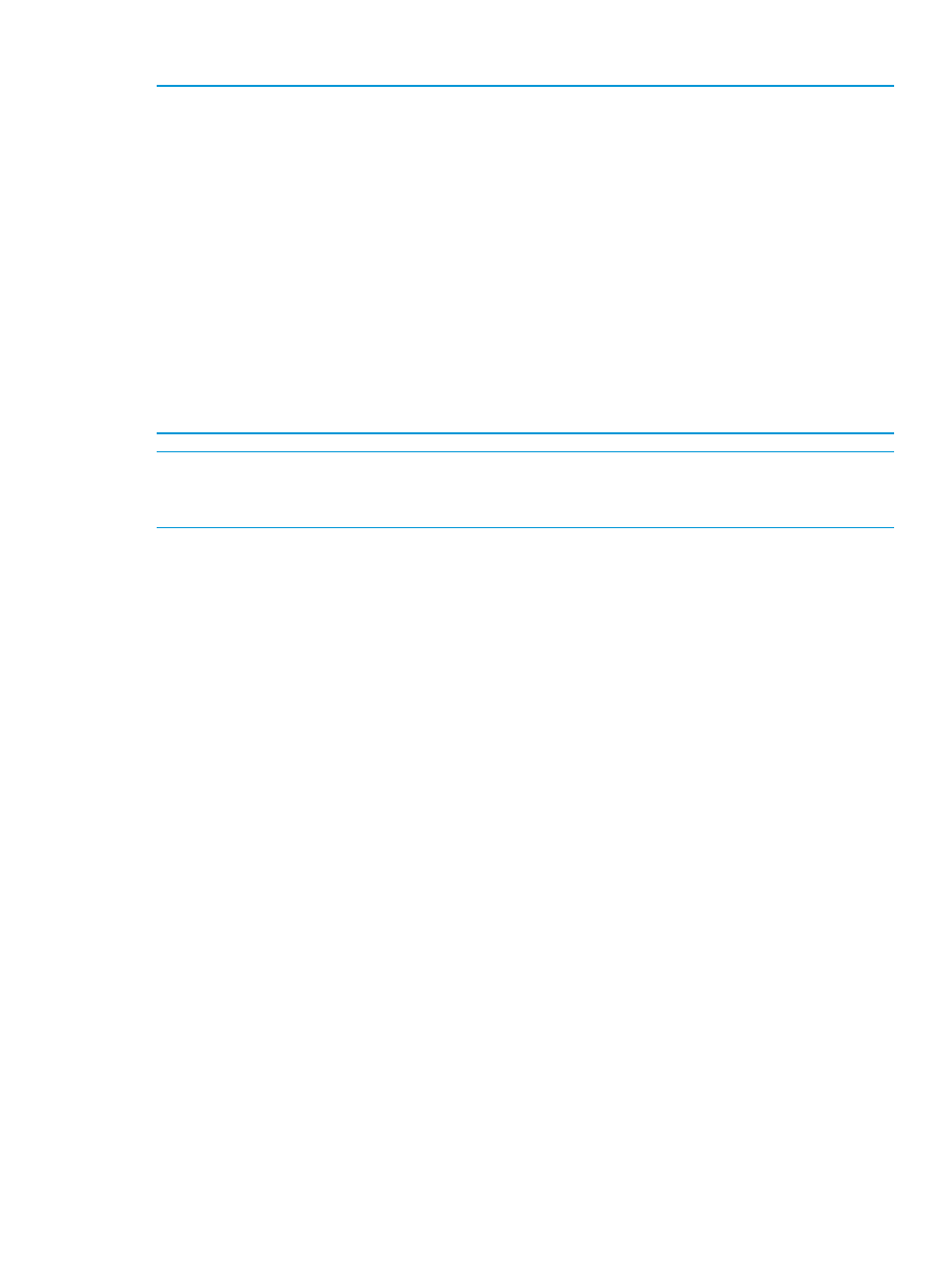
Example 2 Example for Brocade 8/24 SAN Switch
cp081044:admin> licenseport --show
24 ports are available in this switch
Full POD license is installed
Dynamic POD method is in use
24 port assignments are provisioned for use in this switch:
12 port assignments are provisioned by the base
12 port assignments are provisioned by a full POD license
11 ports are assigned to installed licenses:
11 ports are assigned to the base switch license
0 ports are assigned to the full POD license
Ports assigned to the base switch license:
1, 2, 3, 4, 5, 6, 7, 8, 17*, 18*, 19*
Ports assigned to the full POD license:
None
Ports not assigned to a license:
0, 9, 10, 11, 12, 13, 14, 15, 16, 20, 21, 22, 23
13 license reservations are still available for use by unassigned
ports
3 license assignments are held by offline ports (indicated by *)
NOTE:
The DPOD feature does not consider disabled ports as candidates for license assignments.
You can persistently disable an otherwise enabled port to cause it not to come online and preserve
a license assignment for future use.
Verifying the configuration
After setting initial parameters, verify the configuration as follows:
1.
Check the LEDs to verify that all components are functional.
For information about LED patterns, see
“Interpreting LED activity” (page 22)
2.
Enter switchshow to get information about the switch and port status.
3.
Enter fabricshow to get general information about the fabric.
Backing up the configuration
To back up the switch configuration to an FTP server, enter configupload and follow the prompts.
The configupload command copies the switch configuration to the server, making it available
for downloading to a replacement switch, if necessary.
Configure the 8Gb SAN Switch
19
