Configure the 8gb san switch, Items required for configuration, Connect to the command line interface – HP Brocade 8Gb SAN Switch for HP BladeSystem c-Class User Manual
Page 15
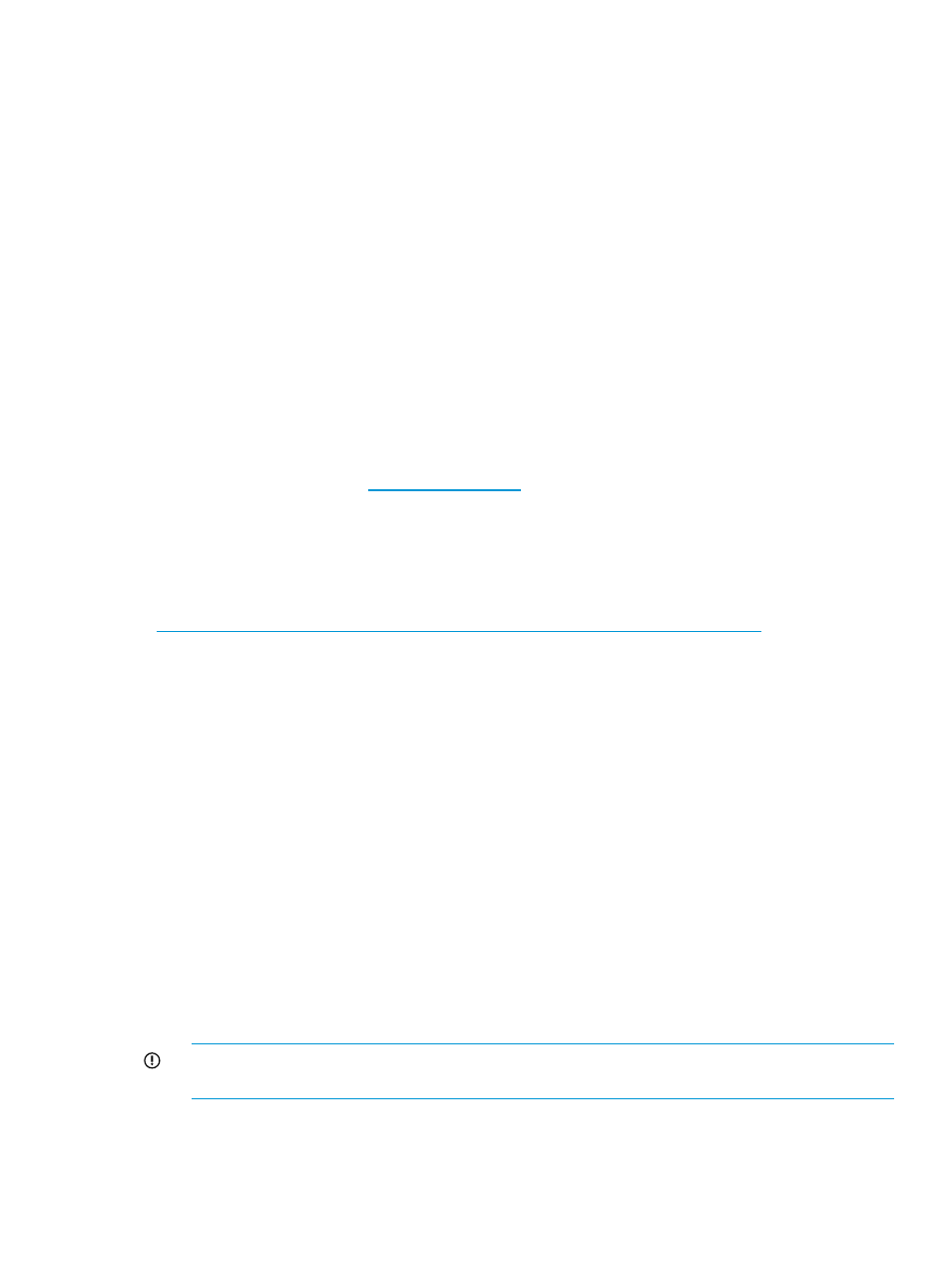
9.
Identify the interconnect bay number where the switch is installed. At the OA command line,
enter:
connect interconnect x
, where x is the interconnect bay slot where the switch is installed:
•
User: admin
•
Password: password
Enter entries as shown; commands are case sensitive.
10. Or follow the onscreen prompts to change your password now.
11. The OA will connect its serial line to the Switch in the specified interconnect bay. A prompt
displays, indicating that the escape character for returning to the OA is Ctrl __ (underscore).
12. At the command line, enter: ipaddrset.
13. Enter the remaining IP addressing information as prompted.
14. Optionally, enter ipaddrshow at the command prompt to verify that the IP address is set
correctly.
15. Record the IP addressing information, and store it in a safe place.
16. Enter Exit, and then press Enter to log out of the serial console.
17. Disconnect the serial cable. For additional assistance with operating the Onboard Administrator
CLI, see the Onboard Administrator Command Line Interface User Guide for your specific
enclosure, available at
.
Configure the 8Gb SAN Switch
The 8Gb SAN Switch must be configured to ensure correct operation within a network and fabric.
For instructions about configuring the switch to operate in a fabric containing switches from other
vendors, see the HP SAN Design Reference Guide:
For more information about the CLI, see the latest version of the Fabric OS command reference.
Items required for configuration
The following items are required for configuring and connecting the 8Gb SAN Switch for use in
a network and fabric:
•
8Gb SAN Switch installed in the enclosure
•
IP address and corresponding subnet mask and gateway address recorded during the
the IP address manually” (page 14)
procedure
•
Ethernet cable
•
SFP transceivers and compatible optical cables, as required
•
Access to an FTP server for backing up the switch configuration (optional)
Connect to the Command Line Interface
Make an Ethernet connection and log in to the 8Gb SAN Switch:
1.
Connect the workstation to the Ethernet network containing the OA. If the OA is not on a
network, connect directly to the OA/iLO Ethernet port on the active OA.
IMPORTANT:
Verify that the switch is not being reconfigured from any other connections
during the remaining steps.
2.
Open a Telnet connection using the IP address set earlier. The login prompt displays when
the Telnet connection locates the switch in the network.
3.
Enter the user name, using the administrative account admin.
4.
Enter the password. The default password is password.
Configure the 8Gb SAN Switch
15
