Disabling and enabling a switch, Disabling and enabling a port – HP Brocade 8Gb SAN Switch for HP BladeSystem c-Class User Manual
Page 17
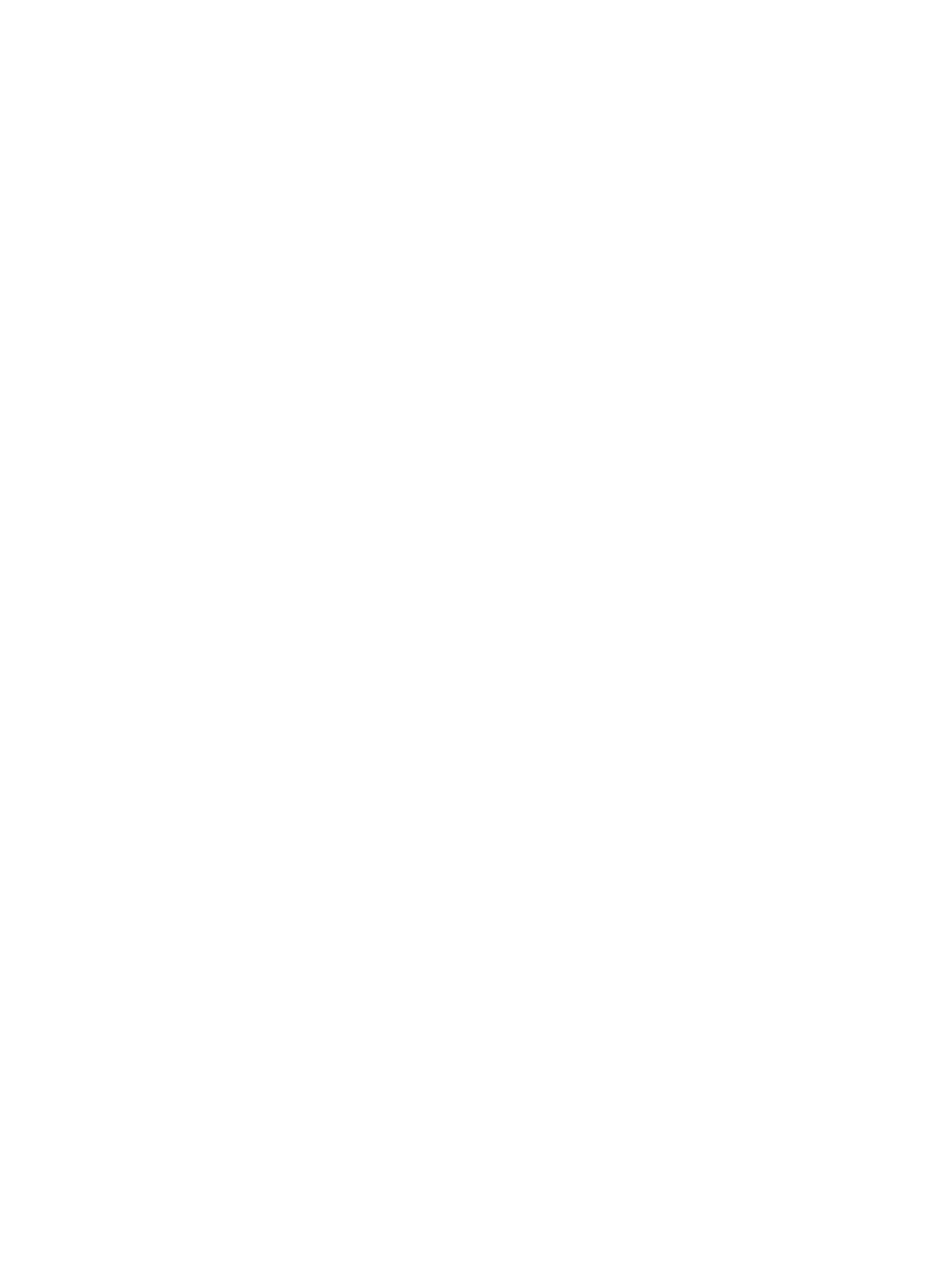
ID is already in use, the domain ID for the new switch is automatically reset to a unique value. If
the switch is connected to the fabric after is has been powered on and the default domain ID is
already in use, the fabric segments.
Enter fabricshow to determine the domain IDs that are currently in use. The maximum number
of domains with which the 8Gb SAN Switch communicates is determined by this switch's fabric
license.
To modify the domain ID:
1.
Enter switchdisable to disable the switch.
2.
Enter configure, and then enter a new value or press Enter to accept each default value.
3.
At the Fabric parameters prompt, enter Y and press Enter:
Fabric parameters (yes, y, no, n): [no] y
4.
Enter a unique domain ID. For example:
Domain: (1..239) [1] 3
5.
Complete the remaining prompts, or press Ctrl+D to accept the remaining default settings.
6.
Enter switchenable to re-enable the switch.
7.
Enter fabricshow to confirm any changes made to the domain ID.
8.
Optionally, verify switch policy settings and specify any custom status policies that need to
change:
a.
Enter switchstatuspolicyshow to verify the current policy settings. If desired, enter
switchstatuspolicyset
at the prompt to change switch policy settings. This command
sets the policy parameters that determine the overall switch status.
b.
Customize the status policies as desired.
9.
To deactivate the alarm for a particular condition, enter 0 at the prompt for that condition.
Disabling and enabling a switch
By default, the switch is enabled after power on and after the diagnostics and switch initialization
routines complete. You can disable and re-enable the switch as necessary.
To disable:
1.
If you have not already done so, connect to the switch, and log in as admin, as described in
“Connect to the Command Line Interface” (page 15)
2.
Issue the switchDisable command.
All Fibre Channel ports on the switch are taken offline. If the switch was part of a fabric, the
fabric reconfigures.
To enable:
1.
If you have not already done so, connect to the switch and log in as admin as described in
“Connect to the Command Line Interface” (page 15)
2.
Issue the switchEnable command.
All Fibre Channel ports that pass the Power-on Self Test (POST) are enabled. If the switch has
interswitch links (ISLs) to a fabric, it joins the fabric.
Disabling and enabling a port
To enable a port:
1.
Connect to the switch and log in as admin as described in Connect to the
Command Line Interface” (page 15)
.
2.
Issue portenable portnumber, where portnumber is the port number of the port you
want to enable.
To disable a port:
Configure the 8Gb SAN Switch
17
