Electrical considerations, Environmental considerations, Install the 8gb san switch – HP Brocade 8Gb SAN Switch for HP BladeSystem c-Class User Manual
Page 11
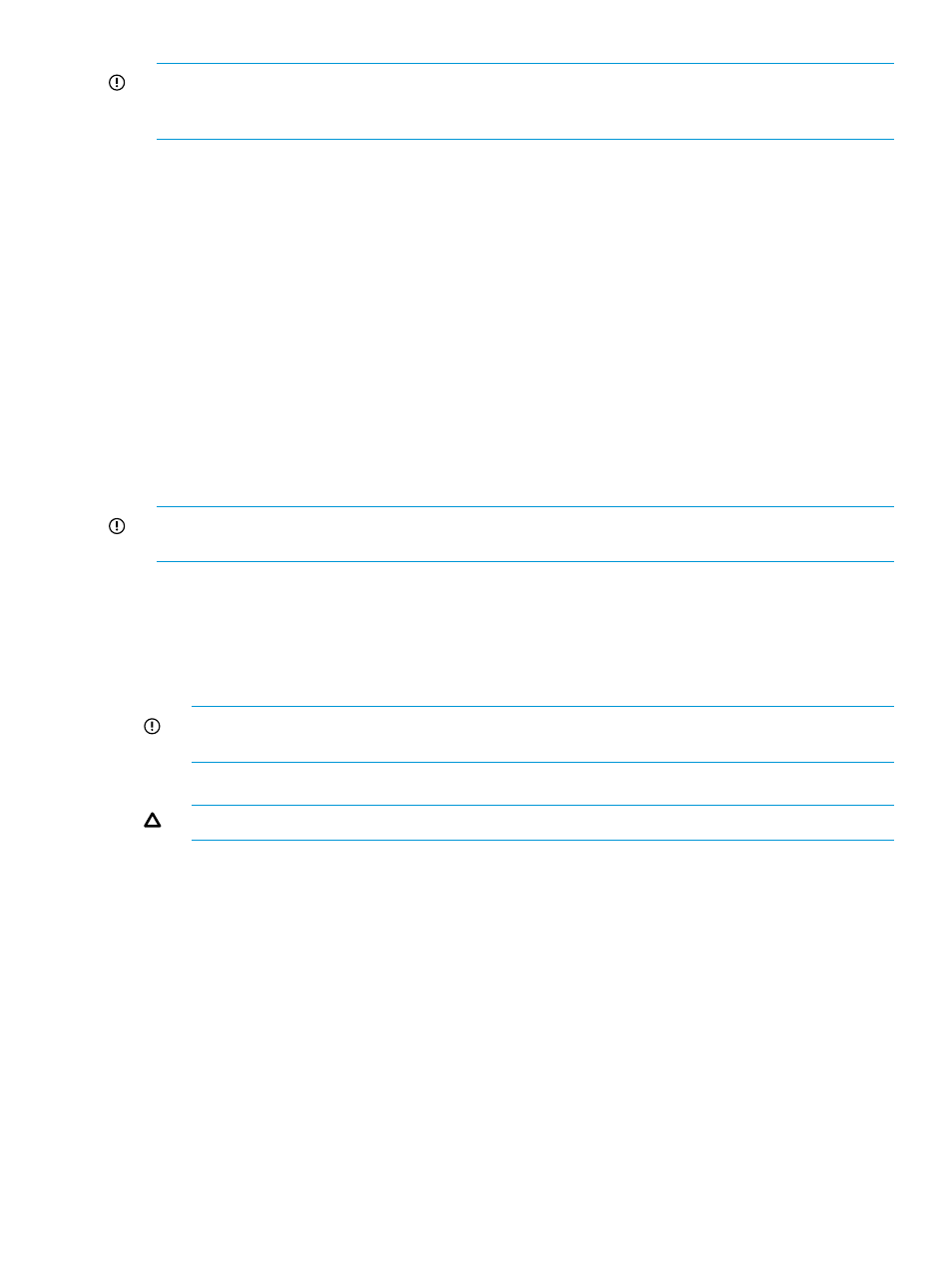
IMPORTANT:
DHCP is enabled by default on this switch. In cases where DHCP is available, IP
address conflicts will not occur, simplifying multiple switch installations. See
.
Each switch must be assigned a unique Ethernet IP address during configuration. Once the default
Ethernet IP address on the 8Gb SAN Switch has been changed, you may install additional 8Gb
SAN Switches in the enclosure.
See the appropriate HP BladeSystem Enclosure Setup and Installation Guide for help identifying
your specific enclosure setup, available connections, and power requirements.
Electrical considerations
The 8Gb SAN Switch requires 35 watts, provided by the enclosure. No other power requirement
or provision exists.
Environmental considerations
Ensure proper cooling and ventilation by verifying the following:
•
The air vents on the enclosure are not blocked or restricted.
•
The ambient air temperature at the front of the enclosure does not exceed 35°C (95°F) while
the switch is operating.
IMPORTANT:
The dust covers that ship with your 8Gb SAN Switch must be inserted into any
ports where SFPs are not installed, to help contain air flow in the BladeSystem chassis.
Install the 8Gb SAN Switch
Install the Brocade 8Gb SAN Switch into the enclosure:
1.
Locate the appropriate interconnect bay in the rear of the enclosure as specified in the
appropriate HP BladeSystem Enclosure Setup and Installation Guide provided with your
enclosure.
IMPORTANT:
Populate all enclosure I/O bays with the appropriate component (for example,
a switch, Pass-Thru, or one of the blank panels provided with the enclosure).
2.
Remove the slot cover (if installed).
CAUTION:
Properly ground yourself before handling the switch.
3.
Press the handle latch to release the installation handle. See
.
Install the 8Gb SAN Switch
11
