Mapping discs – Axis Communications CD E100 User Manual
Page 97
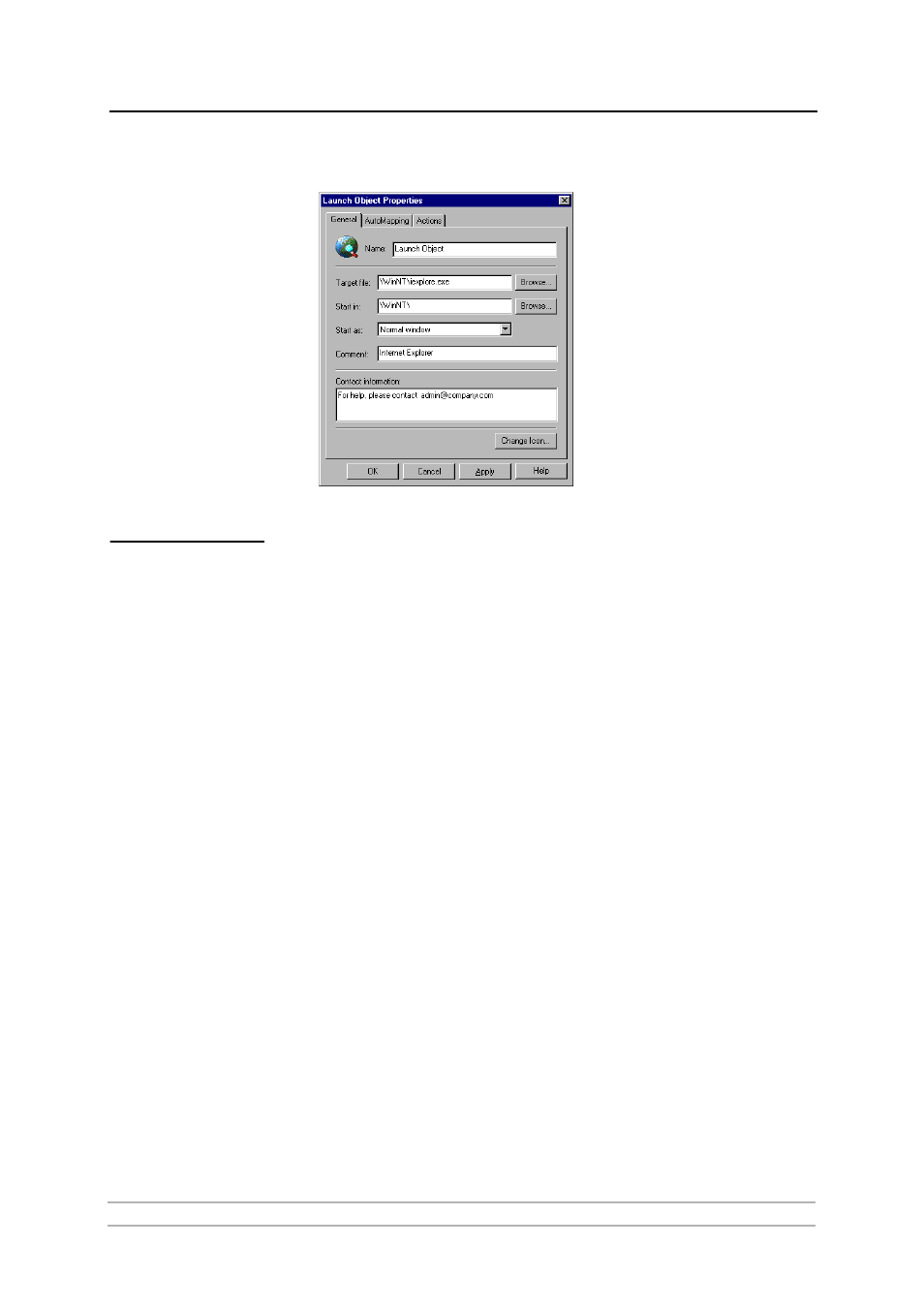
Section 10: CD Grouping
AXIS StorPoint CD E100 User’s Manual
97
Note:
❏ To change any of the settings later, right-click the launch object, and select
Properties.
Mapping Discs
It is useful and sometimes necessary to assign (map) a drive letter to a shared
networked resource that you connect to often. Some software will not run
properly unless it finds data at root level.
Within AXIS StorPoint DISCO, drives letters can be mapped to discs manually
or automatically.
Manual Mapping
To map a disc manually, follow these steps:
1. Locate the disc you want to be mapped.
2. Right-click the disc and select Map Disc... from the drop-down menu.
3. Select a drive letter for connecting to the disc. The next available drive letter
is selected automatically. To specify a different drive letter, type the letter or
select one in the list.
4. If you use the resource often, check Reconnect at logon to make the
connection each time you start your computer.
5. Click OK.
Automatic Mapping
Automatic mapping (AutoMapping) allows mapping to be performed
automatically when you access a disc. With this feature, several discs can share
the same drive letter dynamically. Only the most recently accessed disc will be
mapped to the drive letter.
AXIS StorPoint DISCO provides two methods for automatic mapping of your
networked discs:
•
General settings for all discs within an AutoMap folder.
•
Specific settings for each particular disc within your personal folders.
Notes:
❏ For each drive letter, only one mapping can be enabled at a time. The most
recently performed mapping is the one that will be used.
