Cartridge activity led, Using the rdx utility for diagnostics, To run the rdx utility for windows – HP RDX Removable Disk Backup System User Manual
Page 30: Emergency eject, G the rdx utility for dia, To run the rdx utility for windo, Rgency eject, The rdx remova, 4 cartridge led
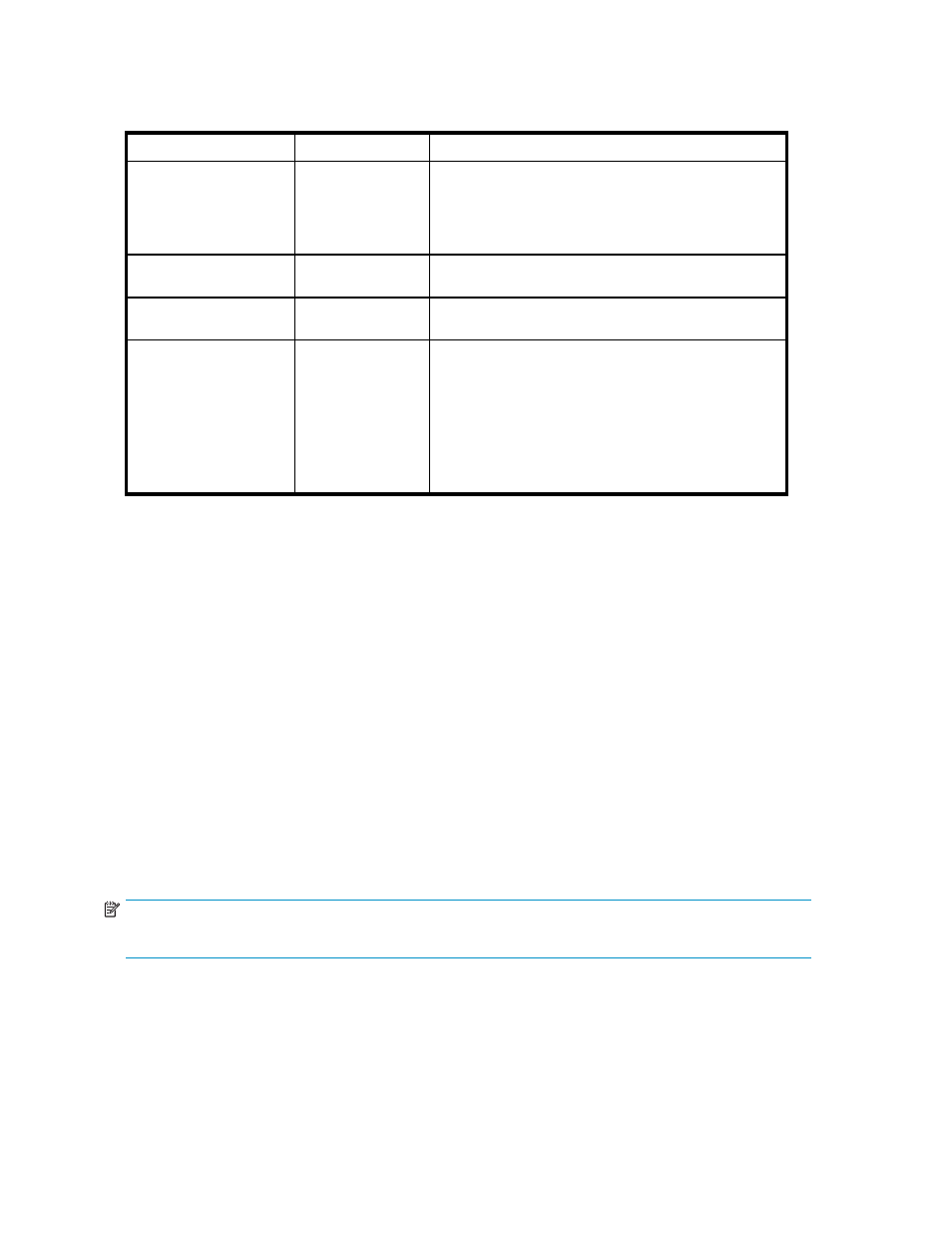
Cartridge Activity LED
Table 4 Cartridge LED
LED Status
Meaning
Action required
OFF
Not ready
The cartridge is not inserted correctly or the unit has no
power.
Make sure the cartridge is inserted correctly; it should
lock into place with a clicking sound. Check the power
cables.
Steady GREEN
The cartridge is
ready for operation None. This is normal.
Blinking GREEN
Activity
None. The unit is carrying out a read, write or seek
operation.
Steady AMBER
Fault
The unit has detected a cartridge fault condition. Check
for the following fault conditions:
•
The cartridge is not compatible with the RDX
Removable Disk Backup System
•
The cartridge has been severely damaged
•
The cartridge has not been fully inserted
If this does not resolve the problem, run the RDX
diagnostic application.
Using the RDX utility for diagnostics
The RDX Utility is a Windows™ application that allows you to diagnose problems with your RDX
Removable Disk Backup System. It is normally installed immediately after connecting the RDX unit to
ensure that the eject function operates correctly, see “
With the RDX utility, you can:
•
Identify RDX Removable Disk Backup Systems attached to your server.
•
Retrieve device and cartridge status information.
•
Upgrade the firmware in the RDX Removable Disk Backup System.
•
Test the unit and the cartridge.
To run the RDX Utility for Windows
Click Start > All Programs > RDX Utility > RDX Utility. For instructions on using the RDX utility, click Help.
Emergency eject
NOTE:
Do not emergency eject a cartridge while the cartridge activity LED is flashing.
If the cartridge does not eject, using either the eject button or the right-click eject methods, use the
following emergency eject hole method to recover the cartridge.
1.
If using the internal RDX Removable Disk Backup System, turn off your server. If using the external
RDX Removable Disk Backup System, unplug the power cable.
30
Troubleshooting
