4 operating your rdx removabledisk backup system, Front panel, Media – HP RDX Removable Disk Backup System User Manual
Page 23: 4 operating your rdx removable disk backup system
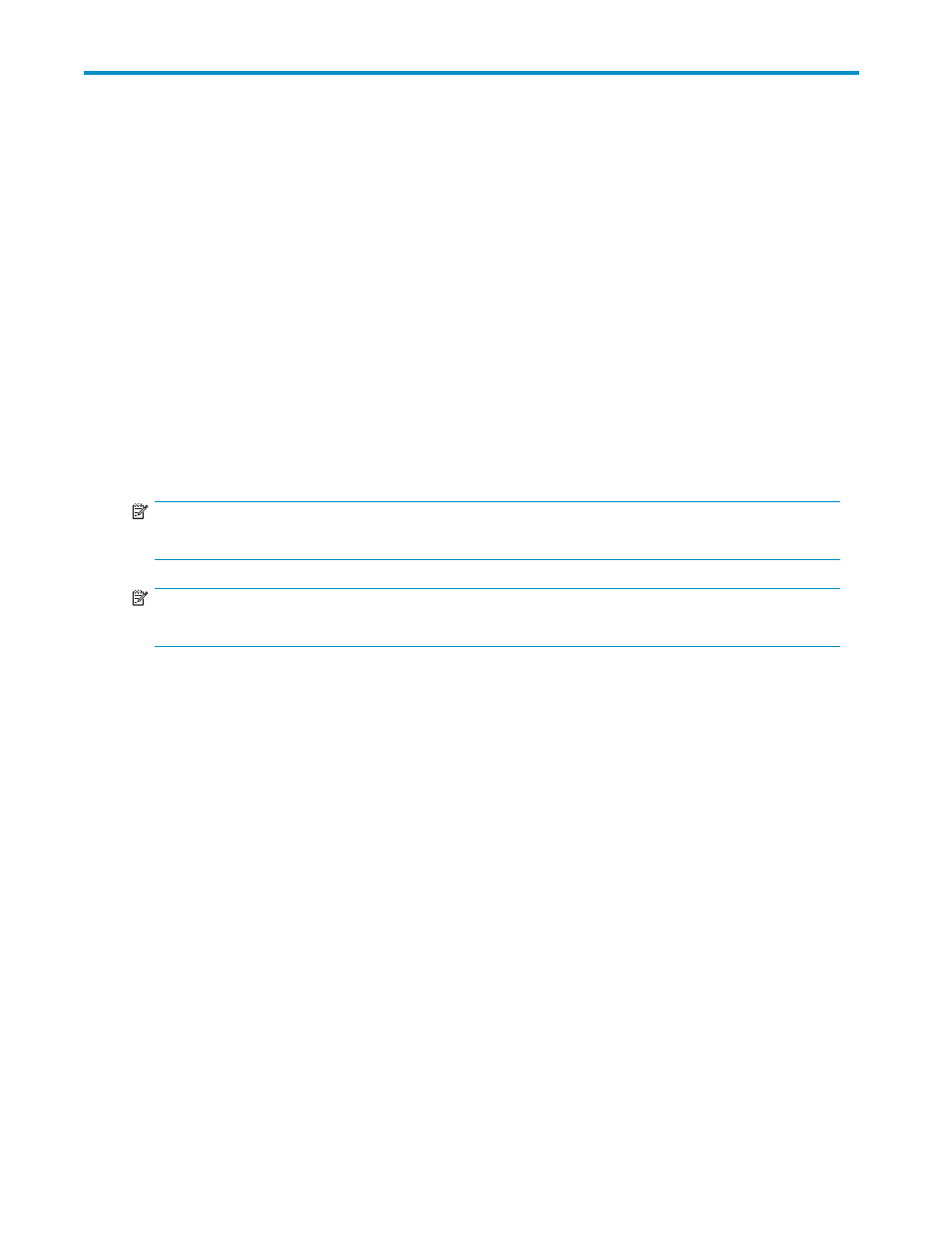
4 Operating your RDX Removable
Disk Backup System
In this chapter:
•
•
•
•
•
Install the RDX Removable Disk utility (Windows only)
The RDX Removable Disk utility ensures that the eject function operates correctly under Windows. It is
found on the HP StorageWorks CD-ROM supplied with your RDX Removable Disk Backup System and
should be installed before you start to work with the unit.
NOTE:
If the RDX utility is not installed, the eject button and the right-click eject method may not work properly.
NOTE:
You must be logged in as the Administrator or have administrator privileges to install the software.
1.
Insert the supplied CD into the CD-ROM drive on the server.
2.
The CD should automatically start the installation process.
If it does not start automatically, locate the RDXInstallationWizard.exe program on the CD-ROM
and double-click to run it manually.
3.
Follow the instructions on the screen and restart the server when asked to do so.
4.
Your RDX Removable Disk Backup System is now ready to use.
Front panel
The front of the RDX Removable Disk Backup System has an opening for inserting cartridges. A protective
door covers the opening. For more information about LEDs see“
RDX Removable Disk Backup System
23
