1 before you start, Overview, Which operating systems are supported – HP RDX Removable Disk Backup System User Manual
Page 11: How do i connect the drive to my server
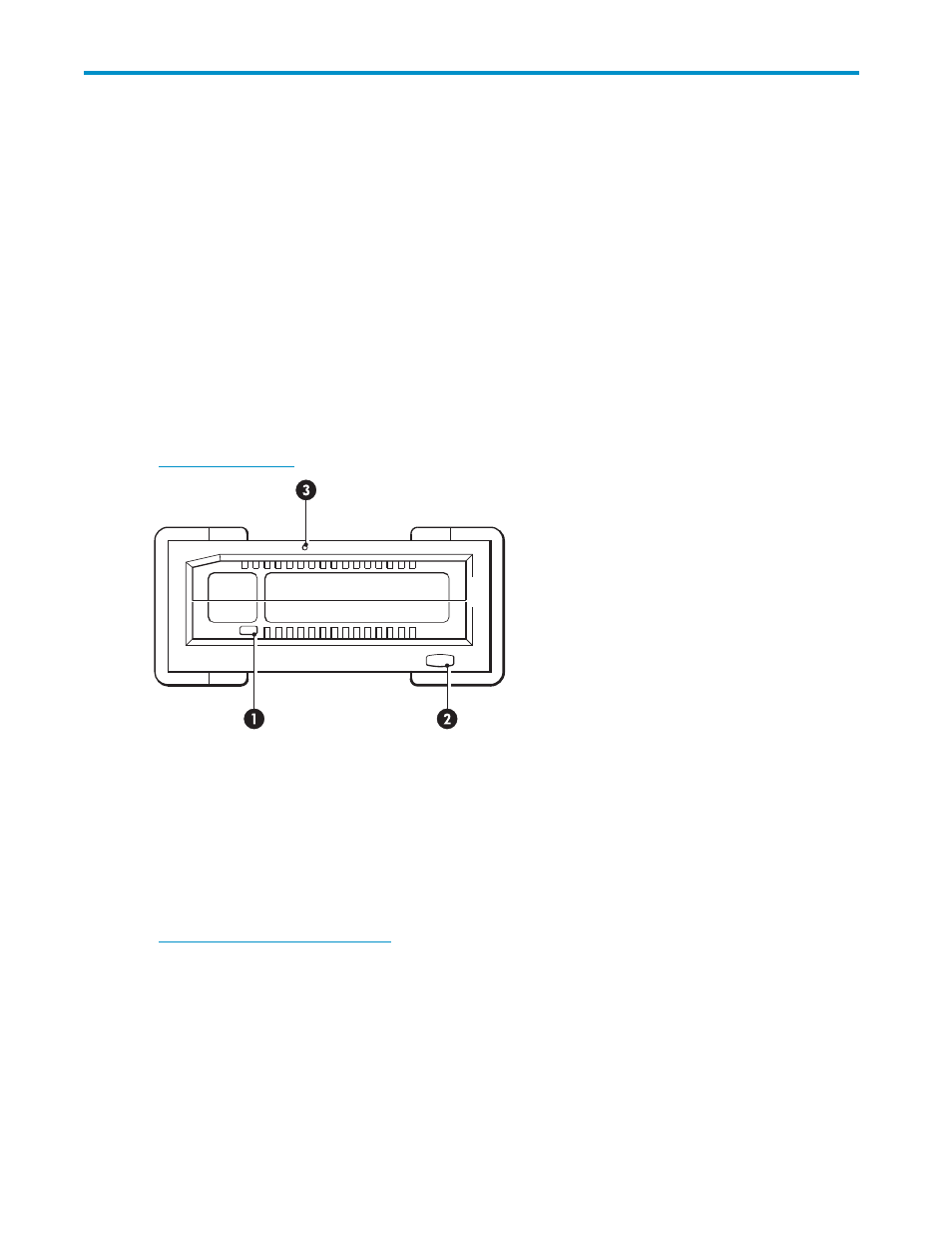
1 Before you start
In this chapter:
•
•
Which operating systems are supported?
•
How do I connect the drive to my server?
•
What are the mounting requirements for an internal device?
•
•
Using the HP StorageWorks CD-ROM
Overview
The HP StorageWorks RDX Removable Disk Backup Systems is a removable, ruggedized, hard disk
drive system. This guide describes how to install and operate the HP StorageWorks RDX Removable
Disk Backup System. For a detailed product specification, please refer to our World Wide Web site
(
1. Cartridge activity LED (located on cartridge)
2. Eject button/power LED
3. Emergency eject hole
Figure 1 Front view of the RDX Removable Disk Backup System
Which operating systems are supported?
HP RDX Removable Disk Backup Systems can be connected to servers running under Microsoft
Windows Server 2003, Server 2008 and XP Professional. Refer to our World Wide Web site
(
information about the operating system versions
that are supported.
How do I connect the drive to my server?
For optimum performance the drive should be connected to a USB 2.0 port and it should be the only
device on the USB bus. Although the drive will function on USB 1.1, performance will be severely
degraded. See also “
” on page 35. Appropriate USB cables are supplied
with your RDX Removable Disk Backup System.
RDX Removable Disk Backup System
11
