5 troubleshooting, General procedure, Understanding the – HP RDX Removable Disk Backup System User Manual
Page 27
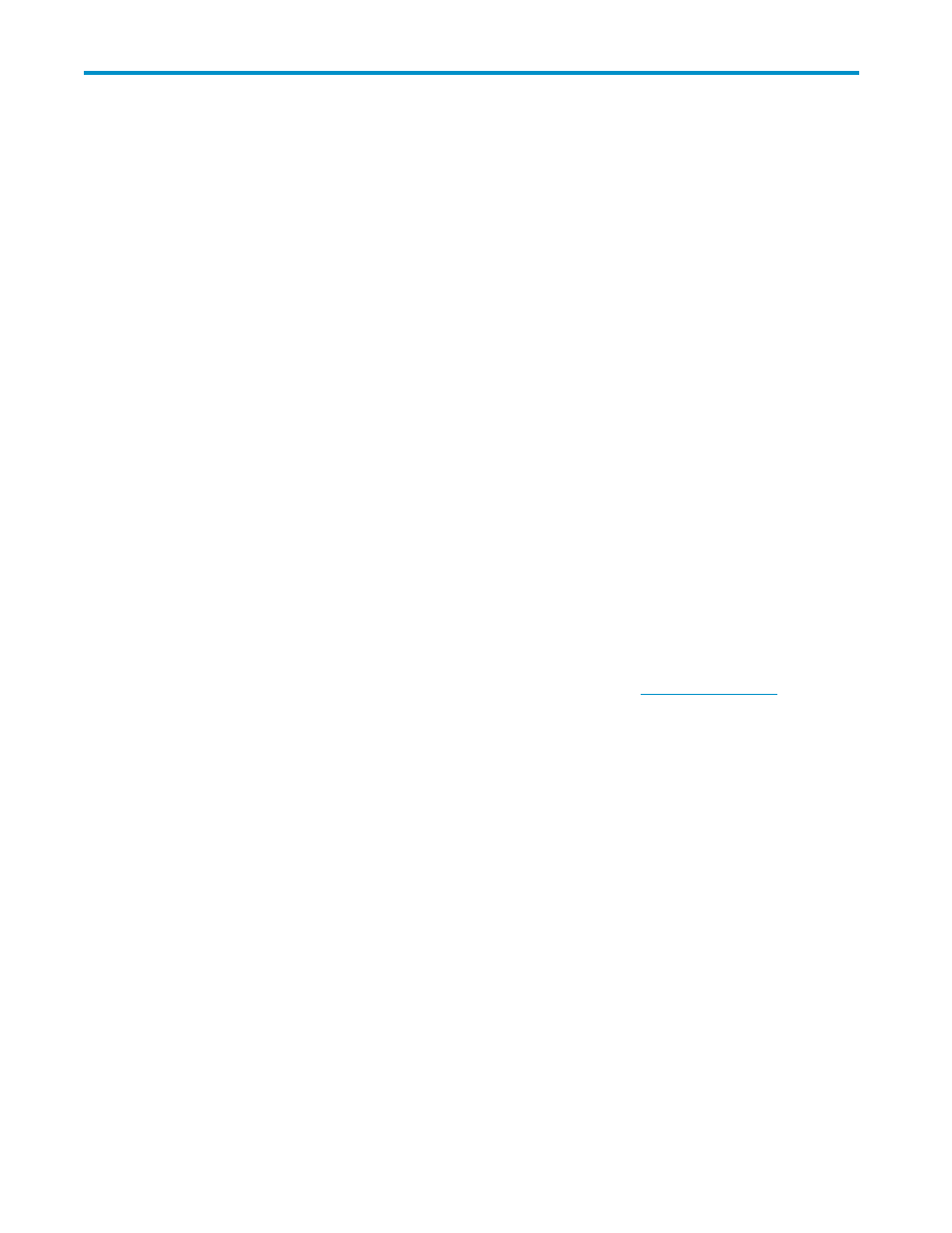
5 Troubleshooting
In this chapter:
•
•
Using the RDX utility for diagnostics
•
•
•
RDX Removable Disk Backup System does not appear in Device Manager
•
•
•
Firmware download fails with Windows Server 2003
•
System will not complete boot process
General Procedure
If a problem occurs, the first step is to try to establish whether the problem lies with the cartridge, the
drive, the host server and connections, or the way the system is being operated.
Has the system just been installed?
There could be an installation problem:
1.
Check through the information in the relevant installation chapter of this guide.
2.
Check the power connectors and USB cabling.
3.
Are you connected to a USB 2.0 port? Are there any other devices attached to the
same USB hub/controller? Remove extra devices if they are not necessary. See also
4.
Check the environmental conditions against the specified limits, see
5.
Are appropriate drivers and application software installed on the host?
Are you using new cartridges or a different brand of cartridge? Have you been using the particular
cartridge for a very long time?
The problem could lie with the cartridge:
1.
Check that you are using an RDX cartridge.
2.
Check that the cartridge is not damaged.
3.
Has the cartridge been write-protected, see “
4.
Try the operation again.
5.
If the problem still occurs, try using a different cartridge.
6.
If the problem is still there, the problem probably lies with the drive or the host server.
Has the drive been moved recently? Have any cables been disconnected and reconnected? Has the
environment changed—unusually hot, cold, damp or dry? Has there been dust or dirt near the drive.
Have reasonable precautions against static been taken?
The problem could lie with the drive:
1.
Check the cables and connectors.
RDX Removable Disk Backup System
27
