External device problems, Video problems – HP ProLiant DL120 G6 Server User Manual
Page 78
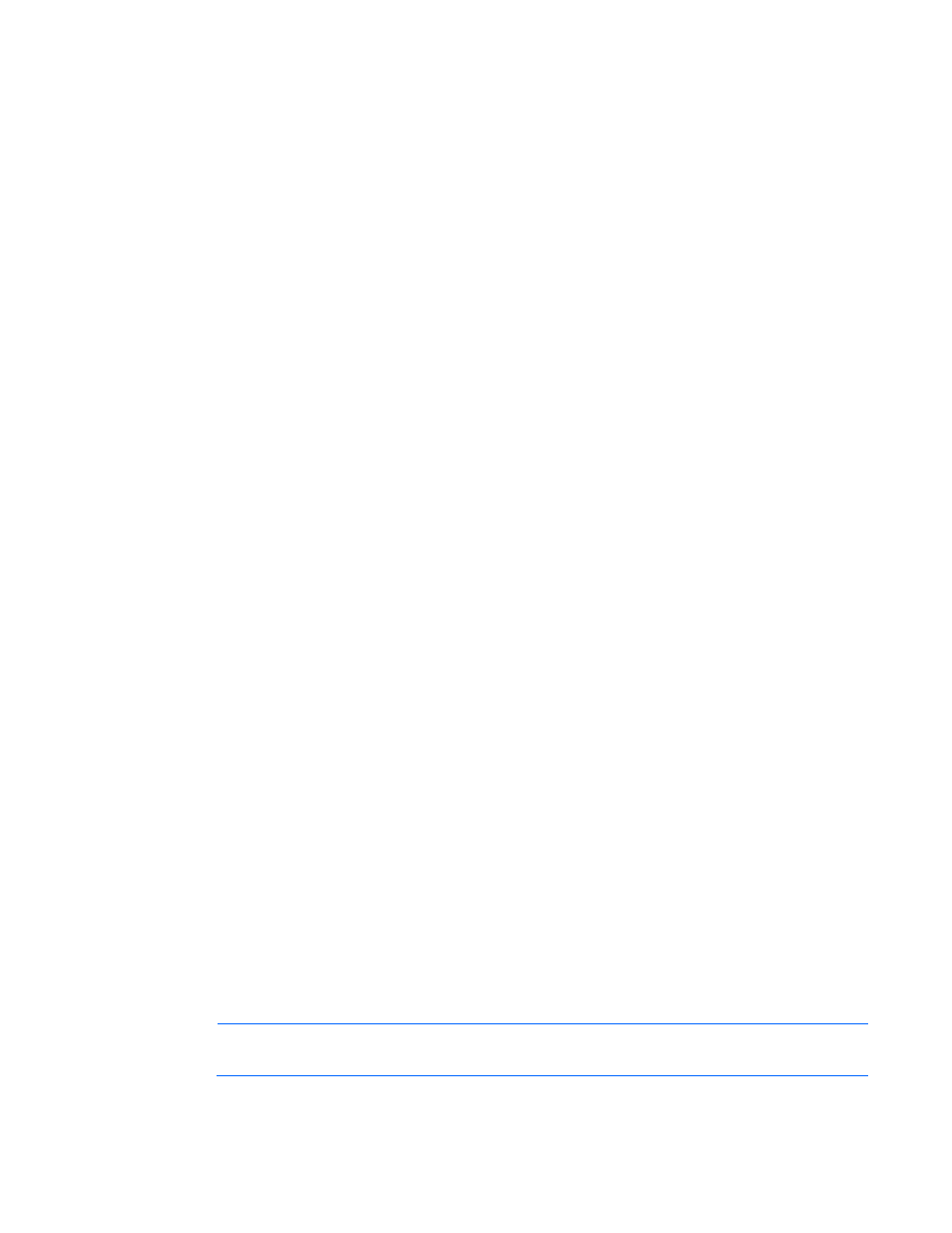
Troubleshooting 78
If you cannot determine the problem by checking the specific area, perform each of the following actions.
Restart the server after each action to see if the problem has been corrected.
•
Reseat all I/O expansion boards.
•
Be sure no loose connections (on page
) exist in the rest of the server, particularly with the cables that
connect to the system board.
•
Be sure no foreign material exists, such as screws, bits, or slot bracket blanks, that may be short
circuiting components.
External device problems
Mouse and keyboard problems (on page
Diagnostic adapter problems (on page
Network controller problems (on page
Video problems
Screen is blank for more than 60 seconds after you power up the server
Action:
1.
Power up the monitor and be sure the monitor light is on, indicating that the monitor is receiving power.
2.
Be sure the monitor power cord is plugged into a working grounded (earthed) AC outlet.
3.
Be sure the monitor is cabled to the intended server or KVM connection.
4.
Be sure no loose connections (on page
) exist.
o
For rack-mounted servers, check the cables to the KVM switch and be sure the switch is correctly set
for the server. You may need to connect the monitor directly to the server to be sure the KVM switch
has not failed.
o
For tower-model servers, check the cable connection from the monitor to the server, and then from
the server to the power outlet.
5.
Press any key, or type the password, and wait a few moments for the screen to activate to be sure the
energy saver feature is not in effect.
6.
Be sure the video driver is current. Refer to the third-party video adapter documentation for driver
requirements.
7.
Be sure a video expansion board has not been added to replace onboard video, making it seem like the
video is not working. Disconnect the video cable from the onboard video, and then reconnect it to the
video jack on the expansion board.
NOTE:
All servers automatically bypass onboard video when a video expansion board is
present.
