Dlt drive does not read tape, Server cannot find the dlt drive, Fan problems – HP ProLiant DL120 G6 Server User Manual
Page 73: General fan problems are occurring
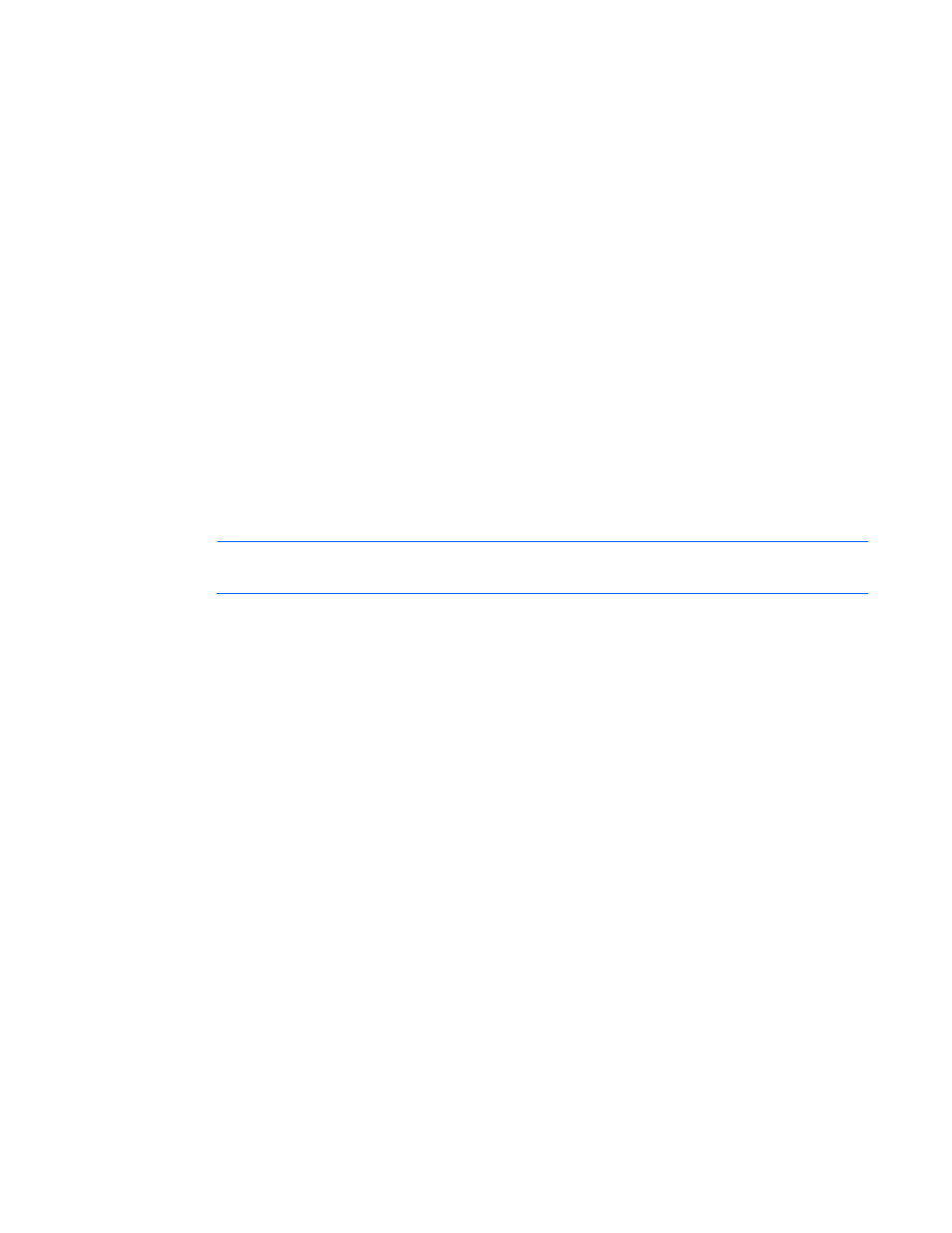
Troubleshooting 73
•
Be sure the power and signal cable connectors are not damaged.
•
If the drive is connected to a nonembedded controller, be sure the controller is properly seated.
DLT drive does not read tape
Action:
•
Be sure the drive is seated.
•
Be sure the drive is installed properly.
•
Check each tape cartridge that has been used in the drive to see if a leader was dropped. After you
locate any bad cartridges, dispose of them. A working tape drive will drop the leader of a bad
cartridge, indicating that the cartridge needs replacing.
•
Refer to the tape drive documentation to be sure the type of tape being used is supported by the drive.
Server cannot find the DLT drive
Action:
•
Be sure a device conflict does not exist. Check for duplicate SCSI IDs in use and refer to the
documentation of the DLT drive and the array controller to be sure they are compatible.
•
Be sure the maximum number of drives per controller has not been exceeded. Refer to the controller
documentation to determine the capacity of the controller.
NOTE:
It is recommended that no more than two DLT drives per bus exist.
•
If using an external DLT drive that requires a SCSI terminator to be secured to the unused SCSI IN
connector on the back of the drive, be sure the SCSI terminator is connected.
DLT drives can be daisy chained, but do not connect more than three units per SCSI controller. The last
DLT drive in the chain requires the SCSI terminator.
•
Check cables for damaged or bent connectors.
An error occurs during backup, but the backup is completed
Action: Contact the software vendor for more information about the message. If the error does not disrupt the
backup, you may be able to ignore the error.
Fan problems
General fan problems are occurring
Action:
1.
Be sure the fans are properly seated and working.
a.
Follow the procedures and warnings in the server documentation for removing the access panels
and accessing and replacing fans.
b.
Unseat, and then reseat, each fan according to the proper procedures.
c.
Replace the access panels, and then attempt to restart the server.
2.
Be sure the fan configuration meets the functional requirements of the server. Refer to the server
documentation.
