Troubleshooting, Common problem resolution, Loose connections – HP ProLiant DL120 G6 Server User Manual
Page 53: Service notifications, Firmware updates
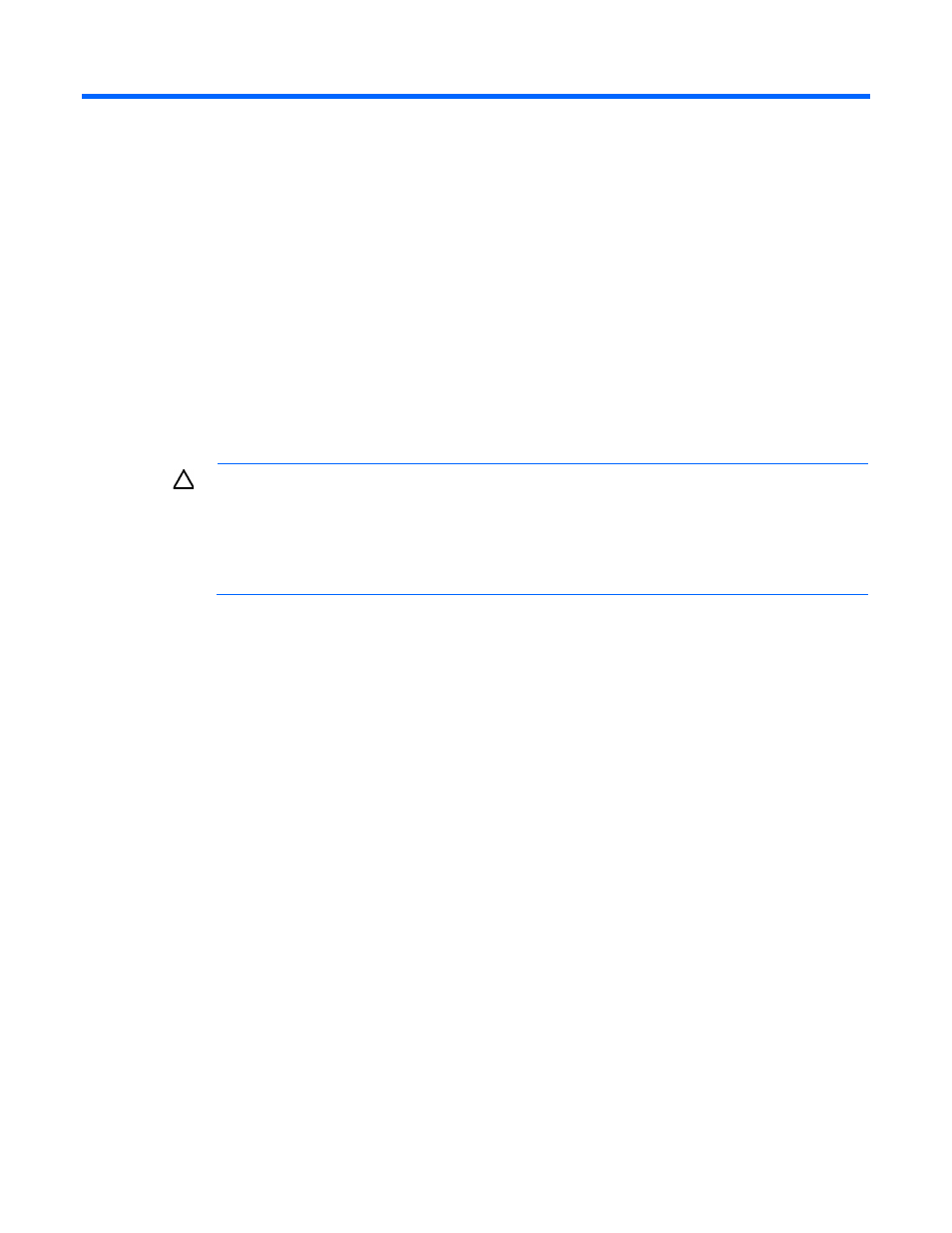
Troubleshooting 53
Troubleshooting
Common problem resolution
Service notifications (on page
DIMM handling guidelines (on page
SAS and SATA hard drive guidelines (on page
Loose connections
CAUTION:
If you are using a Virtual Connect environment, some of these procedures might
cause the loss of Virtual Connect credentials and the loss of communication between the Onboard
Administrator and the Virtual Connect Interconnect module. Ensure the Virtual Connect
configuration is backed up before proceeding with any of the following procedures. Virtual
Connect configuration can be backed up by using Virtual Connect GUI or Virtual Connect
Support Utility.
Action:
•
Be sure all power cords are securely connected.
•
Be sure all cables are properly aligned and securely connected for all external components.
•
Be sure each device is properly seated. Avoid flexing circuit boards when reseating components.
•
If a device has latches, be sure they are completely closed and locked.
•
Check any interconnect LEDs that might indicate a component is not connected properly.
•
If problems continue to occur, remove and reinstall each device, checking the connectors and sockets
for bent pins or other damage.
Service notifications
To view the latest service notifications, refer to the HP website
. Select
the appropriate server model, and then click the Troubleshoot a Problem link on the product page.
Firmware updates
Download firmware updates from the following locations:
•
The HP Smart Components available on:
o
The HP ProLiant Firmware Maintenance CD or DVD
o
The HP Smart Update Firmware DVD
