HP Officejet t45xi All-in-One Printer User Manual
HP Printers
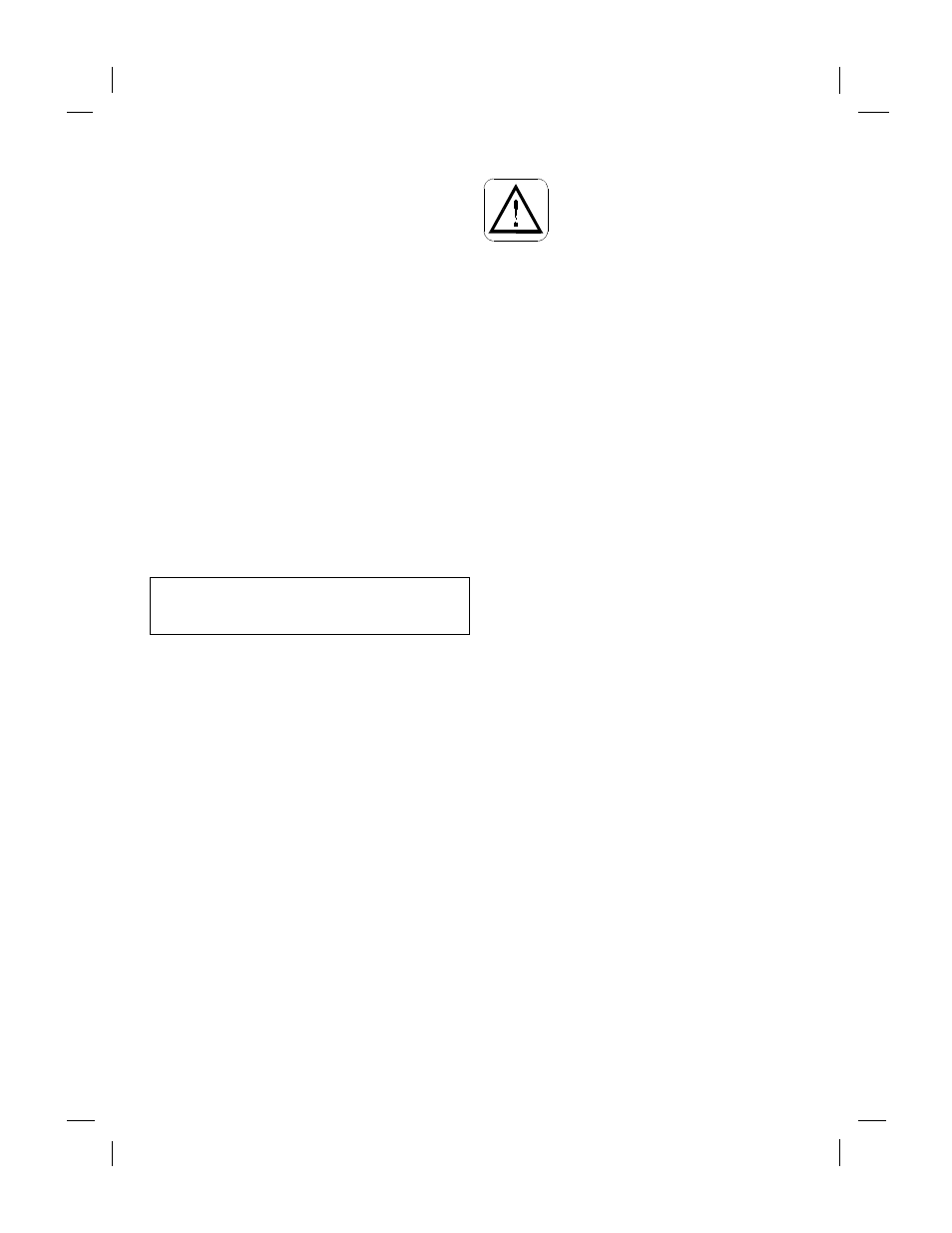
................................................................................................................................................
HP Company Confidential - 3/18/99 1:56 pm
Polaris (US)
................................................................................................................................................
© Copyright Hewlett-Packard Company 1999
All rights are reserved. No part of the document may be
photocopied, reproduced, or translated to another lan-
guage without the prior written consent of Hewlett-Pack-
ard Company.
Windows
®
and Windows NT
®
are U.S. registered trade-
marks of Microsoft Corporation.
Publication number: C5374-90001
First Edition, May 1999
Printed in Germany, Singapore, or the United States
Governmental Regulations
See the inside back cover and chapter 5 for regulatory
information.
Notice
The information contained in this document is subject to
change without notice.
Hewlett-Packard shall not be liable for errors contained
herein or for consequential damages in connection with
the furnishing, performance, or use of this material.
Safety Information
Always follow basic safety precautions
when using this product to reduce risk of
injury from fire or electric shock.
1. Read and understand all instructions in the Quick
Setup Sheet.
WARNING: Potential Shock Hazard
2. Use only a grounded electrical outlet when
connecting the HP OfficeJet to a power source. If you
don’t know whether the outlet is grounded, check
with a qualified electrician.
3. Telephone lines can develop hazardous voltages. To
avoid electrical shock, do not touch the contacts on
the end of the cord, or any of the sockets on the HP
OfficeJet. Replace damaged cords immediately.
4. Never install telephone wiring during a lightning
storm.
5. Observe all warnings and instructions marked on the
product.
6. Unplug this product from wall outlets and telephone
jacks before cleaning.
7. Do not install or use this product near water or when
you are wet.
8. Install the product securely on a stable surface.
9. Install the product in a protected location where no
one can step on or trip over the line cord, and where
the line cord will not be damaged.
10. If the product does not operate normally, see
Troubleshooting.
11. No operator-serviceable parts inside. Refer servicing
to qualified service personnel.
12. Use in a well-ventilated area.
This product may contain remanufactered parts that have
been fully tested to meet 100% of original performance
specifications.
Complete the following information. You’ll need it if you contact your dealer or Hewlett-Packard Company:
Date of Purchase:
❏❏-❏❏-❏❏❏❏
Serial Number:
❏❏❏❏❏❏❏❏❏❏
(Located on the back of the machine.)
Document Outline
- 1. Read and understand all instructions in the Quick Setup Sheet.
- 2. Use only a grounded electrical outlet when connecting the HP OfficeJet to a power source. If y...
- 3. Telephone lines can develop hazardous voltages. To avoid electrical shock, do not touch the co...
- 4. Never install telephone wiring during a lightning storm.
- 5. Observe all warnings and instructions marked on the product.
- 6. Unplug this product from wall outlets and telephone jacks before cleaning.
- 7. Do not install or use this product near water or when you are wet.
- 8. Install the product securely on a stable surface.
- 9. Install the product in a protected location where no one can step on or trip over the line cor...
- 10. If the product does not operate normally, see Troubleshooting.
- 11. No operator-serviceable parts inside. Refer servicing to qualified service personnel.
- 12. Use in a well-ventilated area.
- HP OfficeJet T Series
- User’s Guide
- 5
- 2
- 1
- 3
- 4
- Loading a Document
- Using Your HP OfficeJet without a PC
- Using Your HP OfficeJet with a PC
- Loading Paper
- Loading Print Cartridges
- Aligning Print Cartridges
- How Do I. . .?
- Manually Receiving Faxes
- How to Receive Faxes
- Faxing
- Copying
- Scanning
- Printing
- Using the Help System
- Faxing
- Adjusting Front Panel Settings
- Copying
- Using the Menu System
- Adjusting Menu Settings
- Use the Help System
- Use the Internet
- Possible Problems
- Cleaning Your HP OfficeJet
- Uninstalling the Software
- Getting Assistance
- Useful Telephone Numbers
- System Requirements
- Ordering Information
- Product Specifications
- Regulatory Information
- Hewlett-Packard Limited Warranty Statement
- Hewlett-Packard Year 2000 Warranty
