Print report, Speed dial setup, Individual speed dial – HP Officejet t45xi All-in-One Printer User Manual
Page 33: Print report 3-9 speed dial setup 3-9, Automatic reports setup
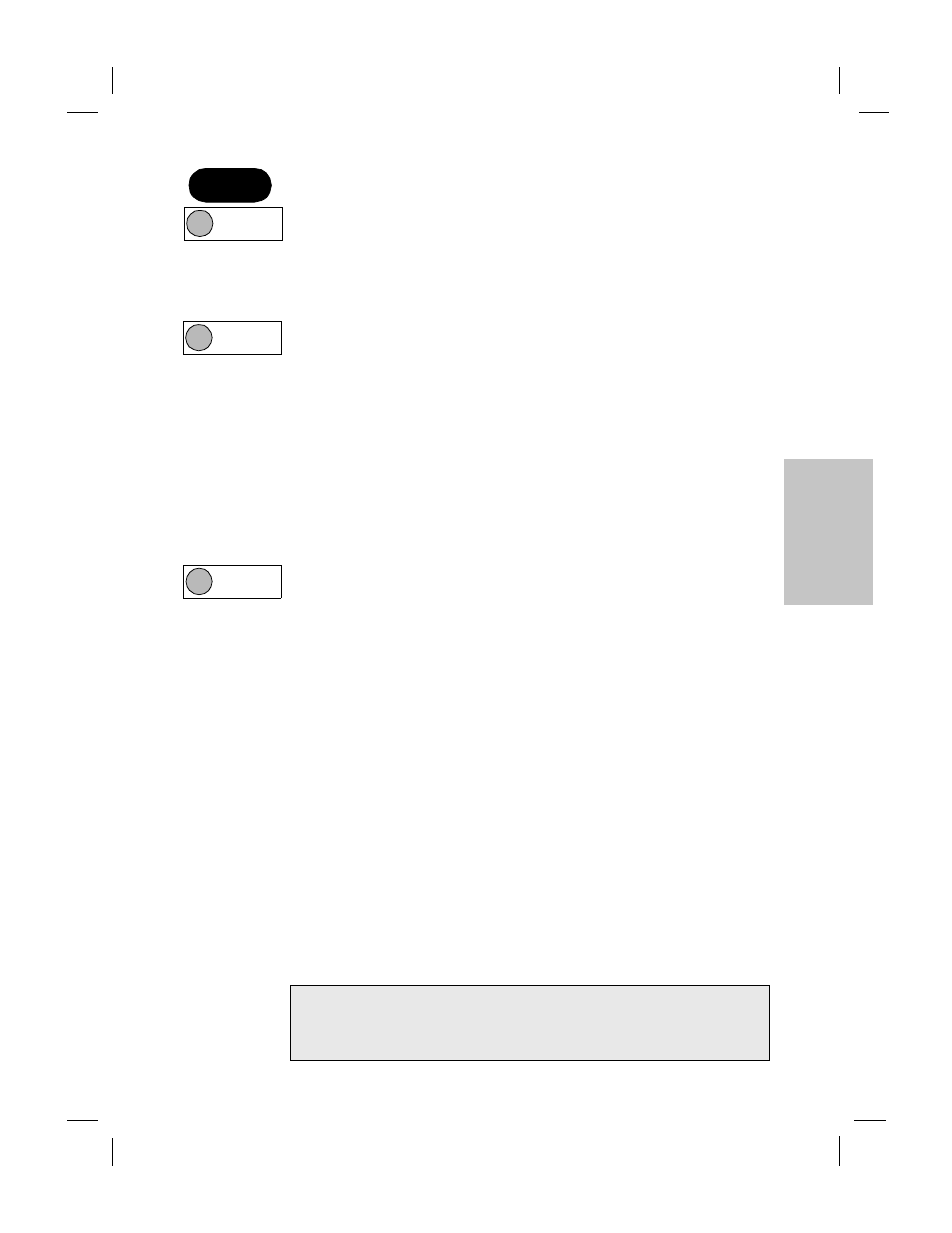
Polaris (US)
.........................................................................................................................................
3-9
HP Company Confidential -
3/18/99 1:56 pm
3
Print report
Use the Print Report menu to print the following five reports:
Last Transaction:
Shows details of your last fax sent or received
Fax Log:
Lists your last 30 faxes sent and received
Speed Dial List:
Lists your speed dial and one-touch numbers
Menu Settings:
Prints a list of the menu and current settings
Self Test Report:
Helps diagnose print and alignment problems
Automatic Reports Setup
enables you to specify which fax
reports you want printed automatically:
Every Error:
Reports every kind of fax error
Send Error:
Reports all fax transmission errors
Receive Error: Reports all fax receiving errors
Every Fax:
Reports every time a fax is sent or received
Send Only:
Reports every time a fax is sent
Off:
Does not print fax reports automatically
Speed dial setup
Use the Speed Dial button to quickly dial frequently used fax
numbers. See “Speed dialing” on page 3-2.
Individual Speed Dial
The first unused speed dial code appears on the display. Press Enter
to select it (or use the arrow keys to move to a different unused code,
and press Enter).
Enter the fax number you want to assign to that code, and press Enter.
Then enter the person’s (or company’s) name using the keypad, and
press Enter. See page 3-6 for help on entering text.
The display will ask if you want to enter another. If Yes, press 1, and
repeat the process. If No, press 2.
Menu
,
3
Press this
sequence:
Menu
,
3, 6
Menu
,
4, 1
Special Speed Dial Functions
To wait for a dial tone in a number:
Press *(Symbols) 5 times (enters a W)
To enter a 3-second pause:
Press Redial/Pause
To simulate the Flash Key:
Press *(Symbols) 6 times (enters an R)
