Getting assistance, Getting assistance 4-9 – HP Officejet t45xi All-in-One Printer User Manual
Page 47
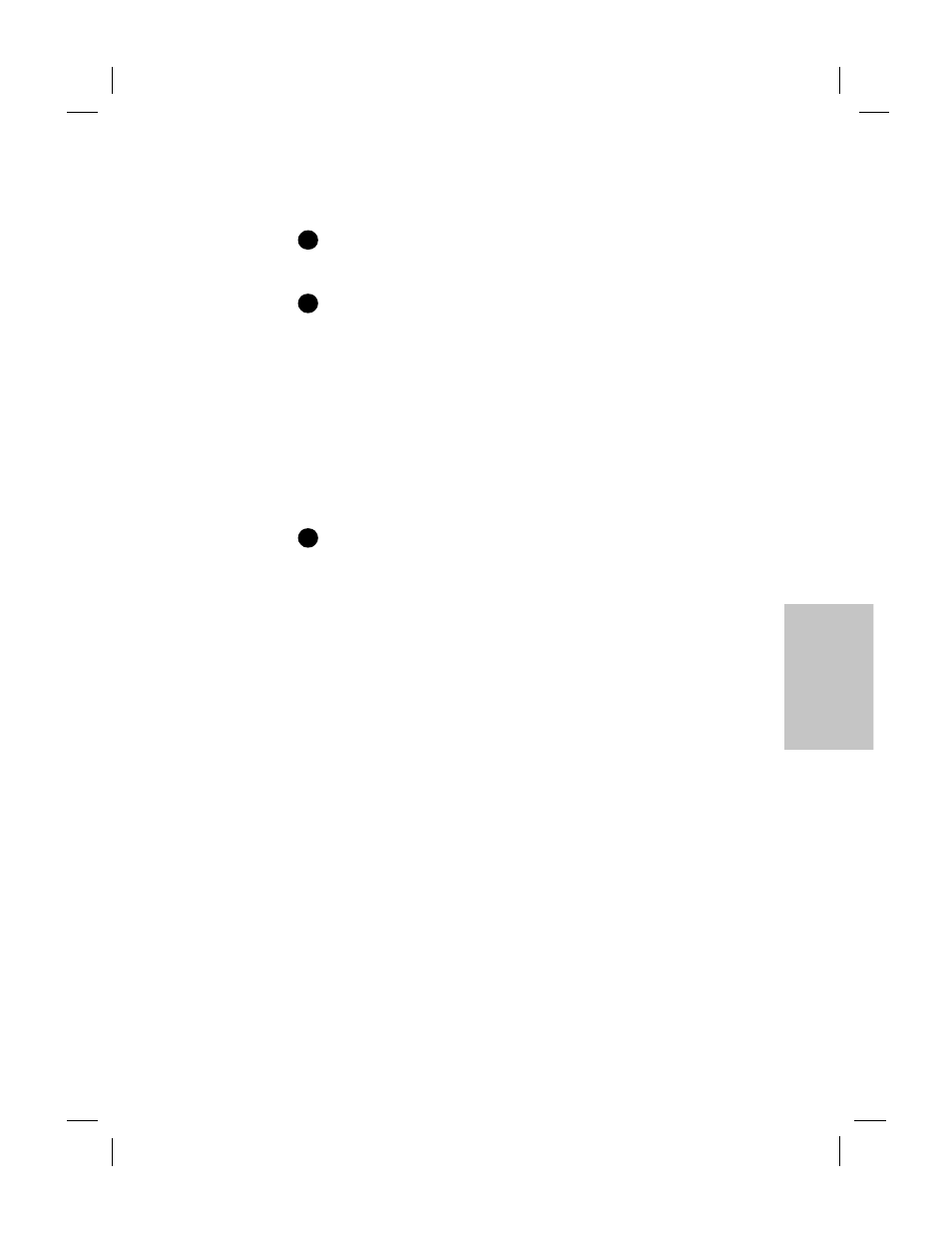
Polaris (US)
.........................................................................................................................................
4-9
HP Company Confidential -
3/18/99 1:56 pm
4
Getting Assistance
Follow these three steps if you encounter a problem:
The way to solve most problems is through the
“Troubleshooting” chapter, the Help system, or the HP All-in-
One Web site (http://www.officejet-support.com).
Make sure you are operating in the correct environment. The HP
OfficeJet is not supported in the following situations:
●
Roll-over telephone systems (such as automatic answering
systems), voice mail, call waiting, and some other advanced
features provided by your telephone company.
●
PC local area networks (except shared/network printing).
●
Windows 3.1, Windows 3.11, and MS-DOS.
●
Switchboxes.
●
External parallel-port peripheral connections such as a Zip
™
drive. The HP OfficeJet must be connected directly to an LPT
port on your PC.
If you’re unable to resolve the problem with the resources listed
in number 1, contact your dealer or the HP Customer Care Center
for further assistance. Be sure you are at your PC with your HP
OfficeJet nearby and have the following information at hand:
●
Product name, model number (printed on the front panel), and
serial number (label on the device).
●
Purchase date and proof of purchase.
●
The software version number. (Double-click HP OfficeJet
Manager on your desktop. On the Manager, click Help, then
choose About HP OfficeJet T Series Software.)
●
Make and model number of your PC.
●
A description of the problem, including any error messages.
If you’re unsure of the warranty coverage, refer to the “Hewlett-
Packard Limited Warranty Statement,” at the back of this guide.
To avoid printing problems and ink spillage, remove the print
cartridges before repackaging and shipping the HP OfficeJet.
1
2
3
Note:
Caution:
