Faxing, Faxing in color, Using the front panel and menus 3-1 – HP Officejet t45xi All-in-One Printer User Manual
Page 25: Faxing 3-1, Faxing in color 3-1, Using the front panel and menus
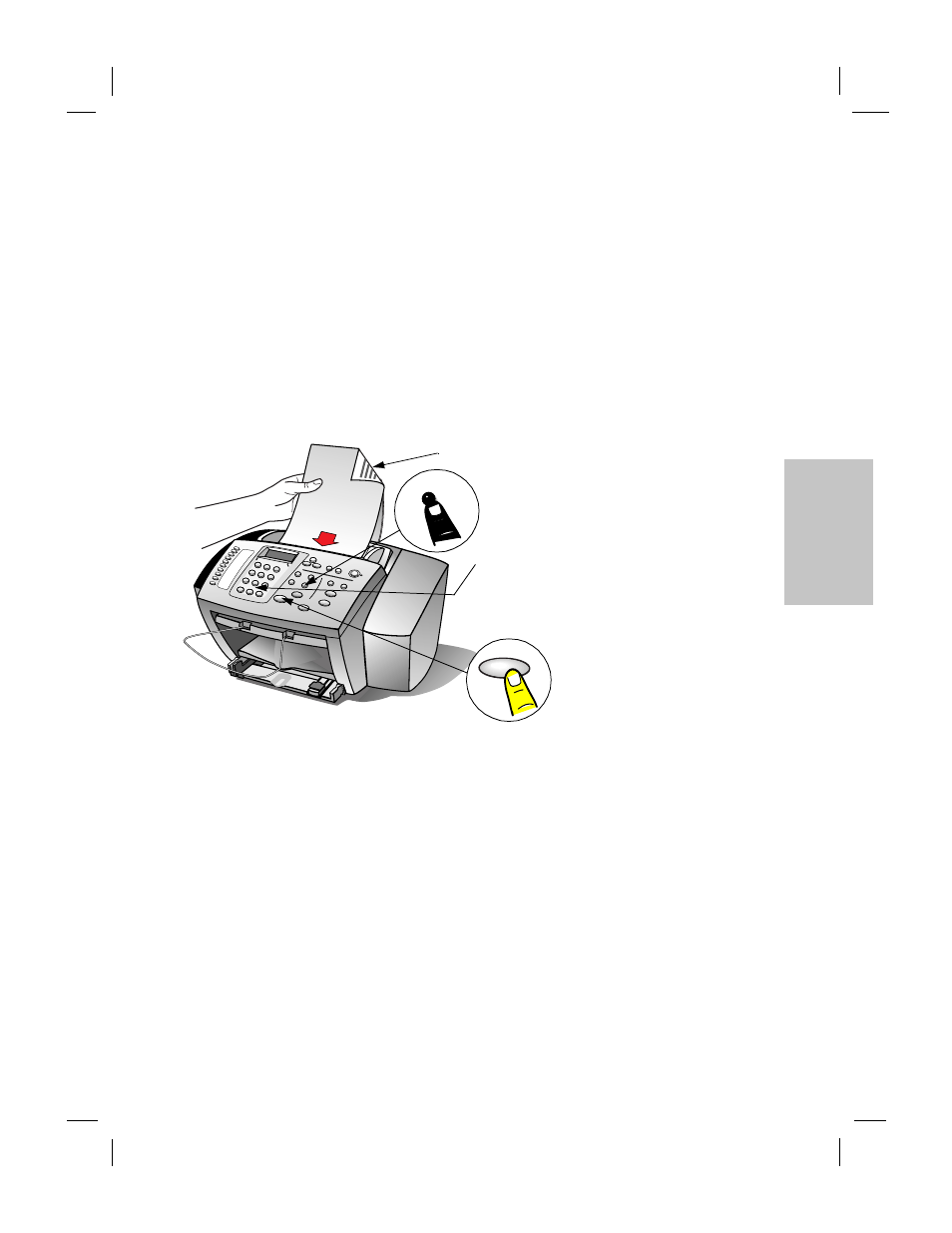
Polaris (US)
.........................................................................................................................................
HP Company Confidential -
3/18/99 1:56 pm
3
Faxing
Faxing in color
To fax in color, follow the instructions above. In step 2, press Color/
Resolution and select either Standard Color or Fine Color.
●
Sending black and white faxes in color mode is not recommended.
●
If you send a color fax to a recipient without color fax capability,
the display will inform you that the fax was sent in black and
white.
●
You cannot send a color fax from memory, for instance using the
scan and fax or group speed dial features. To fax in color to a
group, send from the PC.
..............................................................................................................
3
This chapter explains how to use the features on the HP
OfficeJet front panel including the menu system.
Using the Front
Panel and Menus
1.
Load your document (see page 1-1).
4.
Press Start Fax to begin faxing.
To cancel a fax in progress, press
Cancel.
2. For fine detail or color faxing, press
Color/Resolution to adjust color and
resolution settings.
3. Dial the fax number on the keypad (or see
Note: Enter all the numbers you would
normally dial from a telephone including long
distance and area code access numbers.
Start Fax
Color/
Resolution
Notes:
