Shared/network printing, Shared/network printing 2-10 – HP Officejet t45xi All-in-One Printer User Manual
Page 22
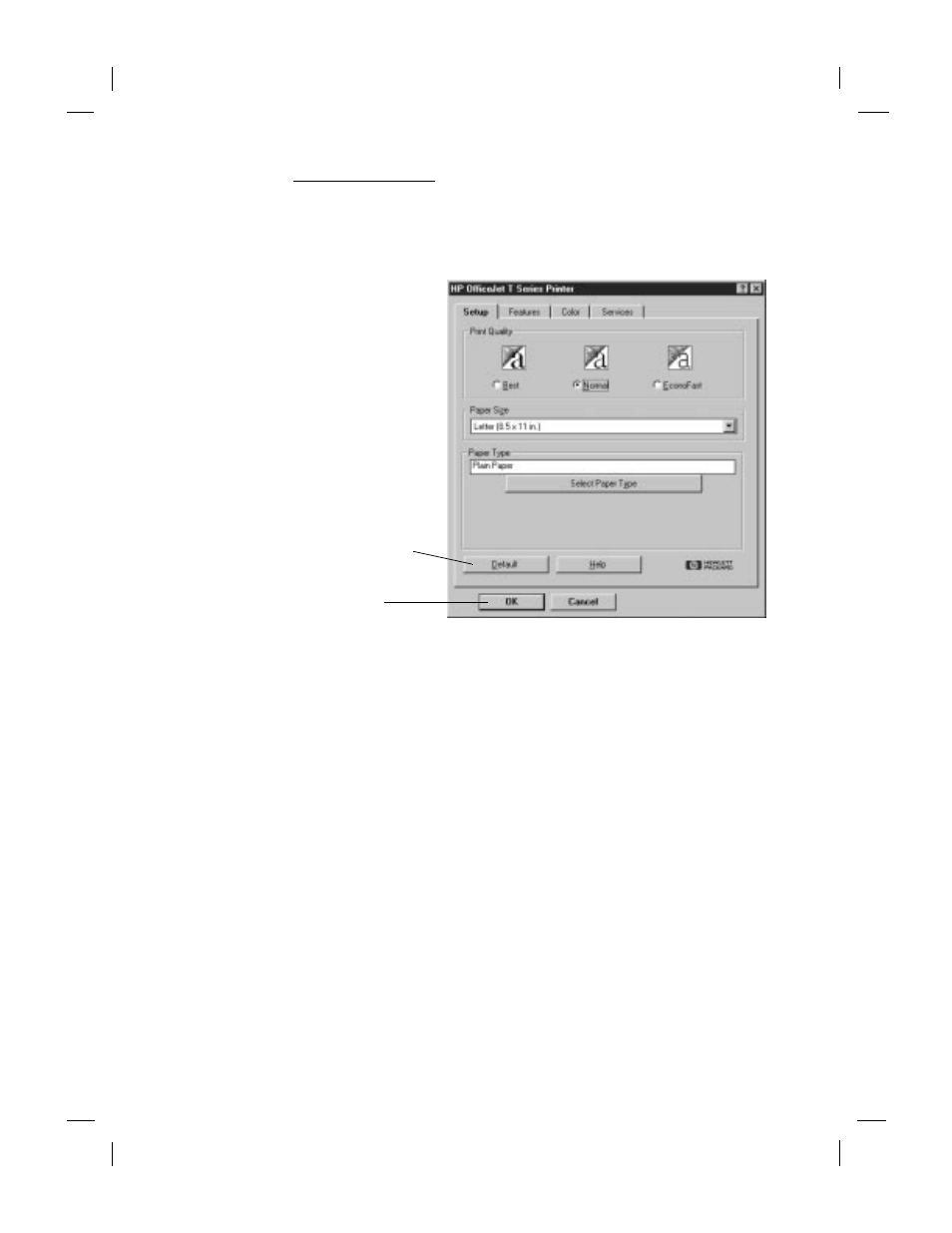
Polaris (US)
.........................................................................................................................................
2-10
HP Company Confidential -
3/18/99 1:56 pm
From the Manager. Settings changed this way become the default
settings and remain in effect until you change them.
Double-click HP OfficeJet Manager on your desktop. On the
Manager, click Settings, then select Print Settings. The Printer
dialog box appears.
Settings changed in your application will in most cases override
settings made from the Manager.
Shared/network printing
If your computer is on a network, you can set up your HP OfficeJet so
others on the network can print from it. For information, refer to the
Help index under “Shared printing” or “Network printing.”
Explore all four Print Settings tabs:
Setup, Features, Color, and
Services.
Make your selections
and click OK.
For information about a setting,
click Help at the bottom of each
tab.
Click Default to return
to default settings.
For advanced features such as
two-sided printing, poster printing,
or printing multiple pages per
sheet, click the Features tab.
Note:
