Advanced fax setup, Advanced fax setup 3-12, Automatic reports setup – HP Officejet t45xi All-in-One Printer User Manual
Page 36: Answer ring pattern, Busy redial, No answer redial, Automatic reduction
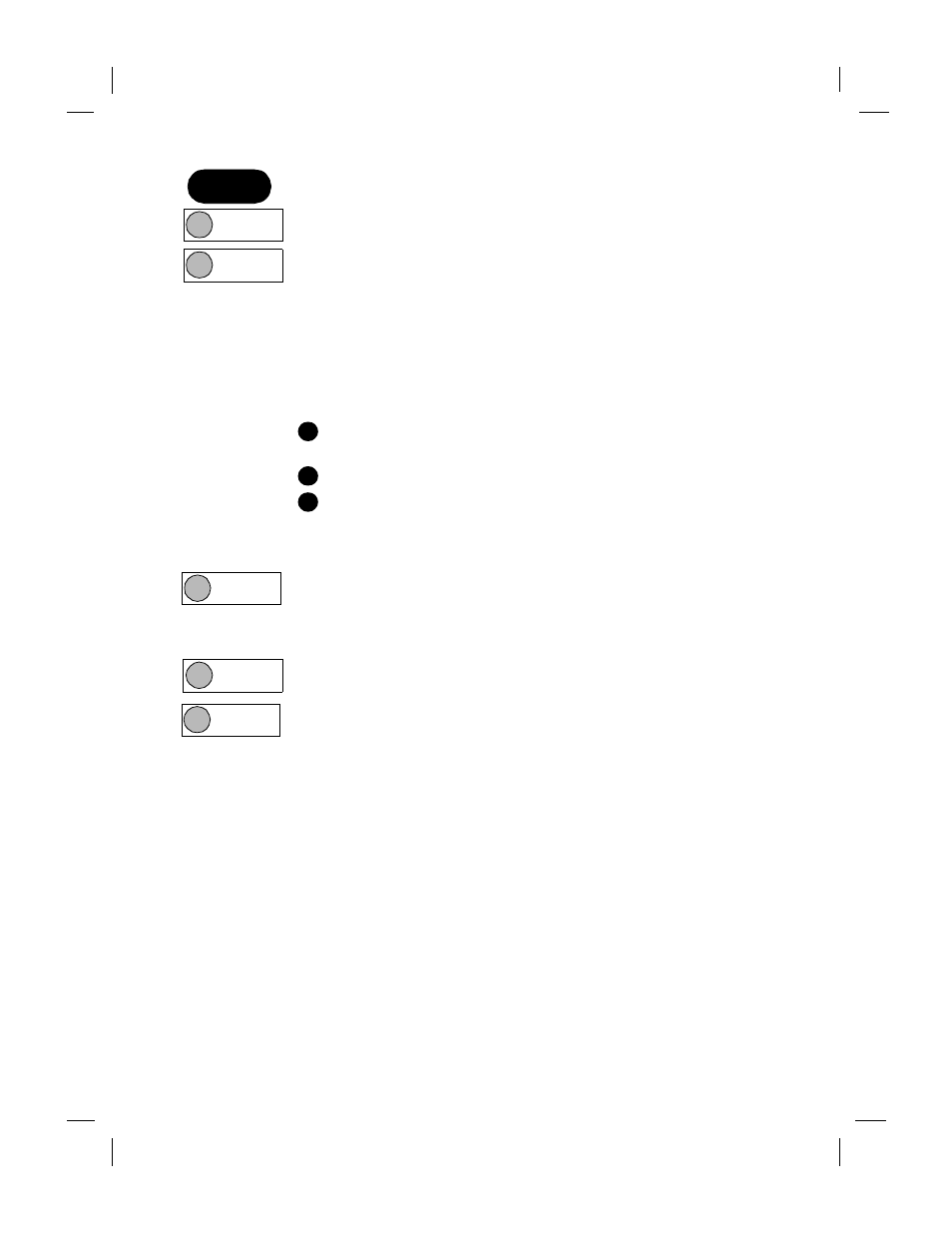
Polaris (US)
.........................................................................................................................................
3-12
HP Company Confidential -
3/18/99 1:56 pm
Advanced fax setup
Automatic Reports Setup
is the same as Menu, 3, 6 on page 3-
Answer Ring Pattern
should only be changed if your telephone
line has more than one assigned number, each with its own distinctive
ring pattern. This is a service provided by some telephone companies.
If you do not have this service, set this feature to All Rings.
If you connect the HP OfficeJet to a line with distinctive ringing, have
your telephone company assign one ring pattern to voice calls and
another to fax calls (double or triple rings are best for a fax number).
Then follow these steps:
Use the Answer Ring Pattern setting to select the ring pattern for
your fax number.
Press Auto Answer until the green light appears.
If you have an answering machine on this line (on any number),
set it to answer after the HP OfficeJet. Press Menu, 5, 3 to set the
HP OfficeJet to answer before the answering machine.
Now your HP OfficeJet will automatically answer the fax call pattern.
Busy Redial
sets the HP OfficeJet to automatically redial at
intervals after a busy signal.
Note:
To immediately redial the last fax number you entered on the
HP OfficeJet keypad, press Redial/Pause.
No Answer Redial
sets the HP OfficeJet to automatically redial
at intervals if the receiving fax machine does not answer.
Automatic Reduction
determines what the HP OfficeJet does if
it receives a fax too large for the paper size.
On: Reduces the fax to fit the paper size set in Basic Fax Setup
Off: Prints the fax at actual size on multiple sheets of paper
Press this
sequence:
Menu
,
6, 1
Menu
,
6, 2
1
2
3
Menu
,
6, 3
Menu
,
6, 4
Menu
,
6, 5
