Scanning to email, Scanning to email 2-8 – HP Officejet t45xi All-in-One Printer User Manual
Page 20
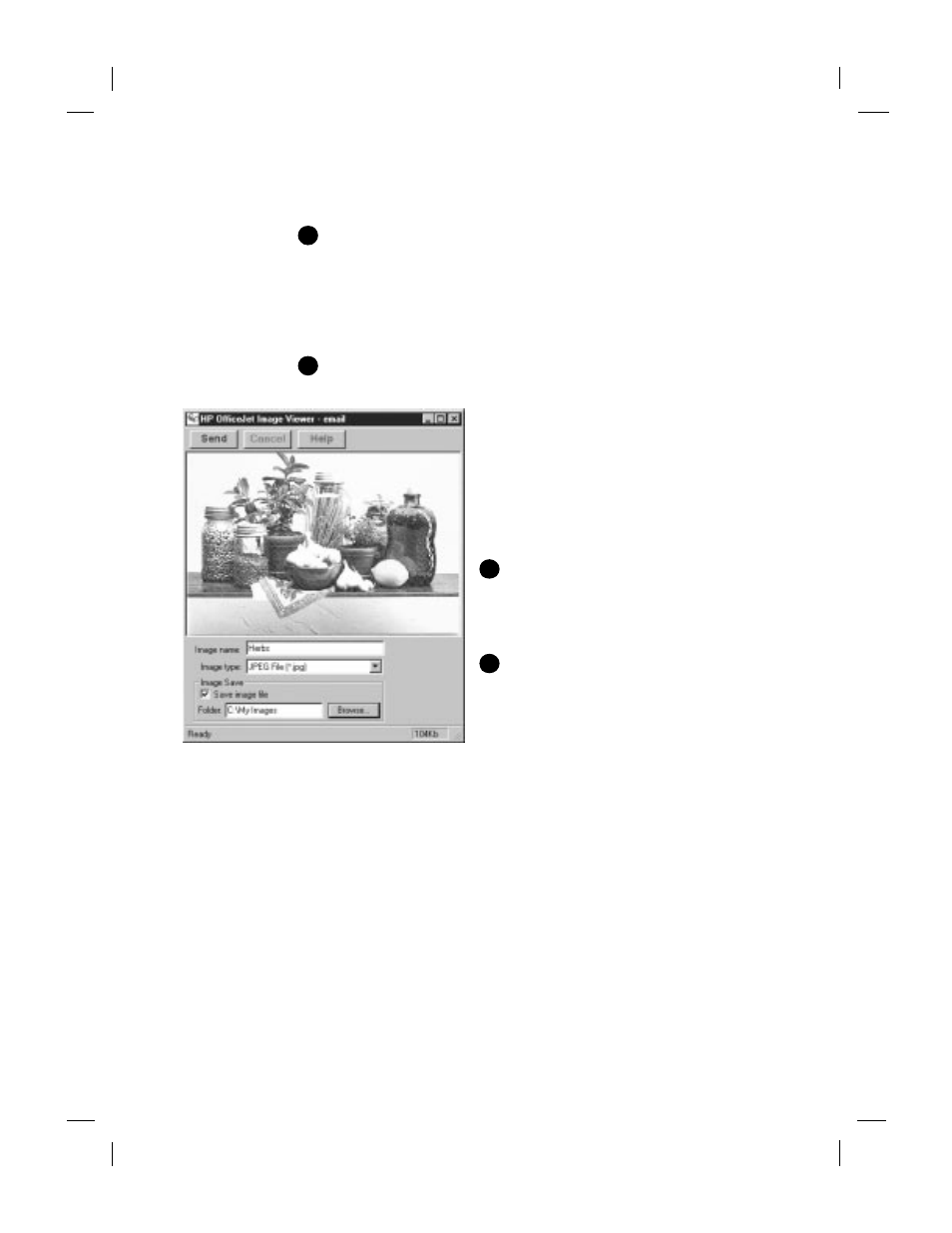
Polaris (US)
.........................................................................................................................................
2-8
HP Company Confidential -
3/18/99 1:56 pm
Scanning to email
To scan directly to email:
Load your original (see page 1-1). You can scan and send only
one page per email message.
You must set up your email application as the default MAPI client.
1
For information on MAPI setup, refer to your email user’s manual, or
look under “Email” in the HP OfficeJet Help index. With your email
application set as the default MAPI client, continue with step 2.
Click Email on the Manager. The image appears in the HP
OfficeJet image viewer on your PC screen as it is scanned.
For information on the features of the
image viewer, click Help on its tool bar.
For help filling in the fields on the image
viewer, click Help on the Manager. Then
click HP OfficeJet T Series Help Center.
In the Help Center box that appears, click
Email.
When ready, click Send.
Your email application will appear
with the scanned image as an
attachment.Paper problems
Fill in the information to send your
email.
For more information about scanning, refer to the Help system:
Double-click HP OfficeJet Manager on your desktop and click
Help, then select HP OfficeJet T Series Help Center. Click Scan,
and select from a menu of topics.
1
This step is not necessary for those in the United States using
AmericaOnLine. Continue with step 2.
1
Important:
2
3
4
