Adjusting menu settings, Copy quality (t45 models only), Reduce/enlarge (t45 models only) – HP Officejet t45xi All-in-One Printer User Manual
Page 31: Adjusting menu settings 3-7, Copy paper type, Set copy defaults
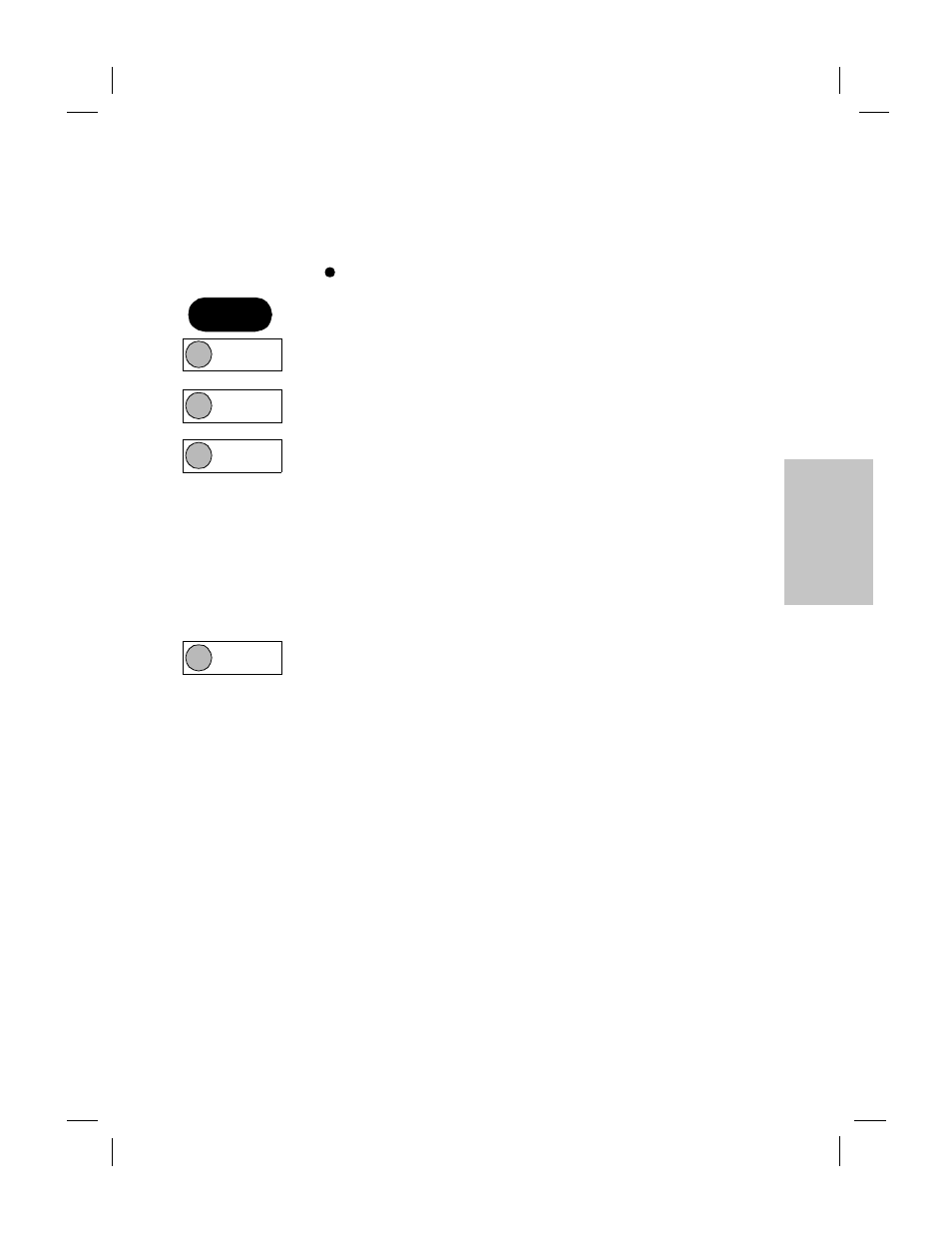
Polaris (US)
.........................................................................................................................................
3-7
HP Company Confidential -
3/18/99 1:56 pm
3
Adjusting Menu Settings
To adjust settings from the front panel, press the appropriate button
sequence shown in the left margin. Then use the arrows to view
choices. With your choice displayed, press Enter.
The on the display indicates the current setting.
Temporary settings show on the display under the date and time and
are explained in “Adjusting Front Panel Settings” on page 3-3.
Copy Paper Type
is a temporary setting which reverts to the
default after two minutes. To make the current setting the default,
press Menu, 1, 2.
Set Copy Defaults
sets as default the current settings you set for
Copy Quality, Reduce/Enlarge, and Copy Paper Type.
Copy Quality (T45 models only)
(
Note:
To set copy quality on T65 models, press Copy Quality on the
front panel.)
Copy Quality affects copy speed and quality and has three settings:
Fast:
Fastest speed, good quality, uses less ink
Normal:
Good speed, high quality, recommended for most jobs
Best:
Best quality, slowest speed
This is a temporary setting which reverts to the default after two
minutes. To make the current setting the default, press Menu, 1, 2.
Reduce/Enlarge (T45 models only)
(
Note:
To reduce or enlarge on T65 models, press Reduce/Enlarge
on the front panel.)
This is a temporary setting which reverts to the default after two
minutes. To make the current setting the default, press Menu, 1, 2.
Press this
sequence:
Menu
,
1, 1
Menu
,
1, 2
Menu
,
1, 3
Menu
,
1, 4
