HP Officejet t45xi All-in-One Printer User Manual
Page 43
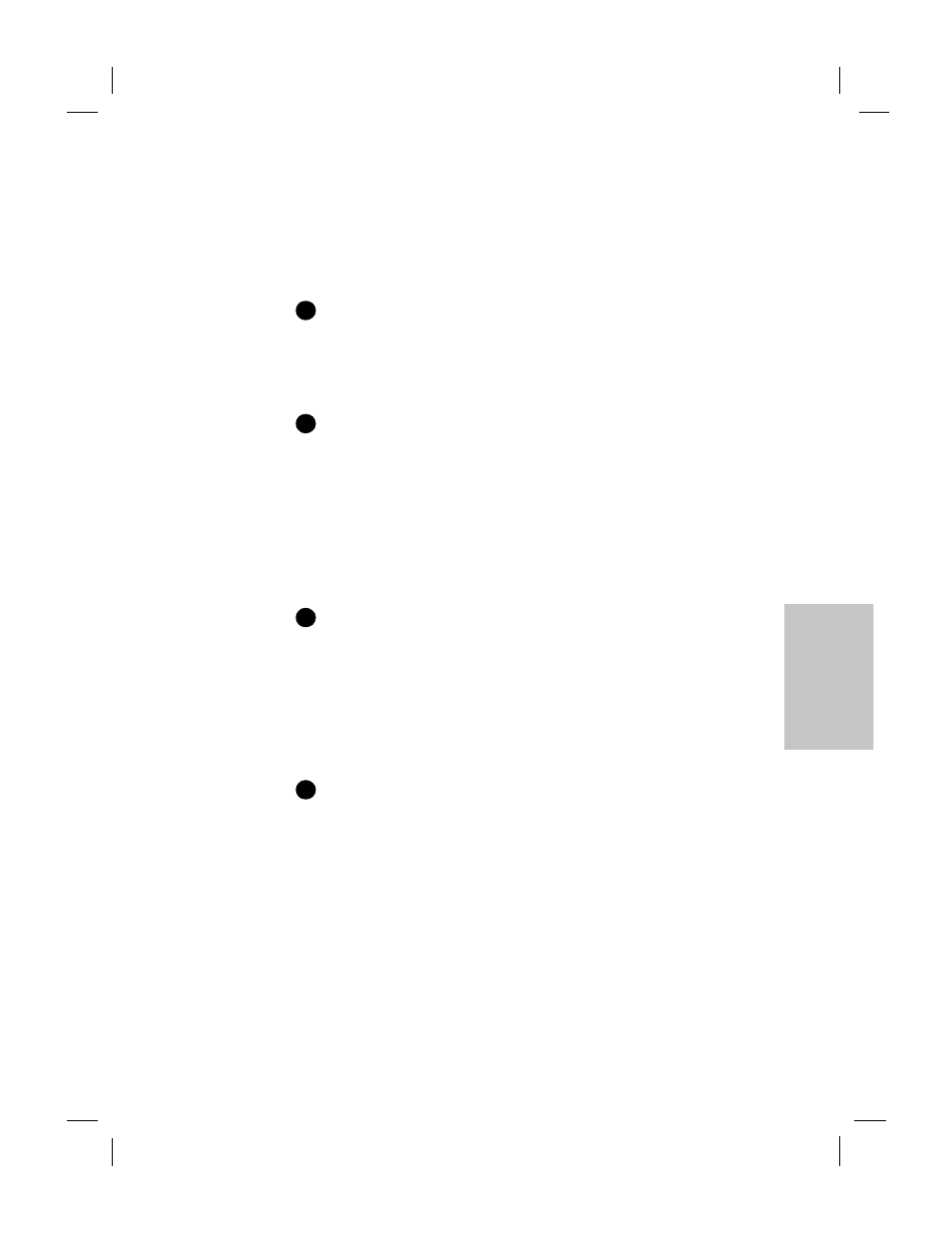
Polaris (US)
.........................................................................................................................................
4-5
HP Company Confidential -
3/18/99 1:56 pm
4
Paper picked up from the paper tray does not reach the output tray.
Be sure the rear access door on the back of the machine (see diagram
on page 4-7) is closed and latched securely.
Printouts are smeared or have horizontal streaks.
This problem could be caused by a buildup of debris on the print
cartridges. To clean the print cartridges:
Have the following materials at hand:
●
Cotton swabs or any soft material that will not come apart or
leave fibers.
●
Distilled, filtered, or bottled water.
●
Scrap paper to set the print cartridges on while you are working.
Remove the print cartridges:
a. Turn on the HP OfficeJet and lift the top cover. The print
cartridges will move to the center.
b. With the print cartridges in the center, unplug the power cord.
c. Remove the print cartridges and place them on their sides on a
scrap piece of paper.
Don’t leave the print cartridges out more than 30 minutes. Keep print
cartridges out of reach of children. Be careful not to get ink on your
hands or clothing.
Clean the black print cartridge:
a. Dip a clean cotton swab into distilled water and squeeze out
excess water.
b. Hold the print cartridge by its top.
c. Clean the face and edges of the print cartridge. DO NOT wipe the
nozzle plate.
d. Hold the print cartridge up to a light to inspect for fibers on the
face and edges. If fibers remain, clean the cartridge again.
Repeat step 3 to clean the color print cartridge.
1
2
Caution:
3
4
