Configuring minicom – HP Modular Cooling System User Manual
Page 47
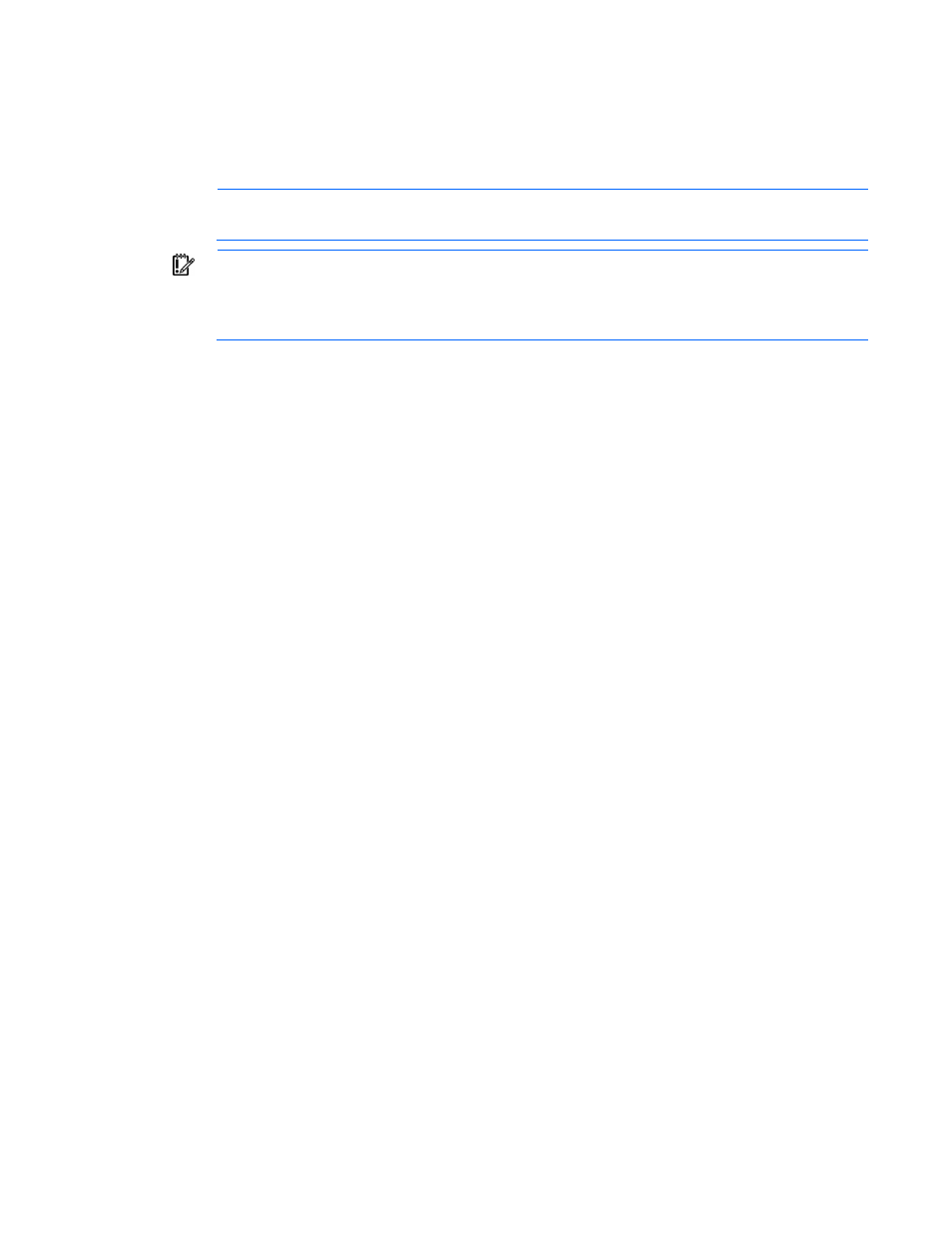
Serial interface 47
5.
When a connection is established, press Enter and then log in. The Main menu for the management
module appears. Follow the onscreen options to configure the management module.
Configuring Minicom
NOTE:
The following example uses Red Hat Linux 3.0. For more information, refer to your Linux
operating system Help or documentation.
IMPORTANT:
Minicom is a utility that is loaded during the installation of Linux. However, if you
do not select the option to install the Linux Utilities during the operating system installation, you
cannot use Minicom without downloading the Minicom X.X.i386.rpm file from the Red Hat
website. (Refer to the procedure for installing RPMs on the Red Hat website.)
1.
Log in to a Linux console, or open a terminal and enter minicom-s at the command prompt. The
Configuration menu appears.
2.
Select Serial Port Setup. The Change which setting? menu appears.
3.
Select Option A (Serial Device). Manually change the device type from "dev/modem" to "/dev/ttyS0"
and press Enter.
4.
Select Option E (Bps/Par/Bits). The Comm Parameters menu appears.
5.
Select E (Speed 9600 Bps), and press Enter. The designation 9600 8 N1 appears next to Option E.
6.
Select Option F (Hardware Flow Control).
7.
Be sure that the Change which setting? menu is configured as follows:
o
A—Serial Device: /dev/ttyS0
o
B—Lockfile Location: /var/lock
o
C—Callin Program:
o
D—Callout Program:
o
E—Bps/Par/Bits: 9600 8 N1
o
F—Hardware Flow Control: No
o
G—Software Flow Control: No
8.
Press Enter to return to the Configuration menu. Scroll down to the Save setup as default option, and
press Enter. Scroll down the Configuration menu to the Exit from the Minicom option, and press Enter.
9.
From the command prompt, enter Minicom. As soon as a connection is established, press Enter and
log in. The Main menu for the management module appears. Follow the onscreen options to configure
the management module.
