Removing print cartridges, Aligning the print cartridges – HP Deskjet 710c Printer User Manual
Page 71
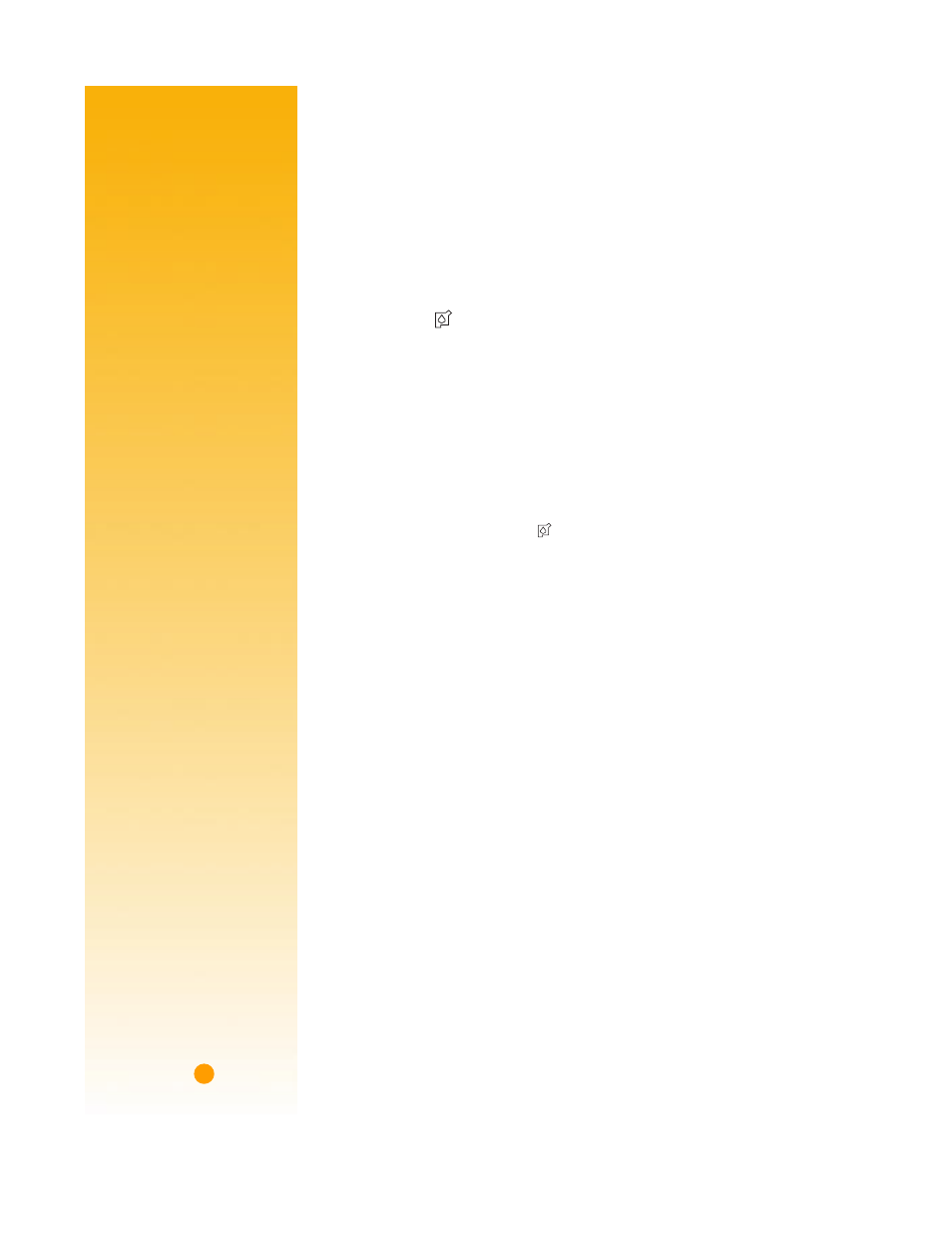
50
C
AUTION
The ink in the print cartridges has been carefully formulated by
Hewlett-Packard to ensure superior print quality and compatibility
with the printer. Do not attempt to refill an print cartridge; damage
to the printer or to the print cartridge resulting from modifying or
refilling an print cartridge is not the responsibility of Hewlett-
Packard.
To install the print cartridges in your printer, follow the procedure Insert the Print
Cartridges in your Setup Guide.
If the print cartridge
light continues to blink after you install new print cartridges,
check the part numbers on the cartridges.
N
OTE
Be careful not to touch the ink nozzles or the copper contacts. This could result in
clogs or bad electrical connections.
Removing print cartridges
Ẅ
With the printer turned on, open the top cover.
In a few moments the print cartridge cradles automatically move to the center of
the printer and the print cartridge
light flashes.
ẅ
Snap up the cradle latch from the top of the print cartridge to be replaced.
Ẇ
Lift the print cartridge out of the cradle.
ẇ
Discard the used print cartridge.
WARNING Keep new and used print cartridges out of the reach of children.
Aligning the print cartridges
You must align the black and tri-color print cartridges each time you replace or
reinstall an print cartridge. This ensures that the black and tri-color inks are aligned
when used together on the same line of text or within the same picture. Refer to the
Setup Guide for procedures.
DOS users can align the print cartridges from the HP DeskJet Control Panel for DOS.
Refer to “Printing from DOS” on page 56 for details.
