How to print on both sides of the paper, Paper pointers, What if – HP Deskjet 710c Printer User Manual
Page 37
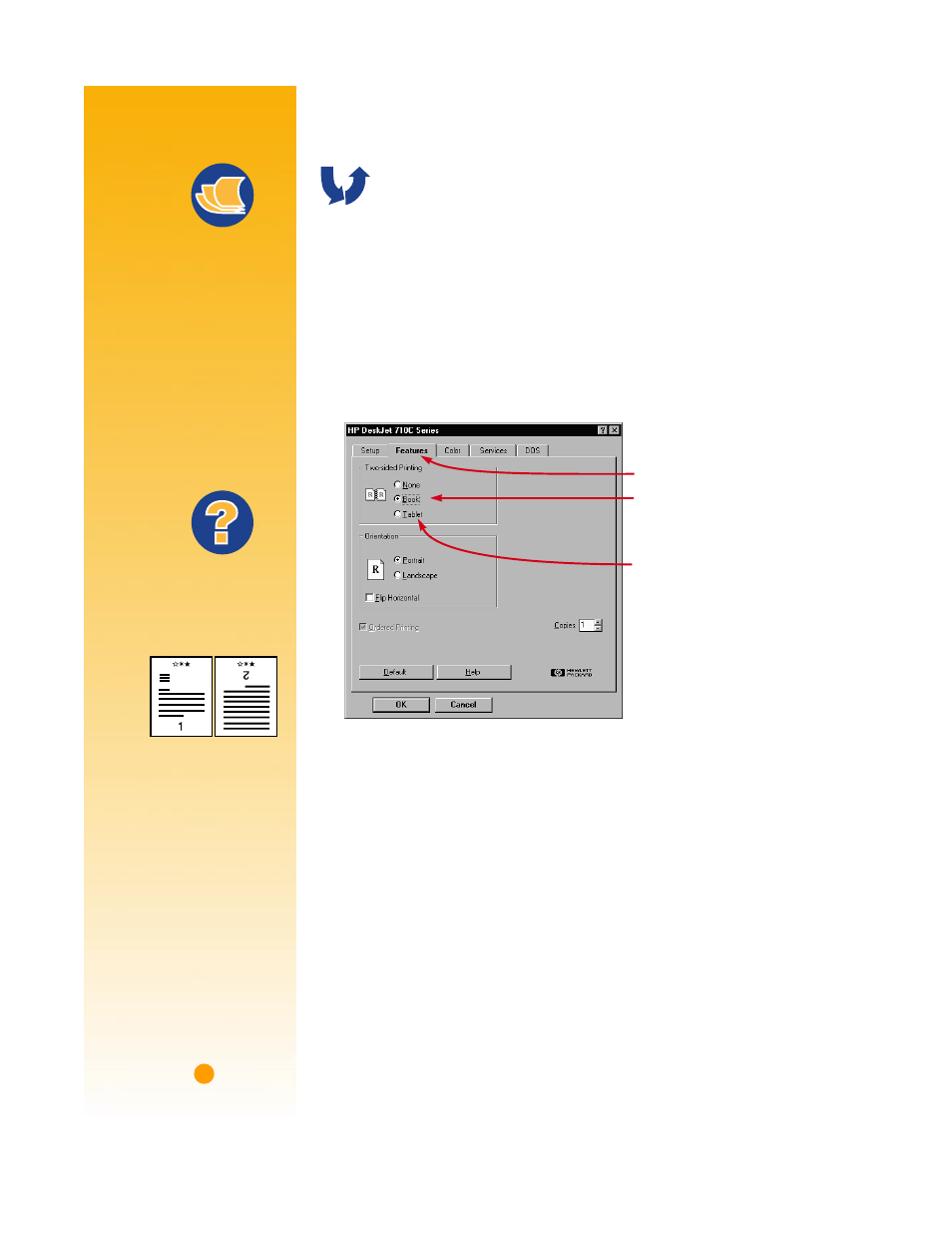
16
How to Print on Both Sides of the Paper
The easiest way to save paper is to print on both sides of it. Just put the
paper through the printer twice: Select a two-sided printing option and
follow the directions on your screen.
Ẅ
Load the paper in the IN drawer.
Make sure there’s no paper in the OUT tray.
ẅ
In the HP print settings box, click the Features tab. (See page 9 to find out how to
get to the HP print settings box.)
Ẇ
Then click Book or Tablet.
ẇ
Print your document.
The printer automatically prints only the odd-numbered pages. The printer
then displays a message on your computer screen telling you how to reload
the paper.
2
1
Click Book so the sheets
can be bound on the left.
Click Tablet so the sheets can
be bound at the top.
Click the Features tab.
Paper Pointers
P
APER
THAT
WON
’
T
SHOW
THROUGH
Look for any paper
in which pictures and text
printed on one side don’t
show through on the
other. Collect sample
sheets that are 24-pound
(90 gsm) or heavier, and
test them to make sure
they do the job.
What If
T
HE
SECOND
SIDE
PRINTED
LIKE
THIS
:
❚
You might have
selected Tablet
instead of Book
in the HP print
settings box.
(See step 3.)
❚
You might have
forgotten to rotate
the paper after the
first side printed.
Print the document
again, carefully
following the directions
on your screen.
