What if, Handy hints – HP Deskjet 710c Printer User Manual
Page 53
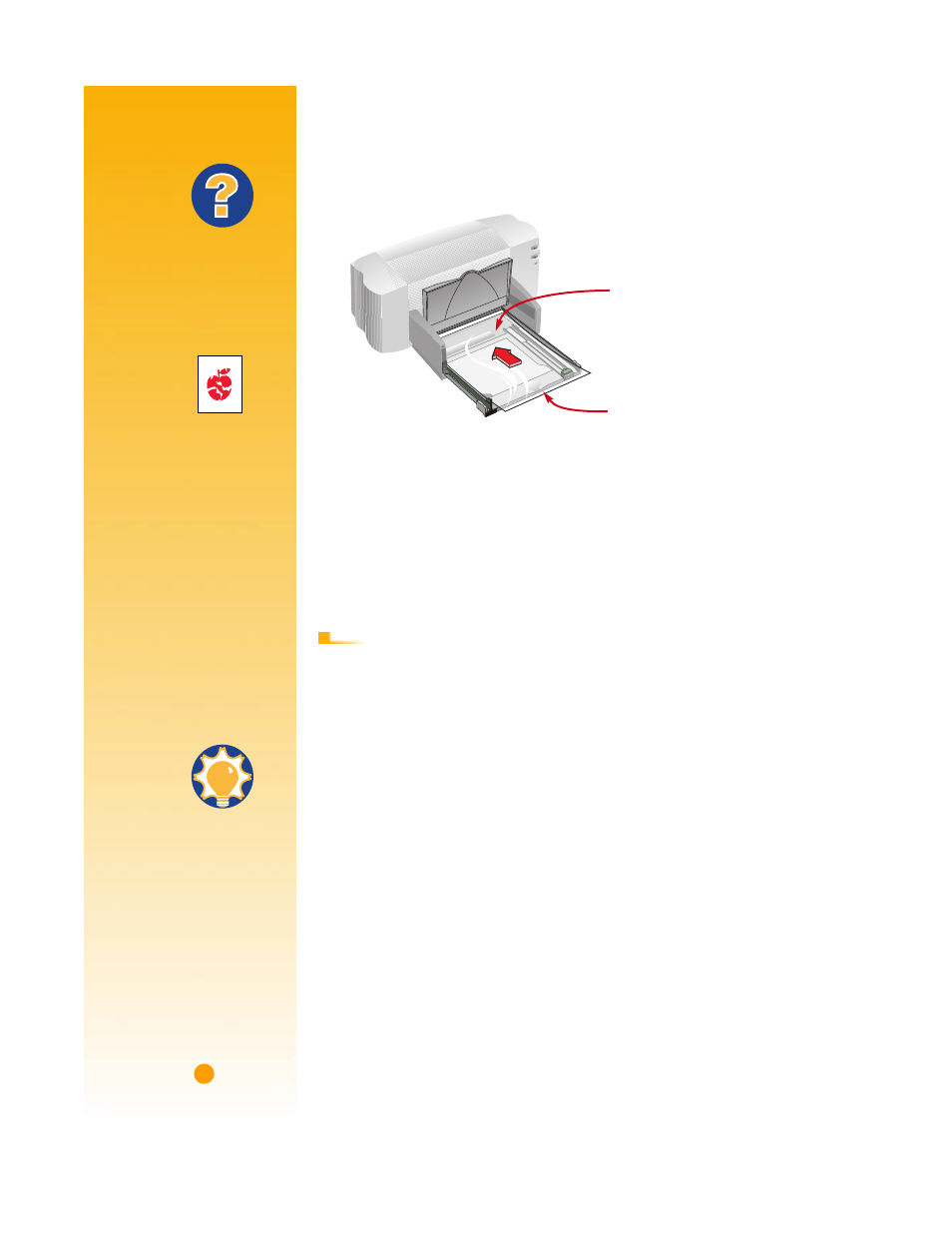
32
ẅ
Put the transparencies in your printer with the rough side down and the adhesive
strip forward. (You can peel off the adhesive strip after printing.)
Ẇ
Slide in the paper adjusters, just as you would for plain paper. Push the IN drawer
back in and flip the OUT tray down.
ẇ
Print the transparency.
Ẉ
Be patient.
Because the printer uses more ink, lays the colors down more slowly, and allows
for a longer drying time between sheets, transparencies take a while to print.
■
Change the paper type in the HP print settings box back to Plain Paper or to
whatever is appropriate for what you’ll be printing next.
■
Remove any remaining transparencies from the IN drawer and replace them with
plain paper or whatever you’ll be using next.
Adhesive strip forward, tape
side up
Rough side down
A
F T E R
P
R I N T I N G
What If
T
HE
INK
NEVER
DRIES
OR
THERE
ARE
CRACKS
IN
THE
SOLID
BLOCKS
OF
COLOR
❚
You might have printed
on the wrong side of the
transparency. Make sure
to put it into the printer
rough side down.
❚
You might be trying to
print on a transparency
that wasn’t meant for an
inkjet printer.
T
HE
QUALITY
ISN
’
T
WHAT
YOU
WERE
EXPECTING
You might not have
chosen the right paper
type and print quality.
Follow the steps in the
procedure above, and try
printing again.
Handy Hints
P
ROTECT
YOUR
TRANSPARENCIES
If you want to make notes
on your transparency
as you talk, print the
transparency as a
flipped document
(described on page 18).
