Photographs, Paper pointers – HP Deskjet 710c Printer User Manual
Page 54
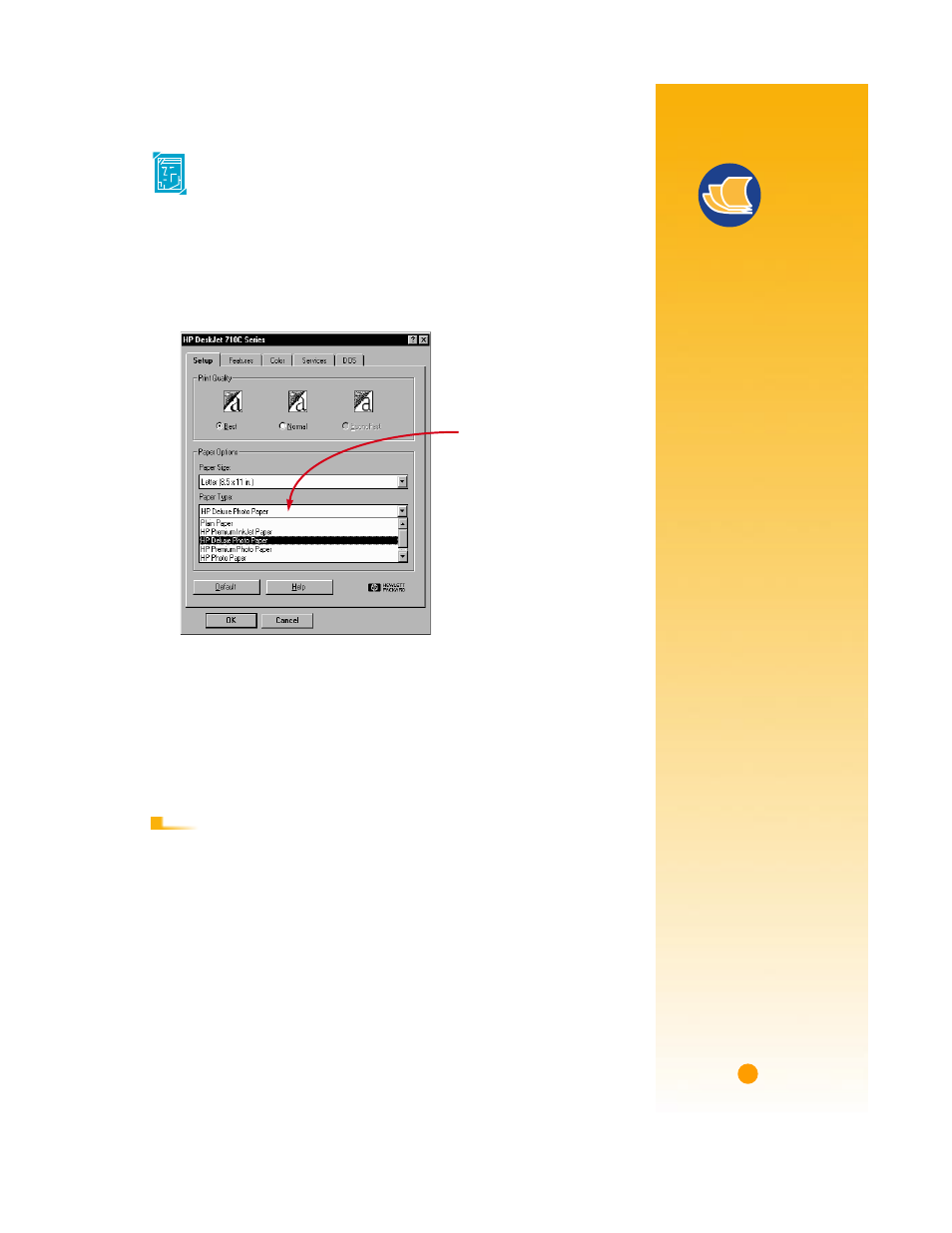
33
Paper Pointers
M
AKE
A
GOOD
IMPRESSION
Use HP Deluxe Photo
Paper for best results
when you’re printing
photographic images;
its glossy surface
provides crisp, vibrant
images. When you
select this paper in the
HP print settings box,
the printer uses Kodak
Image Enhancements
technology, which
gives you excellent
skintones and true-to-
life landscape colors.
Use HP Premium Photo
Paper to produce
spectacular photos
that look and feel like
traditional photos.
Use HP Photo Paper
for two-sided photo
projects. Just print your
photos on the glossy
side and print your text
and graphics on the
matte side.
Photographs
For the best results, use HP Deluxe Photo Paper, HP Premium Photo Paper,
or HP Photo Paper for exceptional quality photo images.
Ẅ
Click the Setup tab in the HP print settings box. Then select the type of photo
paper you are using as the paper type. The print quality automatically changes
to Best. (See page 9 for how to get to the HP print settings box.)
ẅ
Load the paper as you would for normal printing.
Make sure you insert the paper glossy-side down.
Ẇ
Print the document.
For the best results, remove each sheet promptly after printing, and allow it to
dry glossy-side up. (The drying time will vary depending on the humidity.)
■
Change the paper type in the HP print settings box back to Plain Paper or to
whatever is appropriate for what you will be printing on next.
■
Remove the photo paper from the IN drawer and replace it with plain paper or
whatever you’ll be using next.
Select HP Deluxe Photo Paper
or HP Premium Photo Paper.
A
F T E R
P
R I N T I N G
