How to flip a document, Handy hints – HP Deskjet 710c Printer User Manual
Page 39
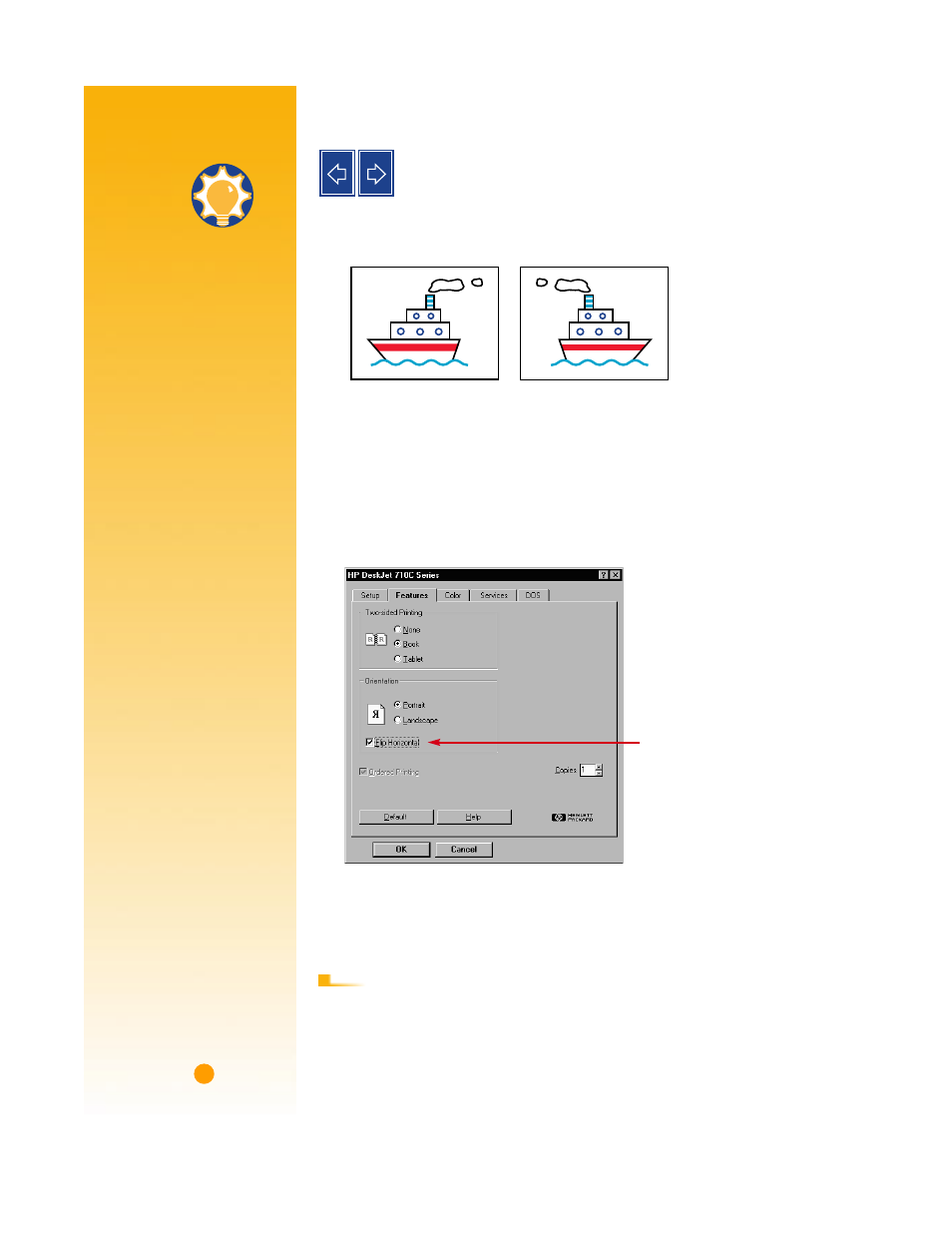
18
How to Flip a Document
When you print a flipped document, the text and pictures are flipped
horizontally (mirrored) from what you see on your computer screen.
Ẅ
Load the paper in the IN drawer.
If you’re printing on transparencies, see page 31. If you’re printing on iron-on
transfers, see page 39.
ẅ
In the HP print settings box, click the Features tab, and then click Flip Horizontal.
(See page 9 to find out how to get to the HP print settings box.)
Ẇ
Print your document.
The text and pictures are reversed. Hold the printout up to a mirror to see how
the final product will look.
■
Click the Flip Horizontal box again to clear it.
■
If you used transparencies or iron-on transfer paper, remove it from the IN drawer
and replace it with plain paper or whatever you’ll be using next.
The flipped document
The original
Click Flip Horizontal.
A
F T E R
P
R I N T I N G
Handy Hints
W
HY
FLIP
A
DOCUMENT
?
You’ll want to flip a
document when you use
an iron-on transfer
(see page 39); the image
you’re transferring
is flipped back to its
original orientation when
it’s ironed onto the cloth.
You might want to flip a
document before printing
it on a transparency;
then you can make
notes on the back of the
transparency and easily
wipe them off later
without scratching the
transparency.
C
HEAPER
THAN
LIGHT
Did you know that when
your printer is turned on it
uses less energy than
most light bulbs—a mere
12 watts while it’s printing.
