How to print, Handy hints – HP Deskjet 710c Printer User Manual
Page 26
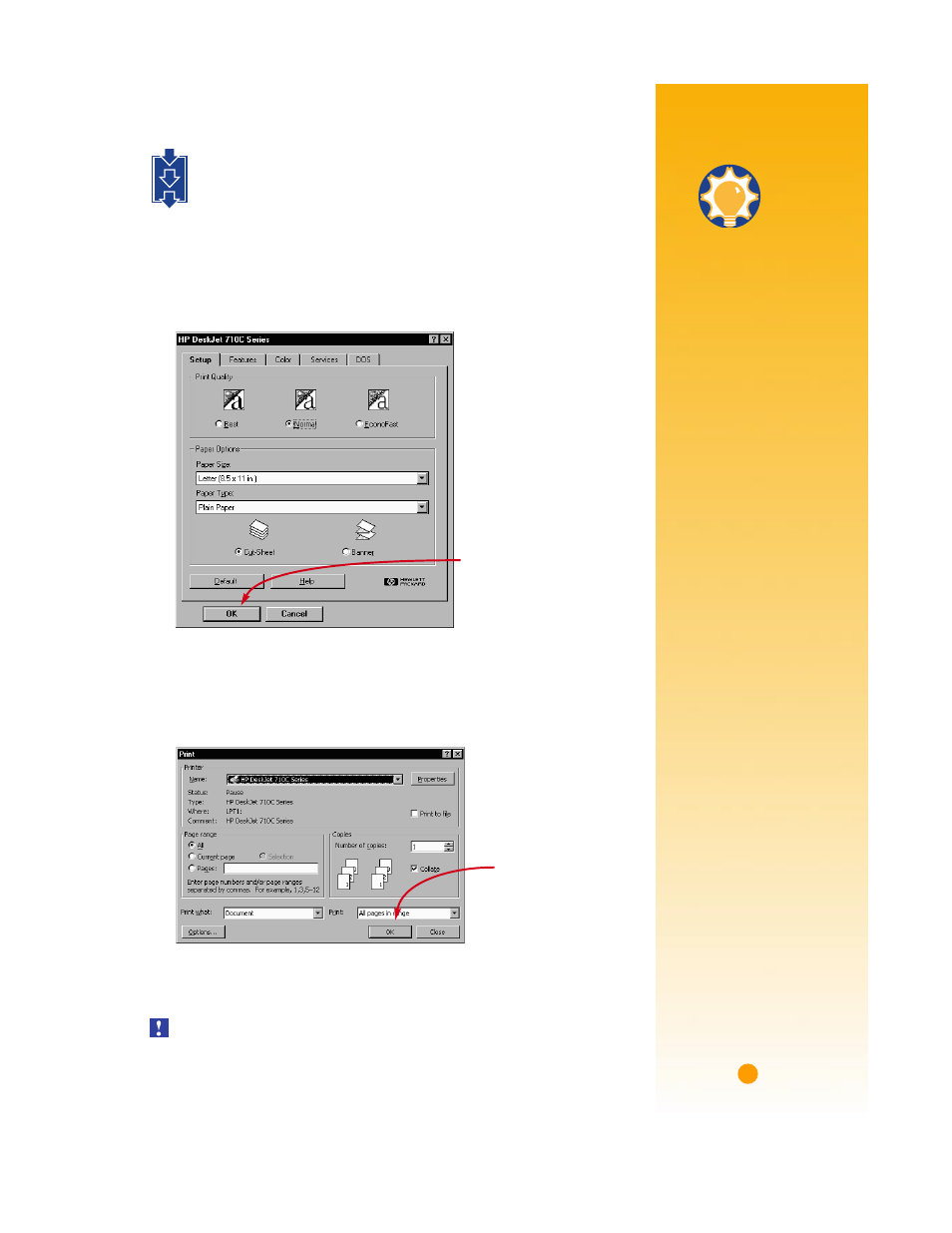
5
How to Print
Ẅ
Check your print settings in the HP print settings box. (See page 9 to find out
how to get to the box.)
If you’re printing one copy, on plain paper with portrait orientation, the default
settings will work fine for you. (Chapters 2 and 3 explain why you might want to
change the settings for different types of printing.)
ẅ
Click OK in the HP print settings box to save your settings.
Ẇ
Click OK in the Print box of your software program to start printing.
(You might need to click File and then Print to reach the Print box.)
That’s all there is to it. The printer will print one page at a time until it finishes,
delivering each printed page into the printer’s OUT tray.
Depending upon the operating system on your computer, your boxes might differ
from the Windows 95 boxes shown throughout the manuals.
1
2
3
HP print settings box
Click OK to save your settings.
Click OK to print.
The Print box in your
software program
Handy Hints
P
RINTING
F
ROM
DOS
For information about
printing from DOS
programs, turn to
page 56.
P
ICK
A
P
APER
T
YPE
If you’re using HP paper
in your printer, in the HP
print settings box select
the right paper type for
your paper.
❚
Select Plain Paper for
• HP Bright White
Inkjet Paper
• HP Banner Paper
❚
Select HP Premium
Inkjet Paper for
• HP Premium
Inkjet Paper
• HP Greeting
Card Paper
• HP Iron-On
T-Shirt Transfers
• HP Premium Inkjet
Heavyweight Paper
❚
Select HP Deluxe
Photo Paper to
use Kodak Image
Enhancements
technology with
HP Deluxe Photo
Paper.
❚
Select HP Premium
Photo Paper for HP
Premium Photo Paper.
