Firewall protection exceptions – HP System Management Homepage-Software User Manual
Page 84
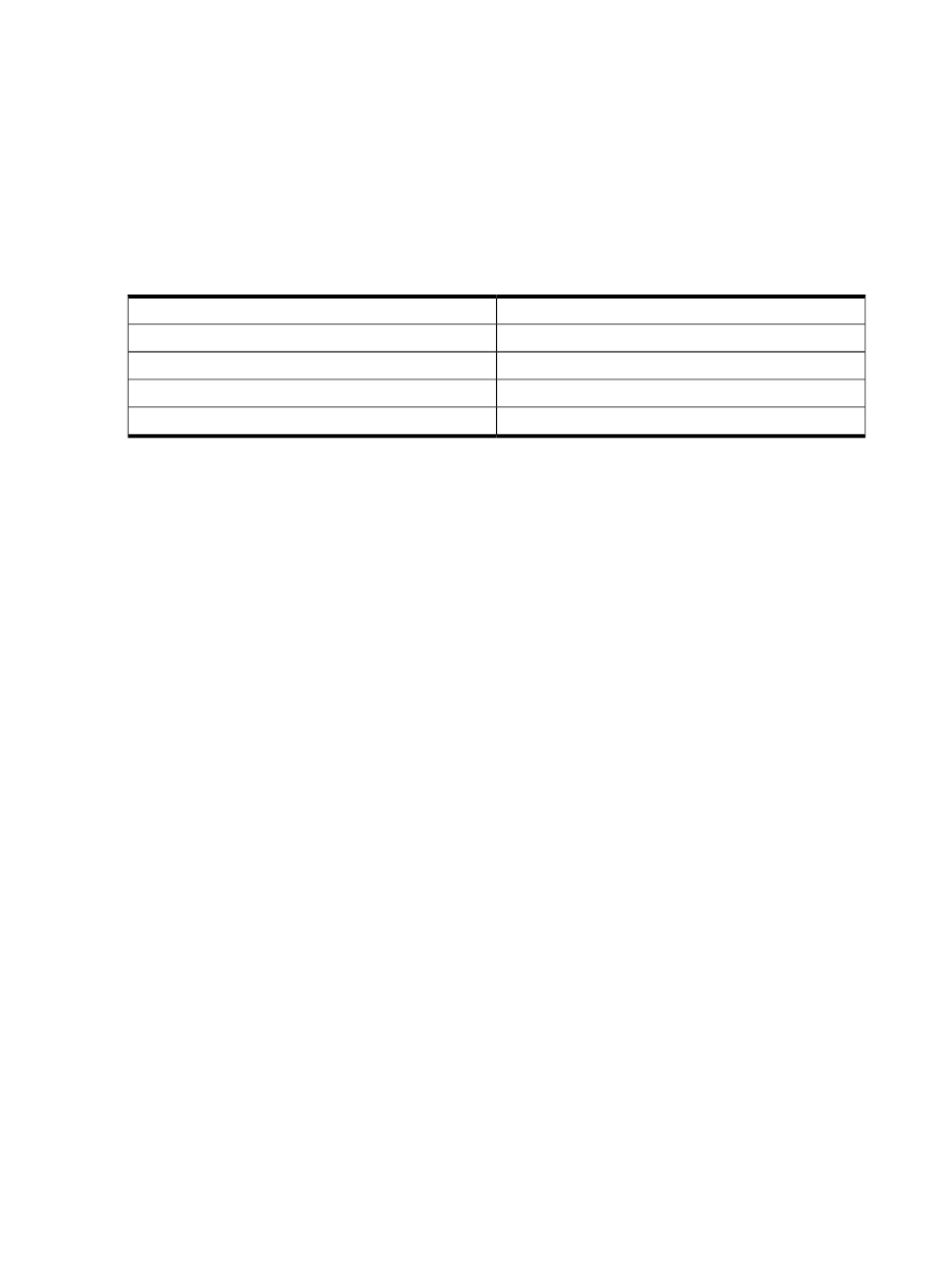
configure the firewall with exceptions to allow browsers to access the ports used by HP SIM and Version
Control Repository Manager.
HP recommends the following actions:
1.
Select Start
→Settings Control Panel.
2.
Double-click Windows Firewall to configure the firewall settings.
3.
Select Exceptions.
4.
Click Add Port.
5.
Enter the product name and the port number.
Add the following exceptions to the firewall protection:
Table 13-1 Firewall protection exceptions
Port Number
Product
2301
HP SMH Insecure Port:
2381
HP SMH Secure Port:
280
HP SIM Insecure Port:
50000
HP SIM Secure Port:
6.
Click OK to save your settings and close the Add a Port dialog box.
7.
Click OK to save your settings and close the Windows Firewall dialog box.
This configuration leaves the default SP2 security enhancements intact, but allows traffic over the ports
previously indicated. These ports are required for HP SIM and Version Control Repository Manager to
run. Ports 2301 and 2381 are required for the Version Control Repository Manager and ports 280
and 50000 are required by HP SIM. The secure and insecure ports must be added for each product
to enable communication with the applications.
6.2 Why can't I import X.509 certificates directly into HP SMH?
HP SMH generates Certificate Request in Base64-encoded PKCS #10 format. This certificate request
should be supplied to the certificate authority. Most CAs return Base64-encoded PKCS #7 certificate
data that you can import directly into HP SMH by selecting Settings
→HP System Management
Homepage
→Security→Local Server Certificate.
If the CA returns the certificate data in X.509 format, rename the X.509 certificate file as cert.pem
and place it into the \hp\sslshare directory. When HP SMH is restarted, this certificate is used.
6.3 Why is my PKCS #7 cert data not accepted?
When using a Mozilla browser, there can be problems when cutting and pasting cert request and
reply data using Notepad or other editors. To avoid these problems, use Mozilla to open certificate
reply files from your CA. Use the Select All, Cut, and Paste operations supplied by Mozilla when
working with certificates.
6.4 Why is my private key file not protected by the file system?
If you are using Windows operating systems, you must have the system drive in NTFS format for the
private key file to be protected by the file system.
6.5 Why do I get errors when I paste my customer-generated certificate PKCS #7 data into the HP SIM
Certificate Data field in Settings
→SMH→Security→Trusted Management Servers?
The customer-generated certificate PKCS #7 data is not relevant to the date given in the Trusted
Management Servers
field. The PKCS #7 data should be imported into the Customer Generated
Certificates Import PKCS #7 Data field under Settings
→SMH→Security→Local Server Certificate.
The HP Systems Insight Manager Certificate Data field is used to trust HP SIM servers with HP SMH.
6.6 Why can't I use a Windows 2003 CA to grant my third-party certificate into HP SMH?
To use a Windows 2003 CA to create a certificate for HP SMH:
1.
Create the PKCS #10 data packet by clicking Settings
→SMH→Security→Local Server
Certificate
page.
2.
Press the Ctrl+ C keys to copy the data into a buffer.
3.
Navigate to http://W2003CA/certsrv where W2003CA is the name of your Windows 2003
certificate authority system and complete the following:
84
Troubleshooting
